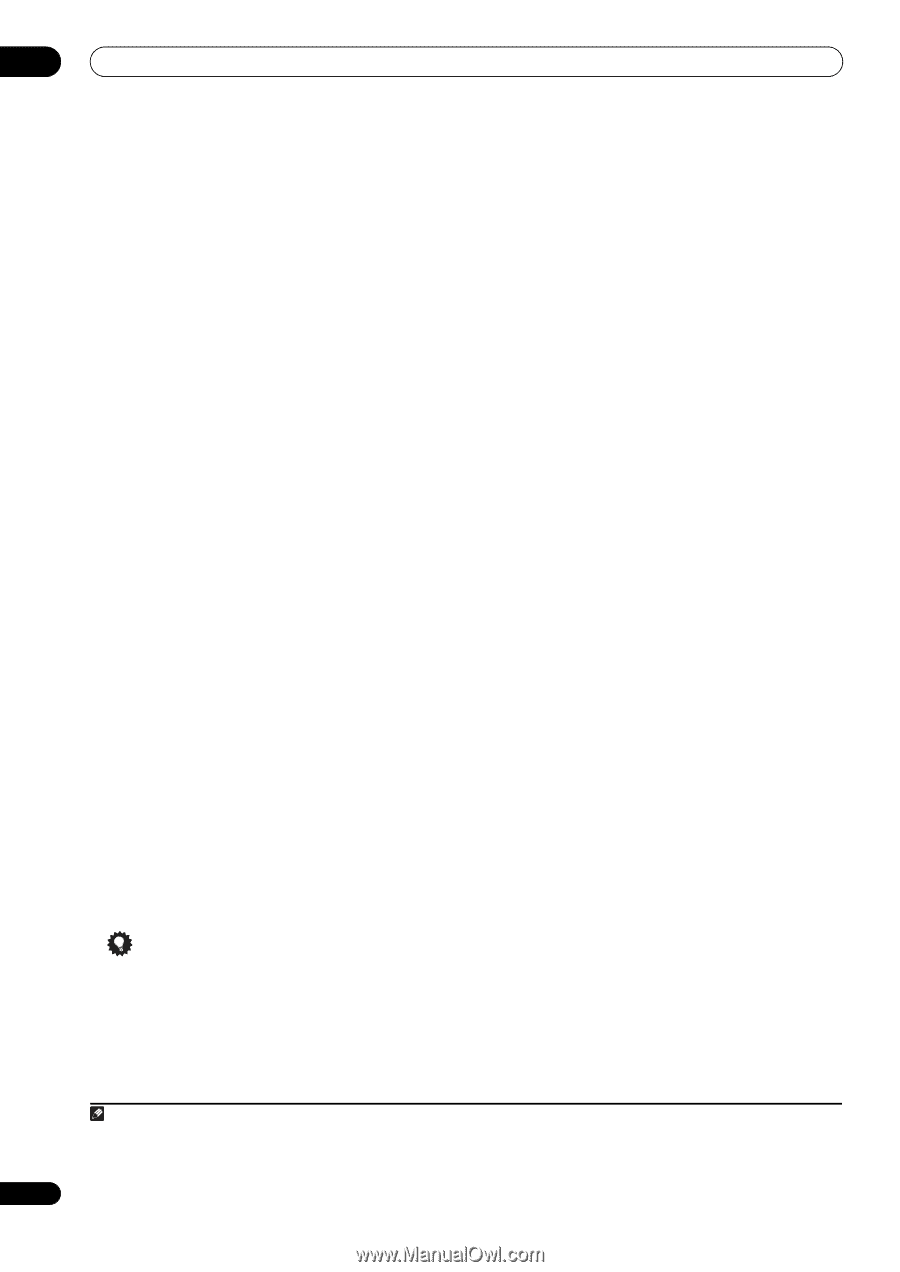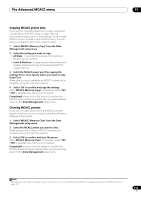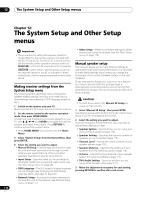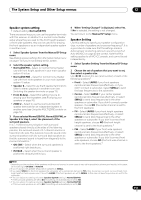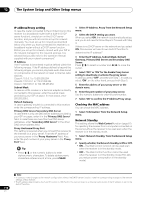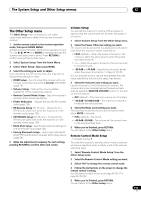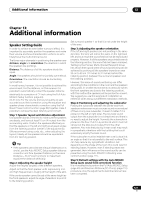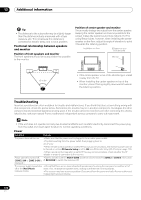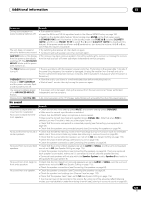Pioneer SC-35 Owner's Manual - Page 118
IP address/Proxy setting, Checking the MAC address, Network Standby
 |
UPC - 884938108751
View all Pioneer SC-35 manuals
Add to My Manuals
Save this manual to your list of manuals |
Page 118 highlights
12 The System Setup and Other Setup menus IP address/Proxy setting In case the router connected to the LAN terminal on this receiver is a broadband router (with a built-in DHCP server function), simply turn on the DHCP server function, and you will not need to set up the network manually. You must set up the network as described below only when you have connected this receiver to a broadband router without a DHCP server function. Before you set up the network, consult with your ISP or the network manager for the required settings. It is advised that you also refer to the operation manual supplied with your network component.1 IP Address The IP address to be entered must be defined within the following ranges. If the IP address defined is beyond the following ranges, you cannot play back audio files stored on components on the network or listen to Internet radio stations. Class A: 10.0.0.1 to 10.255.255.254 Class B: 172.16.0.1 to 172.31.255.254 Class C: 192.168.0.1 to 192.168.255.254 Subnet Mask In case an xDSL modem or a terminal adapter is directly connected to this receiver, enter the subnet mask provided by your ISP on paper. In most cases, enter 255.255.255.0. Default Gateway In case a gateway (router) is connected to this receiver, enter the corresponding IP address. Primary DNS Server/Secondary DNS Server In case there is only one DNS server address provided by your ISP on paper, enter it in the 'Primary DNS Server' field. In case there are more than two DNS server addresses, enter 'Secondary DNS Server' in the other DNS server address field. Proxy Hostname/Proxy Port This setting is required when you connect this receiver to the Internet via a proxy server. Enter the IP address of your proxy server in the 'Proxy Hostname' field. Also, enter the port number of your proxy server in the 'Proxy Port' field. Tip • Press / or the numeric buttons to enter alphanumeric characters. To delete alphanumeric characters entered one at a time, press CLEAR. 1 Select 'IP Address, Proxy' from the Network Setup menu. 2 Select the DHCP setting you want. When you select ON, the network is automatically set up, and you do not need to follow Steps 3. Proceed with Step 4. If there is no DHCP server on the network and you select ON, this receiver will use its own Auto IP function to determine the IP address.2 3 Enter the IP Address, Subnet Mask, Default Gateway, Primary DNS Server and Secondary DNS Server. Press / to select a number and / to move the cursor. 4 Select 'OFF' or 'ON' for the Enable Proxy Server setting to deactivate or activate the proxy server. In case you select 'OFF', proceed with Step 7. In case you select 'ON', on the other hand, proceed with Step 5. 5 Enter the address of your proxy server or the domain name. 6 Enter the port number of your proxy server. Use the numeric buttons to enter the port number. 7 Select 'OK' to confirm the IP Address/Proxy setup. Checking the MAC address You can check the MAC address. 1 Select 'Information' from the Network Setup menu. Network Standby This setting allows the Web Control function (page 81) for operating the receiver from a computer connected on the same LAN as the receiver to be used even when the receiver is in the standby mode. 1 Select 'Network Standby' from the Network Setup menu. 2 Specify whether the Network Standby is ON or OFF. • ON - The Web Control function can be used even when the receiver is in the standby mode. • OFF - The Web Control function cannot be used when the receiver is in the standby mode (This lets you reduce power consumption in the standby mode). 118 En Note 1 In case you make changes to the network configuration without the DHCP server function, make the corresponding changes to the network settings of this receiver. 2 The IP address determined by the Auto IP function is 169.254.X.X. You cannot listen to an Internet radio station if the IP address is set for the Auto IP function.