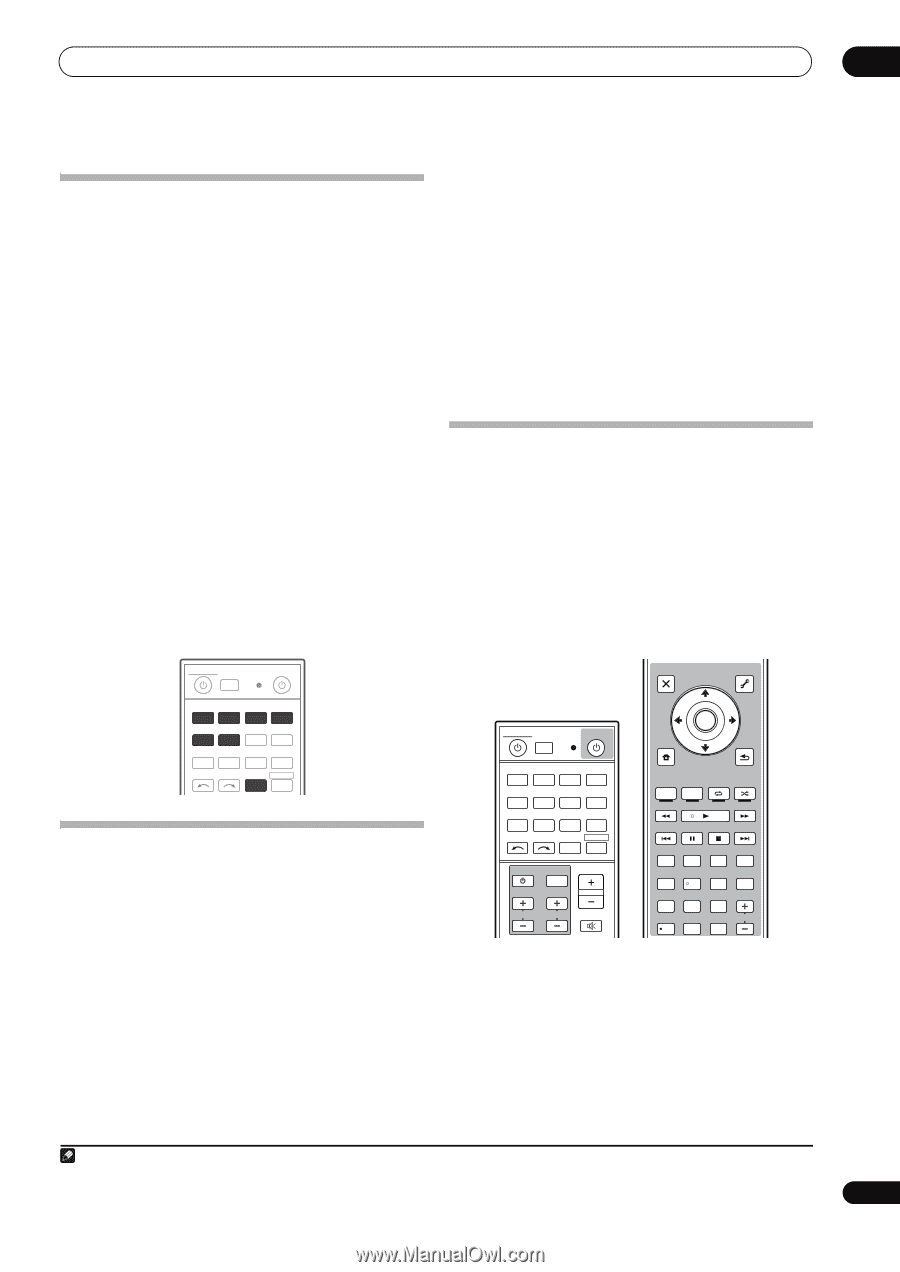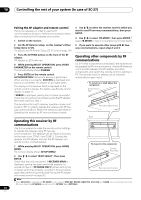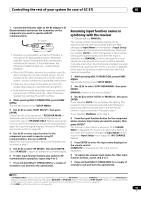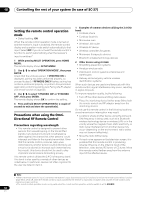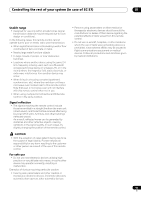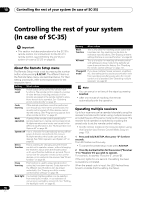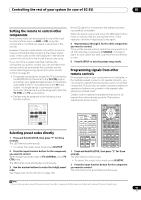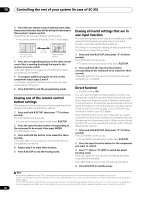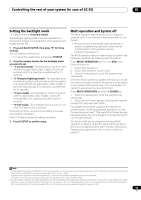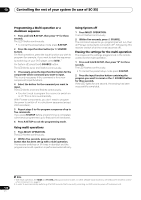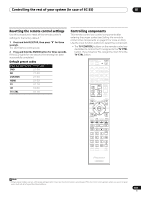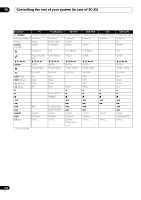Pioneer SC-35 Owner's Manual - Page 97
Setting the remote to control other components, Selecting preset codes directly
 |
UPC - 884938108751
View all Pioneer SC-35 manuals
Add to My Manuals
Save this manual to your list of manuals |
Page 97 highlights
Controlling the rest of your system (In case of SC-35) 10 Setting the remote to control other components Most components can be assigned to one of the input function buttons (such as DVD or CD) using the component's manufacturer preset code stored in the remote. However, there are cases where only certain functions may be controllable after assigning the proper preset code, or the codes for the manufacturer in the remote control will not work for the model that you are using. If you can't find a preset code that matches the component you want to control, you can still teach the remote individual commands from another remote control (see Programming signals from other remote controls on page 97). • For greater convenience, assign the TV connected to the MONITOR OUT terminal to the TV CTRL button, and assign your satellite/cable receiver or set-top box connected to the TV input terminal to the TV input button. If a single device is connected to both terminals, that device should be assigned to both the TV CTRL and TV input buttons. • Devices may be assigned to the following input function buttons. RECEIVER MULTI OPERATION SOURCE R.SETUP BD DVD DVR/BDR HDMI TV CD NET RADIO ADAPTER iPod USB TUNER SIRIUS XM INPUT SELECT TV CTRL RECEIVER Selecting preset codes directly 1 Press and hold R.SETUP, then press "1" for three seconds. The LED flashes continuously. • To cancel the preset setup mode press R.SETUP. 2 Press the input function button for the component you want to control. When assigning preset codes to TV CONTROL, press TV CTRL here. The LED blinks once and flashes continuously. 3 Use the number buttons to enter the 4-digit preset code. See Preset code list (SC-35 only) on page 139. If the LED lights for one second, the setting has been successfully completed. When the preset code is fully input, the LED flashes three times to indicate that the setting has failed. If this happens, enter the 4-digit preset code again. 4 Repeat steps 2 through 3 for the other components you want to control. To try out the remote control, switch the component on or off (into standby) by pressing SOURCE. If it doesn't seem to work, select the next code from the list (if there is one). 5 Press R.SETUP to exit the preset setup mode. Programming signals from other remote controls If the preset code for your component is not available, or the available preset codes do not operate correctly, you can program signals from the remote control of another component. This can also be used to program additional operations (buttons not covered in the presets) after assigning a preset code.1 Certain buttons represent operations that cannot be learned from other remote controls. The buttons available are shown below: RECEIVER MULTI OPERATION SOURCE R.SETUP BD DVD DVR/BDR HDMI TV CD NET RADIO ADAPTER iPod USB TUNER SIRIUS XM INPUT SELECT TV CTRL RECEIVER INPUT MASTER VOLUME TV CONTROL CH VOL MUTE AUDIO PARAMETER LIST VIDEO PARAMETER TUNE TOOLS TOP MENU BAND T.EDIT GUIDE PRESET ENTER PRESET CATEGORY RETURN HOME MENU TUNE iPod CTRL AUTO/ALC/ PGM MEMORY MENU DIRECT STEREO STANDARD ADV SURR HDD DVD THX PHASE CTRL STATUS TV / DTV MPX PQLS HDMI OUT 1 2 3 AUDIO SIGNAL SEL MCACC SLEEP INFO 4 5 6 DISP CH LEVEL A.ATT DIMMER 7 8 9 D.ACCESS / CLR 0 CLASS CH ENTER 1 Press and hold R.SETUP, then press "2" for three seconds. The LED flashes continuously. • To cancel the preset setup mode press R.SETUP. 2 Press the input function button for the component you want to control. The LED blinks once and flashes continuously. Note 1 The remote can store about 120 preset codes from other components (this has been tested with codes of Pioneer format only). 97 En