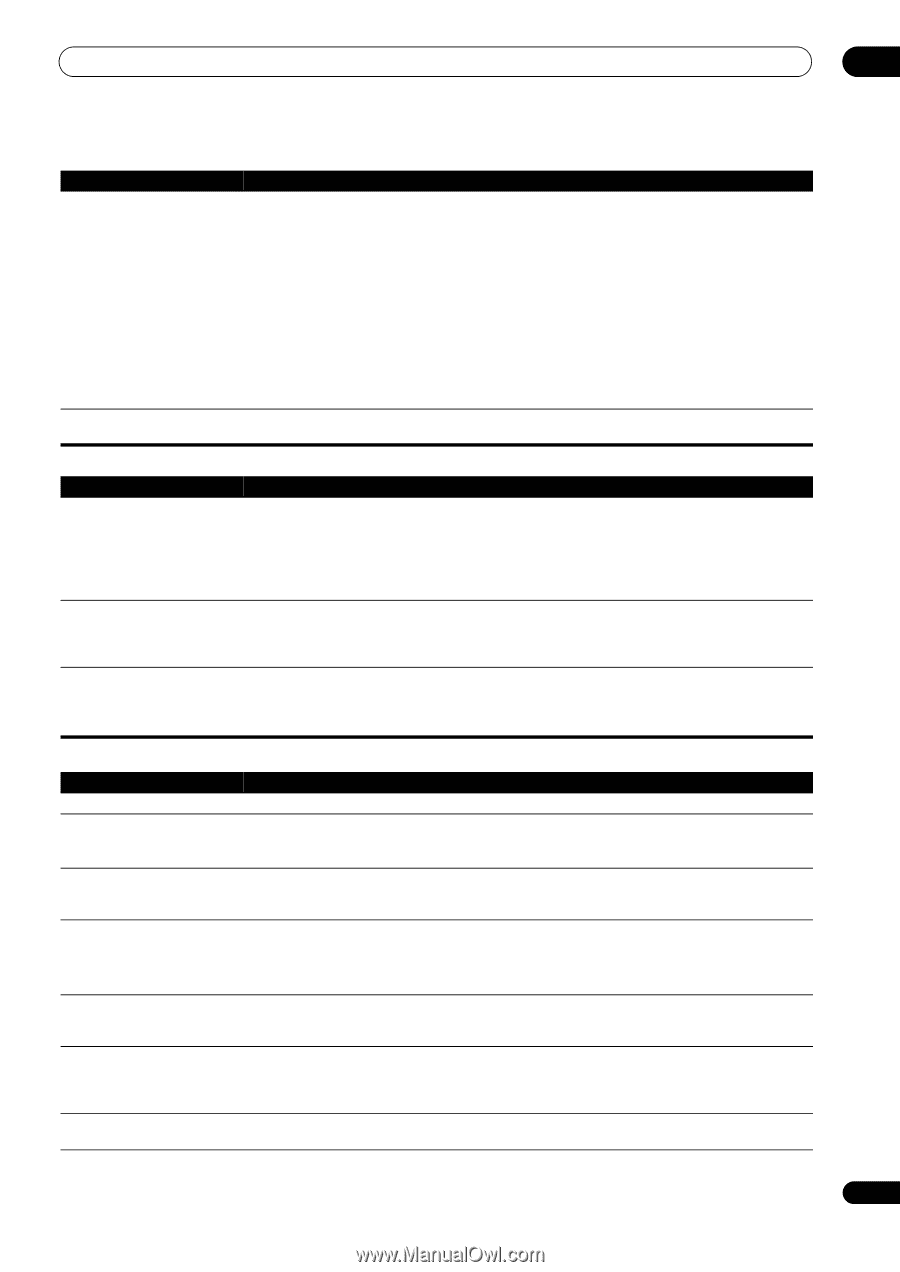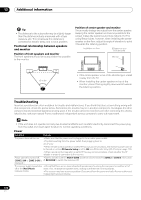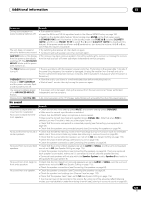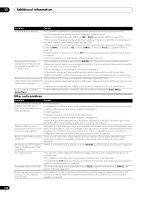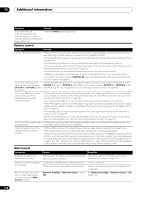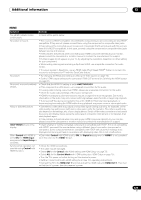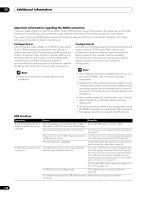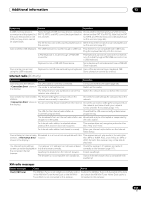Pioneer SC-35 Owner's Manual - Page 127
Professional Calibration EQ graphical output, Display, Full Auto MCACC, STANDBY/ON, ALL CH ADJ, SMALL
 |
UPC - 884938108751
View all Pioneer SC-35 manuals
Add to My Manuals
Save this manual to your list of manuals |
Page 127 highlights
Additional information 13 Symptom Remedy SC-37 only: Gauge (value) does • Check that the speakers are all in phase (make sure the positive (+) and negative (-) terminals are not increase with the Precision matched up properly). Distance adjustment. • Perform the Full Auto MCACC procedure before the Precision Distance adjustment (see Automatically conducting optimum sound tuning (Full Auto MCACC) on page 43). • Place the microphone accurately in the same position as when the Full Auto MCACC procedure was performed. • Do not move the speaker used as the reference point. Also, adjust in order, starting from the front right speaker. • When adjusting the speaker positions, do not move the speakers much; only move them about 1 inch towards or away from the microphone. • If you forget exactly where the microphone should be positioned or if there are problems after the procedure has been performed repeatedly, re-calibrate the distance using the Full Auto MCACC procedure, then without moving the microphone redo the Precision Distance adjustment. The various system settings are • Make sure the blue STANDBY/ON light has gone out before unplugging. not stored. Professional Calibration EQ graphical output Symptom Remedy The EQ response displayed in the graphical output following calibration does not appear entirely flat. • There are cases where the graph does not appear flat (even when selecting ALL CH ADJ in the Auto MCACC Setup) due to adjustments made to compensate for room characteristics to achieve optimal sound. • Areas of the graph may appear identical (before and after) when there is little or no adjustment needed. • The graph may appear to have shifted vertically when comparing before and after measurements. EQ adjustments made using the Manual MCACC setup on page 106 do not appear to change the graphical output. • Despite level adjustments being made, the filters used for analysis may not display these adjustments in the graphical output. However, these adjustments are taken into account by the filters dedicated to overall system calibration. Lower frequency response curves do not seem to have been calibrated for SMALL speakers. • Low frequencies used in bass management (the subwoofer channel) will not change for speakers that have been specified as SMALL in the configuration, or do not output these frequencies. • Calibration is performed, but due to your speakers' low frequency limitations, no measurable sound is output for display. Display Symptom Remedy The display is dark or off. • Press DIMMER repeatedly to select a different brightness. You can't get DIGITAL to display when using SIGNAL SEL. • Check the digital connections and make sure that the digital inputs are assigned correctly (see The Input Setup menu on page 45). • If the multichannel analog inputs are selected, select a different input function. 2 DIGITAL or DTS does not • These indicators do not light if playback is paused. light when playing Dolby/DTS • Check the playback (especially the digital output) settings of the source component. software. When playing Dolby Digital or DTS sources, the receiver's format indicators do not light. • Check that the player is connected using a digital connection. • Make sure that the receiver is set to AUTO or DIGITAL (see Choosing the input signal on page 62). • Check that the player isn't set up so that Dolby Digital and DTS sources are converted to PCM. • Ensure that if there are several audio tracks on the disc, the Dolby Digital or DTS is selected. When playing certain discs, none of the receiver's format indicators light. • The disc may not contain 5.1/6.1 channel material. Check the disc packaging for more on what audio tracks are recorded on the disc. When playing a disc with the listening mode set to Auto Surround or ALC, 2 PL II or Neo:6 appear on the receiver. • Make sure that the receiver is set to AUTO or DIGITAL (see Choosing the input signal on page 62). • If a two channel soundtrack is currently playing (including Dolby Surround encoded), then this is not a malfunction. Check the disc packaging for details about the audio tracks available. During playback of DVD-Audio, • This will occur when playing DVD-Audio material over the HDMI connection. This is not a the display shows PCM. malfunction. 127 En