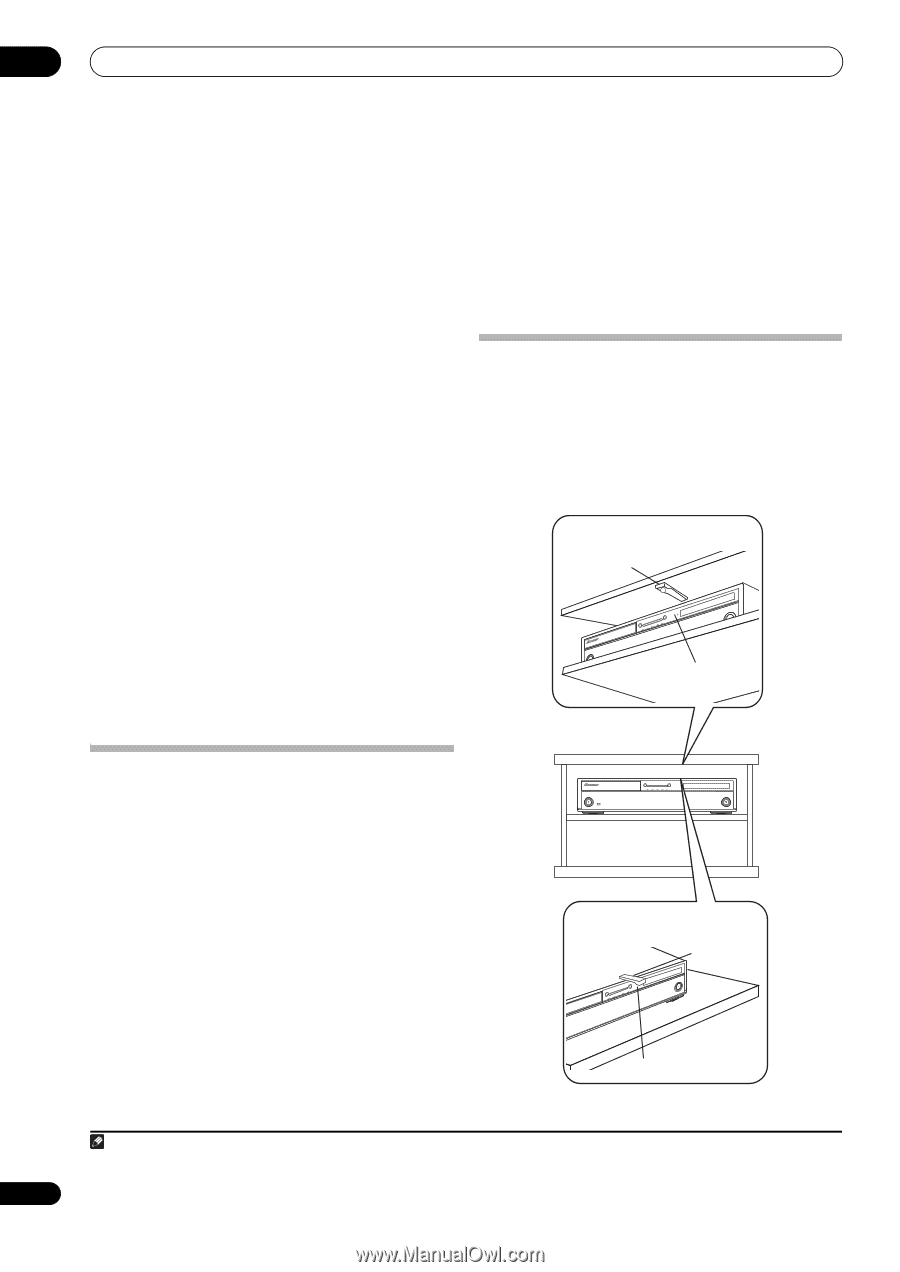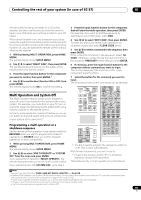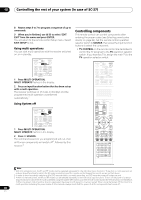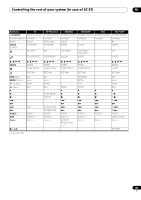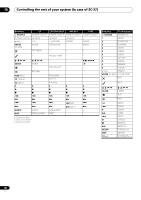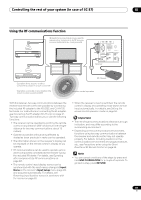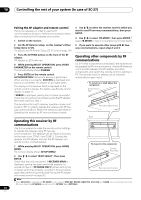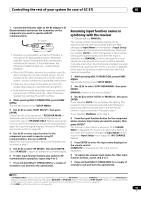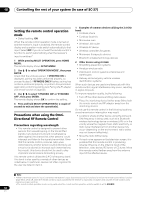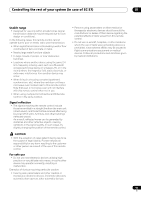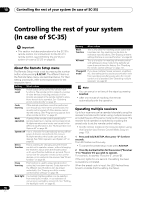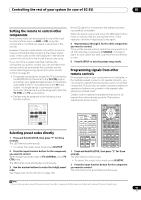Pioneer SC-35 Owner's Manual - Page 92
Pairing the RF adapter and remote control, Operating this receiver by RF communications, Operating
 |
UPC - 884938108751
View all Pioneer SC-35 manuals
Add to My Manuals
Save this manual to your list of manuals |
Page 92 highlights
10 Controlling the rest of your system (In case of SC-37) Pairing the RF adapter and remote control Pairing is necessary in order to use the RF communications function. Perform the operation below after connecting the RF adapter and receiver. 1 Switch on the receiver. 3 Use / to select the receiver zone for which you want to use RF two-way communications, then press ENTER. 4 Use / to select 'RF MODE', then press ENTER.1 Select IR MODE to return to operation by infrared signal. 2 Set the RF Remote Setup on this receiver's Other Setup menu to ON. For details, see RF Remote Setup (SC-37 only) on page 120 5 If you want to operate other zones with RF twoway communications, repeat steps 3 and 4. 3 Press the SETTING button on the front of the RF adapter. RF adapter's LED blinks red. 4 While pressing MULTI OPERATION, press VIDEO PARAMETER on the remote control. The remote display shows PAIRING. 5 Press ENTER on the remote control. AUTHORIZATION flashes and pairing is performed. When pairing is successful, SUCCESS is displayed and pairing is completed. RF adapter's LED lights green. The display on the receiver itself is displayed on the remote control's display. For details, see Remote control display on page 13. If ERROR is displayed, pairing has not been successful. Check the connections and distance with the RF adapter, then start over from step 1. The remote control unit's receiver operation mode must be set to "RF" in order to operate the receiver with RF twoway communications. Make this setting as described at Operating this receiver by RF communications below. Operating other components by RF communications Up to 4 other components connected to the receiver can be operated by RF communications. Use the IR blaster to communicate between the RF adapter and other components, and switch the remote control's setting to RF. The remote control's setting can be switched individually for each input. To mount on a shelf above the component Double-faced tape Remote control sensor Rack Operating this receiver by RF communications Use this procedure to make the remote control settings to operate the receiver using RF two-way communications. The settings can be made individually for the main zone, ZONE 2 and ZONE 3. Connect the receiver and RF adapter and pair the RF adapter and remote control unit beforehand. 1 While pressing MULTI OPERATION, press HOME MENU. The remote display shows SETUP MENU. 2 Use / to select 'IR/RF SELECT', then press ENTER. Check that the units are paired. If RECEIVER MAIN is displayed, pairing has been performed properly, so proceed to step 3. If RF MODE ONLY flashes, pairing has not been performed properly, so perform this procedure again after performing pairing (see Pairing the RF adapter and remote control on page 92). To mount on the component Doublefaced tape Remote control sensor Note 1 When RECEIVER is selected and RF MODE is set at step 3, HMG NET RADIIO, ADAPTER, iPod USB and TUNER are automatically set to the RF mode. Note that RF MODE cannot be set for OPTION 1 and OPTION 2. 92 En