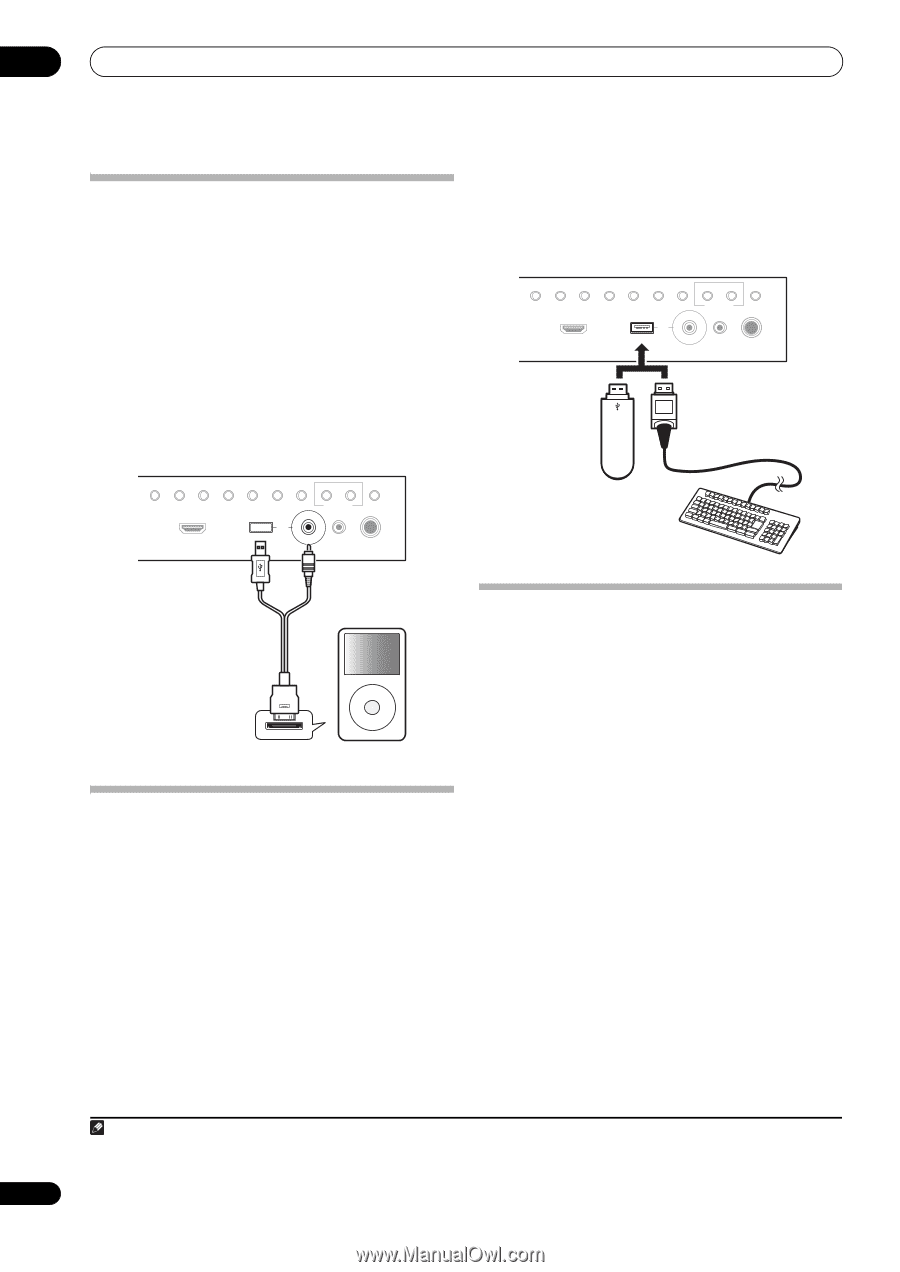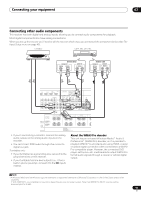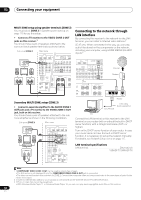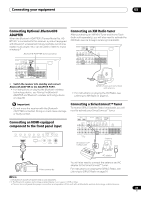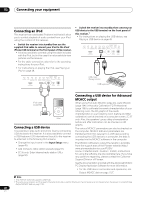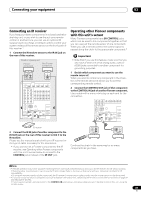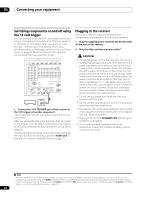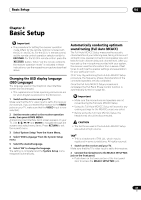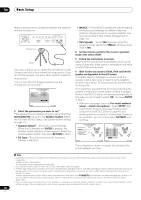Pioneer SC-35 Owner's Manual - Page 40
Connecting an iPod, Connecting a USB device, Connecting a USB device for Advanced MCACC output
 |
UPC - 884938108751
View all Pioneer SC-35 manuals
Add to My Manuals
Save this manual to your list of manuals |
Page 40 highlights
03 Connecting your equipment Connecting an iPod This receiver has a dedicated iPod terminal that will allow you to control playback of audio content from your iPod using the controls of this receiver. • Switch the receiver into standby then use the supplied iPod cable to connect your iPod to the iPod/ iPhone/USB terminal on the front panel of this receiver. • It is also possible to connect using the cable included with the iPod, but in this case it is not possible to view pictures via the receiver. • For the cable connection, also refer to the operating instructions for your iPod. • For instructions on playing the iPod, see Playing an iPod on page 48. • Switch the receiver into standby then connect your USB device to the USB terminal on the front panel of this receiver.1 • For instructions on playing the USB device, see Playing a USB device on page 49. CONTROL ON/OFF TUNER EDIT BAND AUTO SURR/ALC/ HOME STANDARD ADVANCED STEREO STREAM DIRECT THX SURROUND SURROUND HDMI 5 VIDEO CAMERA iPod iPhone USB MULTI-ZONE SPEAKERS MCACC SETUP MIC PHONES CONTROL ON/OFF TUNER EDIT BAND AUTO SURR/ALC/ HOME STANDARD ADVANCED STEREO STREAM DIRECT THX SURROUND SURROUND HDMI 5 VIDEO CAMERA iPod iPhone USB MULTI-ZONE SPEAKERS MCACC SETUP MIC PHONES USB mass storage device USB keyboard iPod cable (supplied) MENU iPod Connecting a USB device It is possible to play audio and photo files by connecting USB devices to this receiver. It is also possible to connect a USB keyboard (US-international layout) to the receiver to enter text in the following GUI screens. • Change the input name in the Input Setup menu (page 45). • Add names to radio station presets (page 52). • SC-35 only: Enter Internet radio station URLs (page 56). Connecting a USB device for Advanced MCACC output When using Full Auto MCACC (page 43), Auto MCACC (page 104) or Acoustic Calibration EQ Professional (page 108) to calibrate the reverb characteristics of your listening room, the 3D graphs of the reverb characteristics in your listening room (before and after calibration) can be checked on a computer screen. SC-37 only: Also, the speakers' group delay characteristics before and after calibration can be checked on 3D graphs. The various MCACC parameters can also be checked on the computer. MCACC data and parameters are transferred from this receiver to a USB device and by connecting the USB device to a computer, the data is imported via the MCACC software in the computer. The MCACC software to output the results is available from the support area of the Pioneer website (http:// www.pioneerelectronics.com/PUSA/ Home+Entertainment+Custom+Install). Instructions for using the software are also available here. If you have any questions regarding, please contact the Customer Support Division of Pioneer. See the documentation provided with the Advanced MCACC PC Display Application Software for more information. • For the USB device connection and operations, see Output MCACC data on page 1122. Note 1 This receiver does not support a USB hub. 2 The various parameters and the reverb characteristics data used for display on the computer are not cleared when the power is turned off (see Output MCACC data on page 112). 40 En