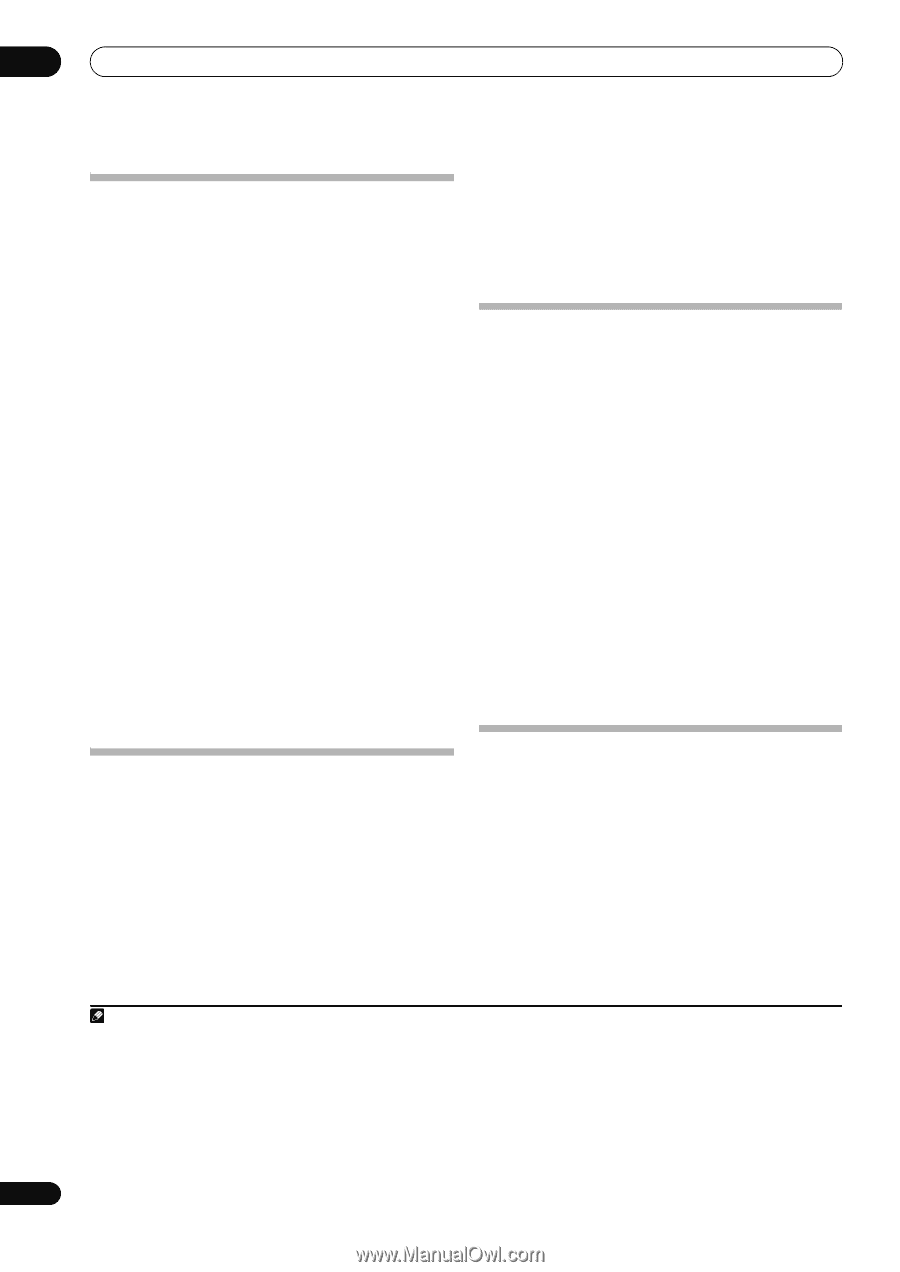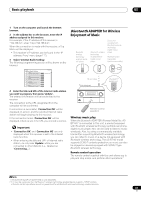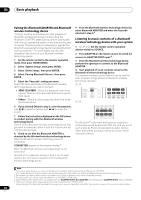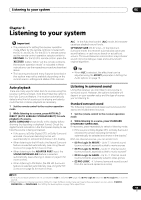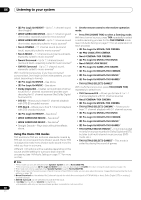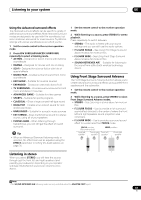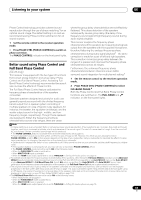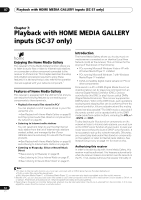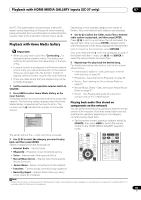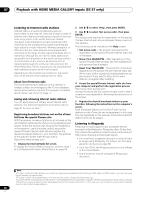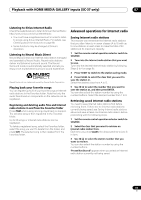Pioneer SC-35 Owner's Manual - Page 62
Using Stream Direct, Selecting MCACC presets, Choosing the input signal
 |
UPC - 884938108751
View all Pioneer SC-35 manuals
Add to My Manuals
Save this manual to your list of manuals |
Page 62 highlights
06 Listening to your system Using Stream Direct Use the Stream Direct modes when you want to hear the truest possible reproduction of a source. All unnecessary signal processing is bypassed, and you're left with the pure analog or digital sound source. Processing differs depending on the input signal and whether or not surround back speakers are connected. For details, see Auto Surround, ALC and Stream Direct with different input signal formats on page 138. 1 Set the remote control to the receiver operation mode. 2 While listening to a source, press AUTO/ALC/ DIRECT (AUTO SURR/ALC/STREAM DIRECT) to select the mode you want. Check the digital format indicators in the front panel display to see how the source is being processed. • AUTO SURROUND - See Auto playback on page 59. • ALC - Listening in Auto level control mode (page 59). • DIRECT - Plays back sound from the source with the least modification next to PURE DIRECT. With DIRECT, the only modifications added to PURE DIRECT playback are calibration of the sound field by the MCACC system and the Phase Control effect. • PURE DIRECT - Plays back unmodified sound from source with only minimal digital treatment. No sound is output from the Speaker B in this mode. • OPTIMUM SURR (SC-37 only) - Listening in Optimum Surround mode (page 59). Selecting MCACC presets • Default setting: MEMORY 1 If you have calibrated your system for different listening positions, you can switch between settings to suit the kind of source you're listening to and where you're sitting (for example, watching movies from a sofa, or playing a video game close to the TV). 1 Set the remote control to the receiver operation mode. 2 While listening to a source, press MCACC. Press repeatedly to select one of the six MCACC presets1. See Data Management on page 112 to check and manage your current settings. Choosing the input signal On this receiver, it is possible to switch the input signals for the different inputs as described below.2 1 Set the remote control to the receiver operation mode. 2 Press SIGNAL SEL to select the input signal corresponding to the source component. Each press cycles through the options as follows: • AUTO - The receiver selects the first available signal in the following order: HDMI; DIGITAL; ANALOG. • ANALOG - Selects an analog signal. • DIGITAL - Selects an optical or coaxial digital signal. • HDMI - Selects an HDMI signal.3 • PCM - For PCM input signals.4 The receiver selects the first available signal in the following order: HDMI; DIGITAL. When set to DIGITAL, HDMI or AUTO (only selected DIGITAL or HDMI), the indicators light according to the signal being decoded (see Display on page 16). Better sound using Phase Control This receiver's Phase Control feature uses phase correction measures to make sure your sound source arrives at the listening position in phase, preventing unwanted distortion and/or coloring of the sound. Note 1 • These settings have no effect when headphones are connected. • You can also press / to select the MCACC preset. 2 • This receiver can only play back Dolby Digital, PCM (32 kHz to 192 kHz), DTS (including DTS 96/24) and WMA9 Pro digital signal formats. The compatible signals via the HDMI terminals are: Dolby Digital, DTS, WMA9 Pro, PCM (32 kHz to 192 kHz), Dolby TrueHD, Dolby Digital Plus, DTS-EXPRESS, DTS-HD Master Audio and SACD. • You may get digital noise when an LD, CD, DVD or BD player compatible with DTS is playing an analog signal. To prevent noise, make the proper digital connections (page 34) and set the signal input to DIGITAL. • Some DVD players don't output DTS signals. For more details, refer to the instruction manual supplied with your DVD player. 3 When the HDMI audio output parameter is set to THROUGH, the sound will be heard through your TV, not from this receiver. 4 • This is useful if you find there is a slight delay before AUTO recognizes the PCM signal on a CD, for instance. • When PCM is selected, noise may be output during playback of non-PCM sources. Please select another input signal if this is a problem. 62 En