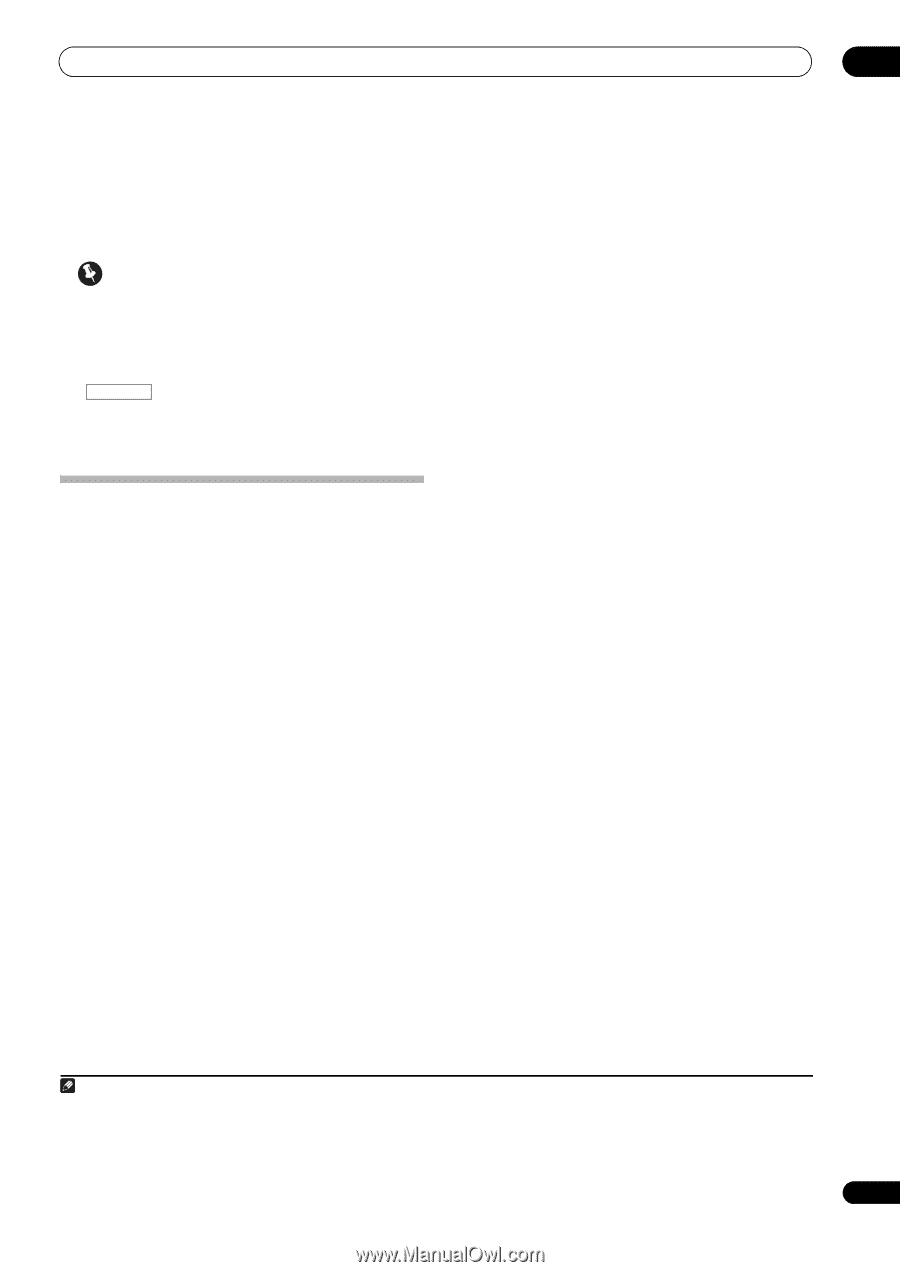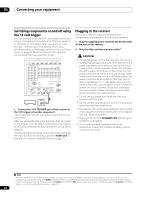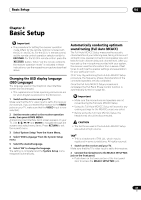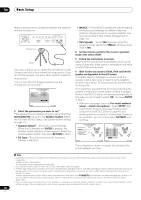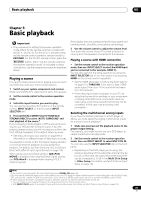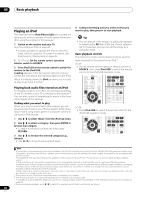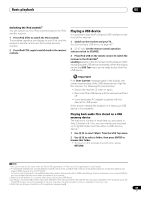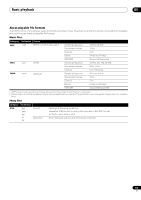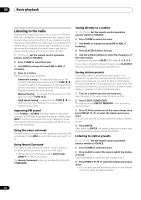Pioneer SC-35 Owner's Manual - Page 47
Basic playback, Playing a source, Playing a source with HDMI connection, Selecting the multichannel
 |
UPC - 884938108751
View all Pioneer SC-35 manuals
Add to My Manuals
Save this manual to your list of manuals |
Page 47 highlights
Basic playback 05 Chapter 5: Basic playback Important • The procedure for setting the receiver operation mode differs for the remote controls included with the SC-37 and SC-35. For the SC-37's remote control, set the remote control operation selector switch to RECEIVER. For the SC-35's remote control, press the RECEIVER button. When "set the remote control to the receiver operation mode" is indicated in these instructions, use the respective procedure described above. Playing a source Here are the basic instructions for playing a source (such as a DVD disc) with your home theater system. 1 Switch on your system components and receiver. Make sure that the TV's video input is set to this receiver. 2 Set the remote control to the receiver operation mode. 3 Select the input function you want to play. You can use the input function buttons on the remote control, INPUT SELECT, or the front panel INPUT SELECTOR dial.1 4 Press AUTO/ALC/DIRECT (AUTO SURR/ALC/ STREAM DIRECT) to select 'AUTO SURROUND' and start playback of the source.2 If you're playing a Dolby Digital or DTS surround sound source, you should hear surround sound. If you are playing a stereo source, you will only hear sound from the front left/right speakers in the default listening mode. • See also Listening to your system on page 59 for information on different ways of listening to sources. It is possible to check on the front panel display whether or not multi-channel playback is being performed properly. For details, see Auto Surround, ALC and Stream Direct with different input signal formats on page 138. When using a surround back speaker, 2D+PLIIx MOVIE is displayed when playing Dolby Digital signals, and DTS+Neo:6 is displayed when playing DTS 5.1channel signals. If the display does not correspond to the input signal and listening mode, check the connections and settings. 5 Use the volume control to adjust the volume level. Turn down the volume of your TV so that all sound is coming from the speakers connected to this receiver. Playing a source with HDMI connection • Set the remote control to the receiver operation mode, then use INPUT SELECT to select the HDMI input you've connected to (for example, HDMI 1). You can also perform the same operation by using the INPUT SELECTOR dial on the front panel or by pressing HDMI on the remote control repeatedly. • Set the HDMI parameter in Setting the Audio options on page 76 to THROUGH if you want to hear HDMI audio output from your TV (no sound will be heard from this receiver). • If the video signal does not appear on your TV, try adjusting the resolution settings on your component or display. Note that some components (such as video game units) have resolutions that may not be converted. In this case, use an analog video connection. Selecting the multichannel analog inputs If you have connected a decoder or a DVD player as above, you must select the analog multichannel inputs for surround sound playback.3 1 Make sure you have set the playback source to the proper output setting. For example, you might need to set your DVD player to output multichannel analog audio. 2 Set the remote control to the receiver operation mode, then use INPUT SELECT to select MULTI CH IN. You can also use the INPUT SELECTOR dial on the front panel. • Depending on the DVD player you're using, the analog output level of the subwoofer channel may be too low. In this case, the output level of the subwoofer can be increased by 10 dB in the Multi Ch In Setup in Other Setup. For details, see Multi Channel Input Setup on page 120. Note 1 If you need to manually switch the input signal type press SIGNAL SEL (page 62). 2 You may need to check the digital audio output settings on your DVD player or digital satellite receiver. It should be set to output Dolby Digital, DTS and 88.2 kHz / 96 kHz PCM (2 channel) audio, and if there is an MPEG audio option, set this to convert the MPEG audio to PCM. 3 • When playback from the multichannel inputs is selected, only the volume and channel levels can be set. • You can't listen to your speaker B system during playback from the multichannel inputs. • With MULTI CH IN inputs, it is possible to play pictures simultaneously. For details, see Multi Channel Input Setup on page 120. 47 En