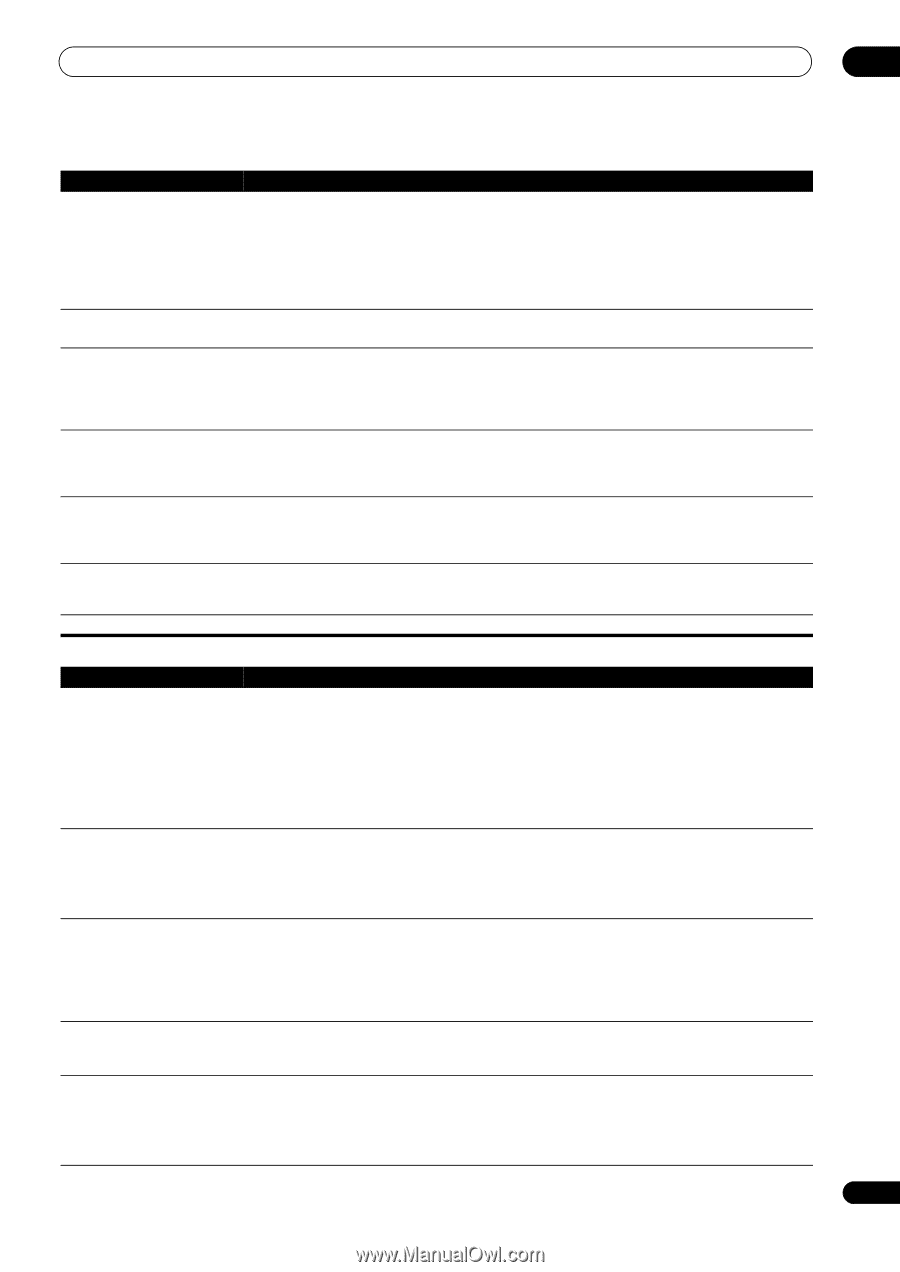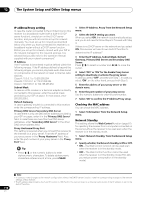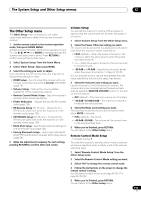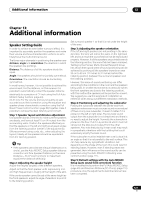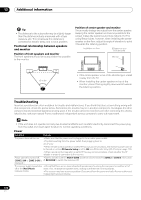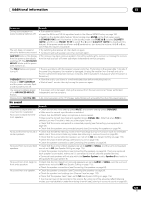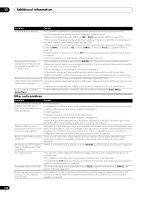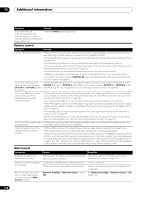Pioneer SC-35 Owner's Manual - Page 123
No sound, Symptom, Remedy
 |
UPC - 884938108751
View all Pioneer SC-35 manuals
Add to My Manuals
Save this manual to your list of manuals |
Page 123 highlights
Additional information 13 Symptom Remedy During loud playback the power suddenly switches off. • Turn down the volume. • Lower the 63 Hz and 125 Hz equalizer levels in the Manual MCACC setup on page 106. • Switch on the digital safety feature. While holding down ENTER on the front panel, press STANDBY/ON to set this receiver to the standby mode. Use TUNE / to select D.SAFETY OFF, and then use PRESET / to select 1 or 2 (select D.SAFETY OFF to deactivate this feature). If the power switches off even with 2 switched on, turn down the volume. With 1 or 2 on, some features may be unavailable. The unit does not respond • Try switching the receiver off, then back on again. when the buttons are pressed. • Try disconnecting the power cord, then connect again. AMP ERR blinks in the display, • The receiver may have a serious problem. Do not try switching the receiver on. Unplug the receiver then the power automatically from the wall and call a Pioneer authorized independent service company. switches off. The ADVANCED MCACC blinks and the power does not turn on. The PQLS flashes and power turns off. • There is a problem with the receiver's power unit or fan. Try turning on the power after 1 minute. If the same thing happens, the receiver is damaged. Unplug the receiver from the wall and call a Pioneer authorized independent service company. (Other symptoms may appear when the power is turned on.) OVERHEAT blinks in the display or AMP OVERHEAT and the power indicator flash and the power turns off. • Allow the unit to cool down in a well-ventilated place before switching back on. • Wait at least 1 minute, then try turning the power on again. The receiver suddenly power off or ADVANCED MCACC flashes. • The power unit is damaged. Unplug the receiver from the wall and call a Pioneer authorized independent service company. Display blinks 12V TRG ERR. • An error has arisen in the 12 V trigger jacks. Reconnect accurately then turn the power back on. No sound Symptom Remedy No sound is output when an input function is selected. No sound is output from the front speakers. • Check the volume, mute setting (press MUTE) and speaker setting (press SPEAKERS). • Make sure the correct input function is selected. • Check that the MCACC setup microphone is disconnected. • Make sure the correct input signal is selected (press SIGNAL SEL). Note that when PCM is selected, you won't be able to hear any other signal format. • Check that the source component is connected properly (see Connecting your equipment on page 20). • Check that the speakers are connected properly (see Connecting the speakers on page 24). No sound from the surround or • Check that the Stereo listening mode or the Front Stage Surround Advance mode isn't selected; center speakers. select one of the surround listening modes (see Listening in surround sound on page 59). • Check that the surround/center speakers are not set to NO (see Speaker Setting on page 115). • Check the channel level settings (see Channel Level on page 116). • Check the speaker connections (see Connecting the speakers on page 24). No sound from surround back • Check that the surround back speakers are set to LARGE or SMALL, and the surround speakers speakers. are not set to NO (see Speaker Setting on page 115). • Check the speaker connections (see Connecting the speakers on page 24). If only one surround back speaker is connected, make sure it's connected to the left channel speaker terminal. • Surround back speakers will not play while the Speaker System is set to Speaker B and audio is being played through speaker B. No sound from front height or • Check that the front height or front wide speakers are set to LARGE or SMALL, and the surround front wide speakers. speakers are not set to NO (see Speaker Setting on page 115). • Check the speaker connections (see Connecting the speakers on page 24). No sound from one speaker. • Check the speaker connection (see Connecting the speakers on page 24). • Check the speaker level settings (see Channel Level on page 116). • Check that the speaker hasn't been set to NO (see Speaker Setting on page 115). • The channel may not be recorded in the source. By using one of the advanced effect listening modes, you may be able to create the missing channel (see Listening in surround sound on page 59). 123 En