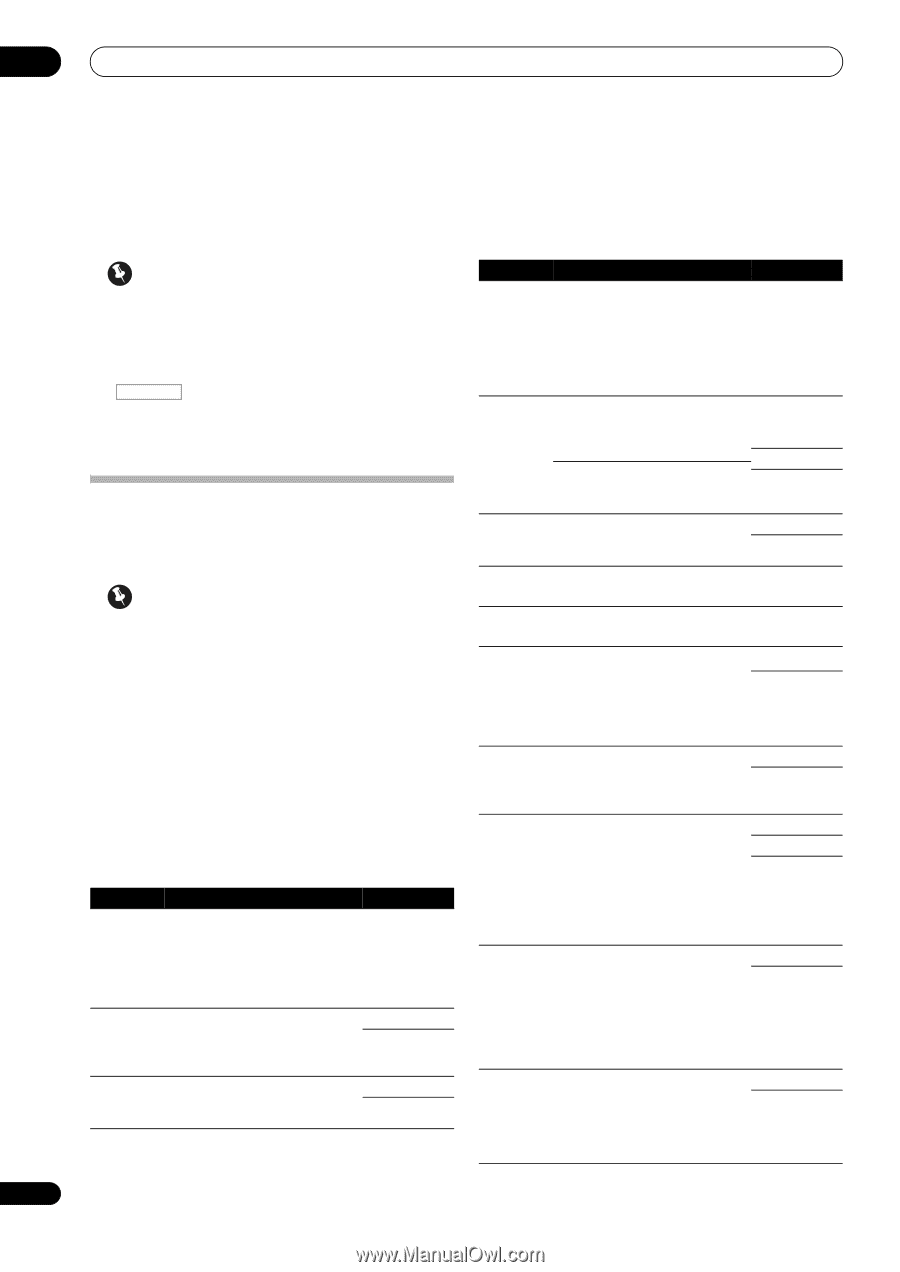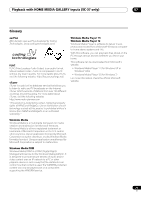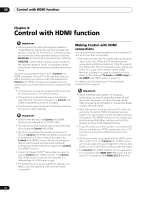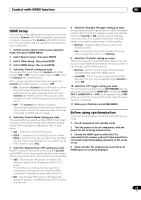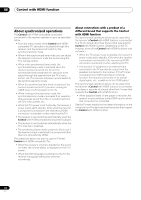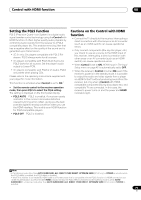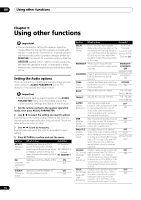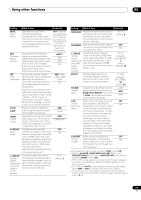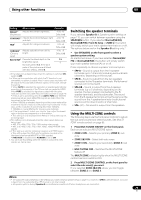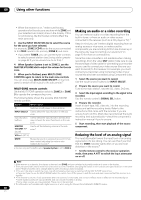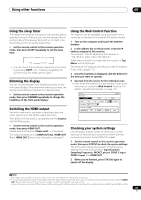Pioneer SC-35 Owner's Manual - Page 76
Using other functions, Setting the Audio options
 |
UPC - 884938108751
View all Pioneer SC-35 manuals
Add to My Manuals
Save this manual to your list of manuals |
Page 76 highlights
09 Using other functions Chapter 9: Using other functions Important • The procedure for setting the receiver operation mode differs for the remote controls included with the SC-37 and SC-35. For the SC-37's remote control, set the remote control operation selector switch to RECEIVER. For the SC-35's remote control, press the RECEIVER button. When "set the remote control to the receiver operation mode" is indicated in these instructions, use the respective procedure described above. Setting the Audio options There are a number of additional sound settings you can make using the AUDIO PARAMETER menu. The defaults, if not stated, are listed in bold. Important • Note that if a setting doesn't appear in the AUDIO PARAMETER menu, it is unavailable due to the current source, settings and status of the receiver. 1 Set the remote control to the receiver operation mode, then press AUDIO PARAMETER. 2 Use / to select the setting you want to adjust. Depending on the current status/mode of the receiver, certain options may not be able to be selected. Check the table below for notes on this. 3 Use / to set as necessary. See the table below for the options available for each setting. 4 Press RETURN to confirm and exit the menu. Setting What it does Option(s) MCACC (MCACC preset) Selects your favorite MCACC M1. MEMORY 1 preset memory when multiple to preset memories are saved. When M6. MEMORY 6 an MCACC preset memory has Default: been renamed, the given name is M1. MEMORY 1 displayed. EQ Switches on/off the effects of EQ ON (Acoustic Pro. OFF Calibration EQ) S-WAVE Switches on/off the effects of ON (Standing Standing Wave Control. OFF Wave) Setting What it does Option(s) DELAY (Sound Delay) Some monitors have a slight delay when showing video, so the soundtrack will be slightly out of sync with the picture. By adding a bit of delay, you can adjust the sound to match the presentation of the video. 0.0 to 10.0 (frames) 1 second = 30 frames (NTSC) Default: 0.0 MIDNIGHT Allows you to hear effective surround sound of movies at low volumes. MIDNIGHT/ LOUDNESS OFF MIDNIGHT ON LOUDNESS Used to get good bass and treble from music sources at low volumes. LOUDNESS ON TONE (Tone Control) Applies the treble and bass tone controls to a source, or bypasses them completely. BYPASS ON BASSa Adjusts the amount of bass. -6 to +6 (dB) Default: 0 (dB) TREBLEa Adjusts the amount of treble. -6 to +6 (dB) Default: 0 (dB) S.RTRV (Sound Retriever) With the Sound Retriever function, DSP processing is used to compensate for the loss of audio data upon compression, improving the sound's sense of density and modulation. OFFb ON DNR May improve the quality of sound OFF (Digital in a noisy source (for example, ON Noise video tape with lots of background Reduction) noise) when switched on. DIALOG E (Dialog Enhance ment) Localizes dialog in the center OFF channel to make it stand out from FLAT other background sounds in a TV or movie soundtrack. By moving UP1/UP2/UP3/ from UP1 through UP2 and UP3 UP4c up to UP4, you can make the sound source seem to relocate upwards. Hi-bit32 Creates a wider dynamic range with OFF (SC-37 only) digital sources like CDs, DVDs or (Hi-bit32/ BDs. Smoother, more delicate ON High- musical expression can be achieved Sampling) by requantizing 16 bit PCM or 20 bit compressed audio signals or 24 bit compressed/lossless audio signals to 32 bit. Hi-bit Creates a wider dynamic range with OFF (SC-35 only) digital sources like CDs or DVDs. (High Bit/ Smoother, more delicate musical ON High Sampling) expression can be achieved by requantizing 16 bit PCM or 20 bit compressed audio signals to 24 bit. 76 En