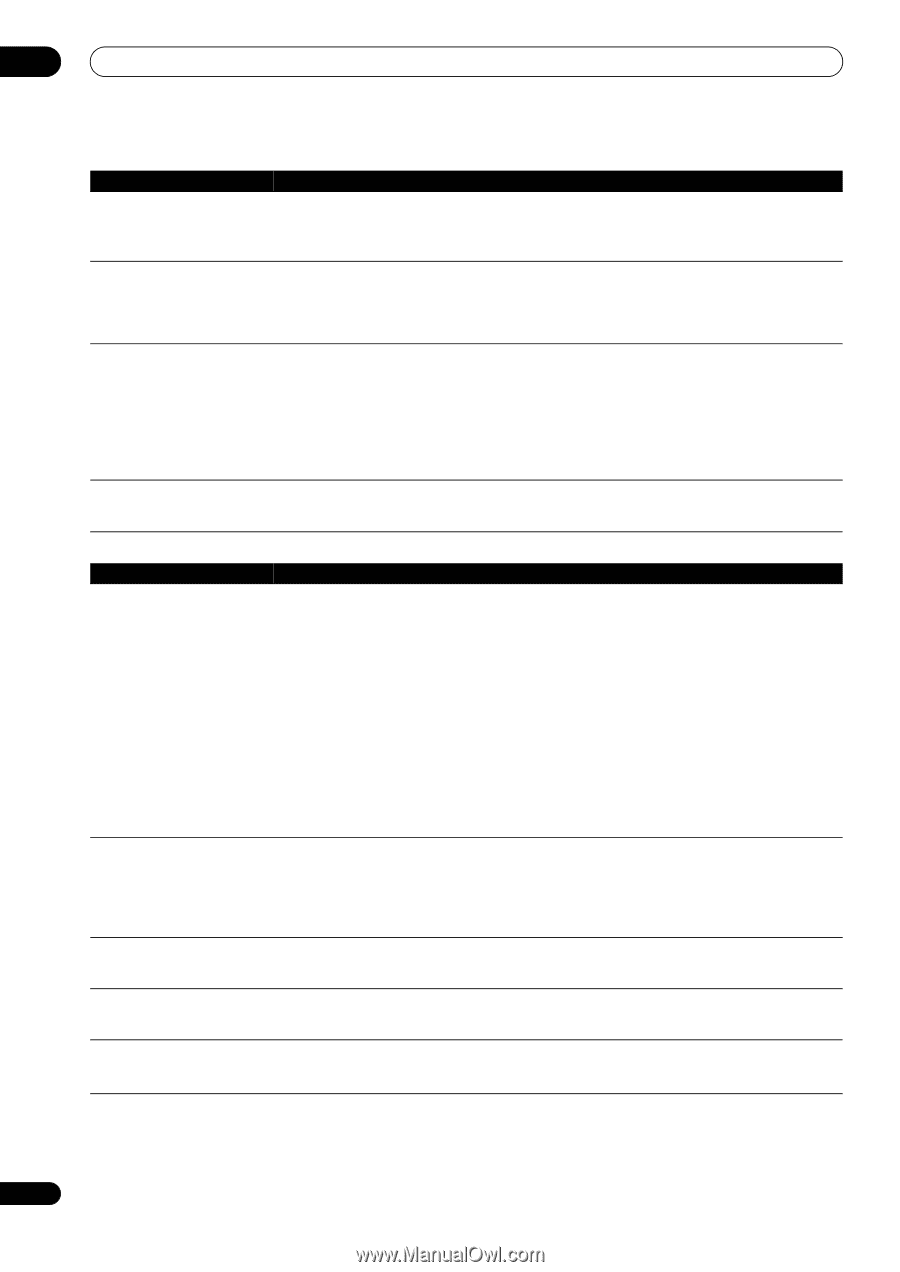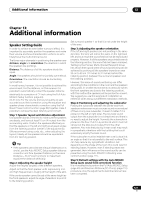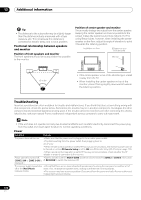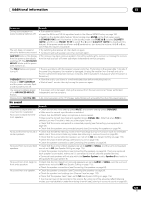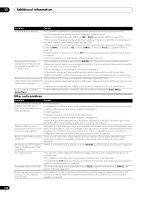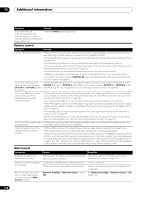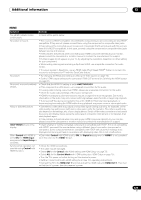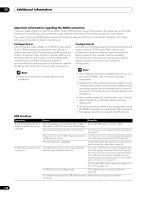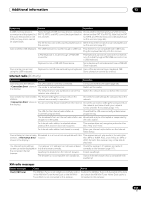Pioneer SC-35 Owner's Manual - Page 126
VIDEO PARAMETER, Input Setup, SURROUND BACK L, Reverse Phase, GO NEXT, ALL Keep SP System, Auto MCACC
 |
UPC - 884938108751
View all Pioneer SC-35 manuals
Add to My Manuals
Save this manual to your list of manuals |
Page 126 highlights
13 Additional information Symptom Remedy Can't record video. • Check that the source is not copy-protected. • The video converter is not available when making recordings. Check that the same type of video cable is used for connecting both the recorder and the video source (the one you want to record) to this receiver. Noisy, intermittent, or distorted • Sometimes a video deck may output a noisy video signal (during scanning, for example), or the picture. video quality may just be poor (with some video game units, for example). The picture quality may also depend on the settings, etc. of your display device. Switch off the video converter and reconnect the source and display device using the same type of connection (component or composite), then start playback again. Video signals are not output from the component terminal. • When a monitor only compatible with resolutions of 480i is connected to the component terminal and another monitor is connected to the HDMI terminal, the video signals may not be output to the monitor connected to the component terminal. If this happens, do the following: - Turn off the power of the monitor connected to the HDMI terminal. - Change the VIDEO PARAMETER menu RES setting. - Video signals from the HDMI terminal cannot be output to the component terminals. Input the video signals from the player or other source to the composite or component terminals. When using the component terminal, assign it at Input Setup. The picture's movement is unnatural. • When Resolution under VIDEO PARAMETER is set to 1080/24p, the picture may not be displayed properly for some source materials. In this case, set the resolution to something other than 1080/24p (page 78). Settings Symptom Remedy The Auto MCACC Setup continually shows an error. • The ambient noise level may be too high. Keep the noise level in the room as low as possible (see also Problems when using the Auto MCACC Setup on page 45). If the noise level cannot be kept low enough, you will have to set up the surround sound manually (page 114). • When using only one surround back speaker, connect it to the SURROUND BACK L (Single) terminals. • To use a 5.1-channel speaker set, use the surround speakers for the surround channel, not the surround back channel. • Make sure there are no obstacles between the speakers and the microphone. • If Reverse Phase is displayed, try the following: - The speaker's wiring (+ and -) may be inverted. Check the speaker connections. - Depending on the type of speakers and their installation conditions, Reverse Phase may be displayed even if the speakers are properly connected. If this happens, select GO NEXT and continue. - If the speaker is not pointed to the microphone (listening position) or when using speakers that affect the phase (dipole speakers, reflective speakers, etc.), it may not be possible to properly identify the polarity. After using the Auto MCACC • There may have been some low frequency noise in the room from an air-conditioner, motor, etc. Setup, the speaker size setting Switch off all other appliances in the room and use Auto MCACC Setup again. is incorrect. • Depending on a number of factors (bass reproduction capabilities of the speakers, room size, speaker placement, etc.) this may occur in some cases. Change the speaker setting manually in Speaker Setting on page 115, and use the ALL (Keep SP System) option for the Auto MCACC menu in Automatic MCACC (Expert) on page 104 if this is a recurring problem. Can't adjust the Fine Speaker • Check that the speakers are all in phase (make sure the positive (+) and negative (-) terminals are Distance setting (page 107) matched up properly). properly. The display shows KEY LOCK ON when you try to make settings. • With the receiver in standby, press STANDBY/ON for about 10 seconds while holding down SPEAKERS to disable the key lock. Most recent settings have been • The power cord was disconnected from the wall while adjusting this setting. erased. • Settings are only stored if all the zones are turned off. Turn off all the zones before unplugging the power cord. 126 En