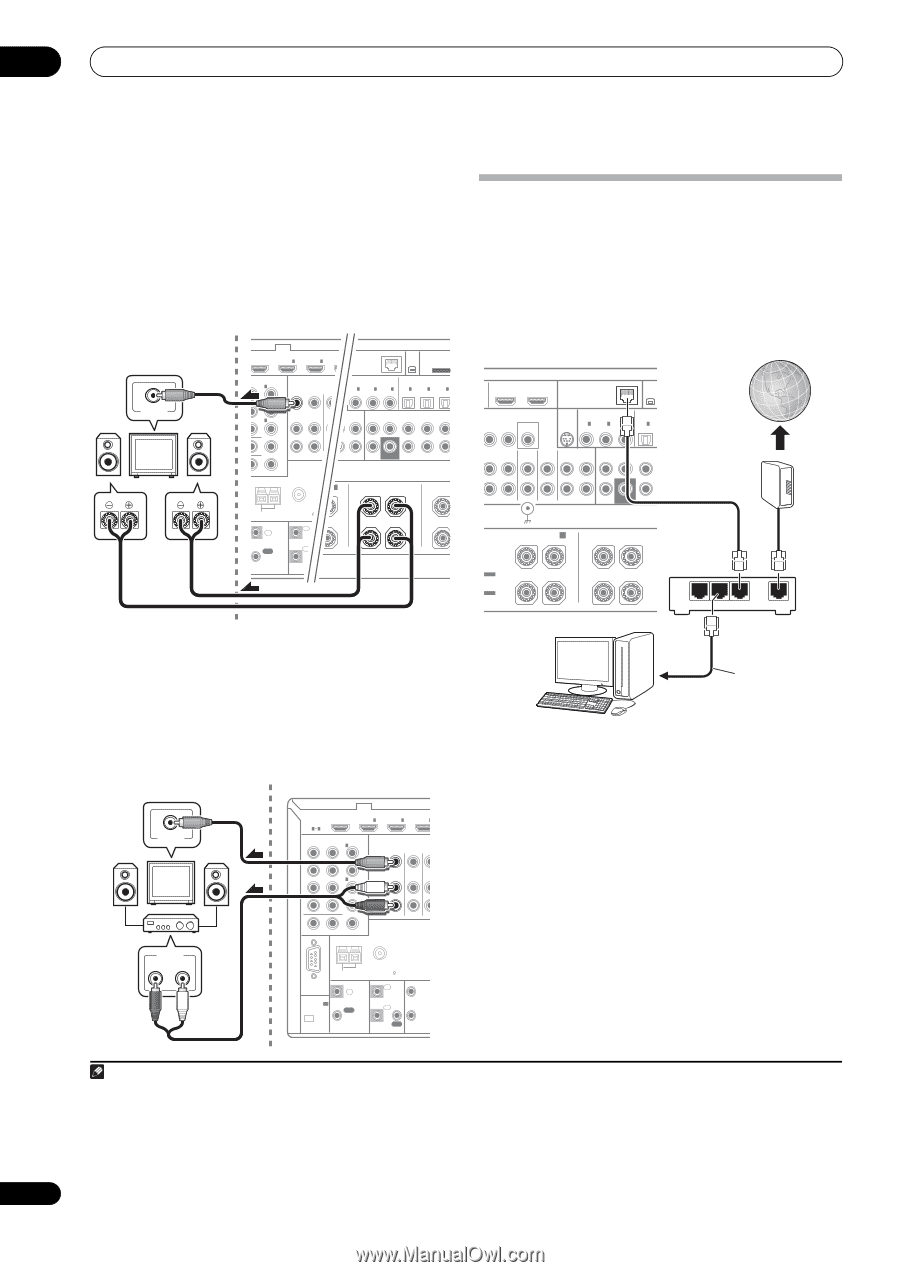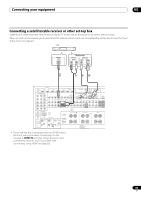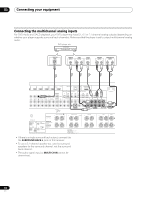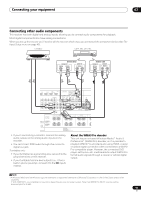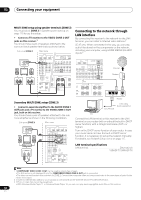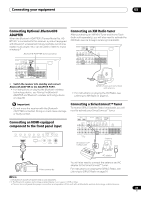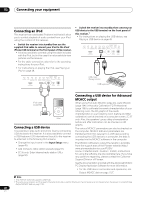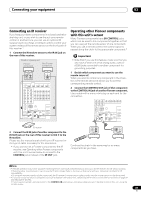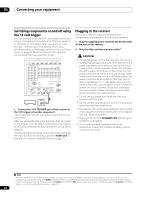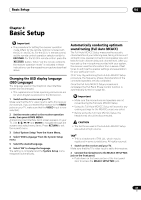Pioneer SC-35 Owner's Manual - Page 38
Connecting to the network through LAN interface, AUDIO ZONE 3 - service manual
 |
UPC - 884938108751
View all Pioneer SC-35 manuals
Add to My Manuals
Save this manual to your list of manuals |
Page 38 highlights
03 Connecting your equipment MULTI-ZONE setup using speaker terminals (ZONE 2) You must select ZONE 2 in Speaker system setting on page 115 to use this setup. • Connect a TV monitor to the VIDEO ZONE 2 OUT jacks on this receiver.1 You should have a pair of speakers attached to the surround back speaker terminals as shown below. Sub zone (ZONE 2) Main zone VIDEO IN L R BD IN OUINT 2 LAN (10/100) IN 1 2 XM ADAPTER P IN (OUTPUT 5 V 100 mA MAX) ENT VIDEO NABLE IN 1 (DVD) IN 2 (DVR/BDR) SIRIUS COAXIAL ASSIGNABLE OPTICAL ASSIGNABLE IN IN 1 IN 2 IN 3 IN 1 IN 2 IN 3 (DVD) (CD) (CD-R) (TV/SAT) (DVR/BDR) (VIDEO) DEO IN 3 (VIDEO) ZONE2 OUT ZONE3CD DVD CD-R/TAPE OUT IN IN OUT IN FRONT CENTER SURROUND SURR BACK FH/FW (Single) MONITOR OUT ZONE 2 OUT PB PR ANTENNA L HT/WIDE/ B L SUBWOOFER PRE OU SURROUND BACK SU R L (Single) R AM LOOP FM UNBAL 75 CONTROL IN IN 1 IR IN 2 OUT OUT 1 1T ( 1 2 T 1 CAUTION: SPEAKER IMPEDANCE 6 Ω - 16 Ω . ATTENTION: ENCEINTE D'IMPEDANCE DE 6 Ω - 16 Ω . Secondary MULTI-ZONE setup (ZONE 3) • Connect a separate amplifier to the AUDIO ZONE 3 OUT jacks and a TV monitor to the VIDEO ZONE 3 OUT jack, both on this receiver. You should have a pair of speakers attached to the sub zone amplifier as shown in the following illustration. Sub zone (ZONE 3) Main zone VIDEO IN AUDIO IN R L HDMI BD IN IN 1 IN 2 IN 3 ASSIGNABLE 14 COMPONENT VIDEO ASSIGNABLE IN 1 (DVD) IN 2 (DVR/BDR) IN 3 (VIDEO) ZONE2 ZONE3 OUT OUT DVD TV/ IN I MONITOR OUT ZONE 2 OUT Y PB PR ANTENNA RS-232C (OUTPUT 5 V 150 mA MAX) CU-RF100 AM LOOP FM UNBAL 75 CONTROL IN IN 1 IR IN 2 OUT OUT 12 V 1 TRIG (OUT 12 V 2 TOTA 150 m Connecting to the network through LAN interface By connecting this receiver to the network via the LAN terminal, you can listen to Internet radio stations.2 SC-37 only: When connected in this way, you can play audio files stored on the components on the network, including your computer, using HOME MEDIA GALLERY inputs.3 OUT 1 (CONTROL) OUT 2 LAN (10/100) XM IN SIRIUS COAXIAL ASSIGNABLE OPTICAL MONITOR OUT IN IN 1 IN 2 IN 3 IN 1 (DVD) (CD) (CD-R) (TV/SAT) VIDEO DVR/BDR OUT IN PHONO CD IN IN CD-R/TAPE OUT IN FRONT CENTER SURROUND Internet Modem KERS Wiring SIGNAL GND FRONT HEIGHT/WIDE/ B R L SUBWOOFER SURROUND BACK R L (Single TABLE TRUCTION L TABLE MODE OI LAN 3 2 1 WAN Router to LAN port LAN cable (sold separately) PC Connect the LAN terminal on this receiver to the LAN terminal on your router (with or without the built-in DHCP server function) with a straight LAN cable (CAT 5 or higher). Turn on the DHCP server function of your router. In case your router does not have the built-in DHCP server function, it is necessary to set up the network manually. For details, see Network Setup menu on page 117. LAN terminal specifications LAN terminal Ethernet jack 10BASE-T/100BASE-TX Note 1 • COMPONENT VIDEO ZONE 2 OUT can be used to output clear images. • The GUI screen is not displayed if only the COMPONENT VIDEO ZONE 2 OUT jack is connected. • The video convert function does not work for ZONE 2. Connect the composite video and component video to the same types of jacks for the inputs and outputs. 2 To listen to Internet radio stations, you must sign a contract with an ISP (Internet Service Provider) beforehand. 3 • Photo or video files cannot be played back. • With Windows Media Player 11 or Windows Media Player 12, you can even play back copyrighted audio files on this receiver. 38 En