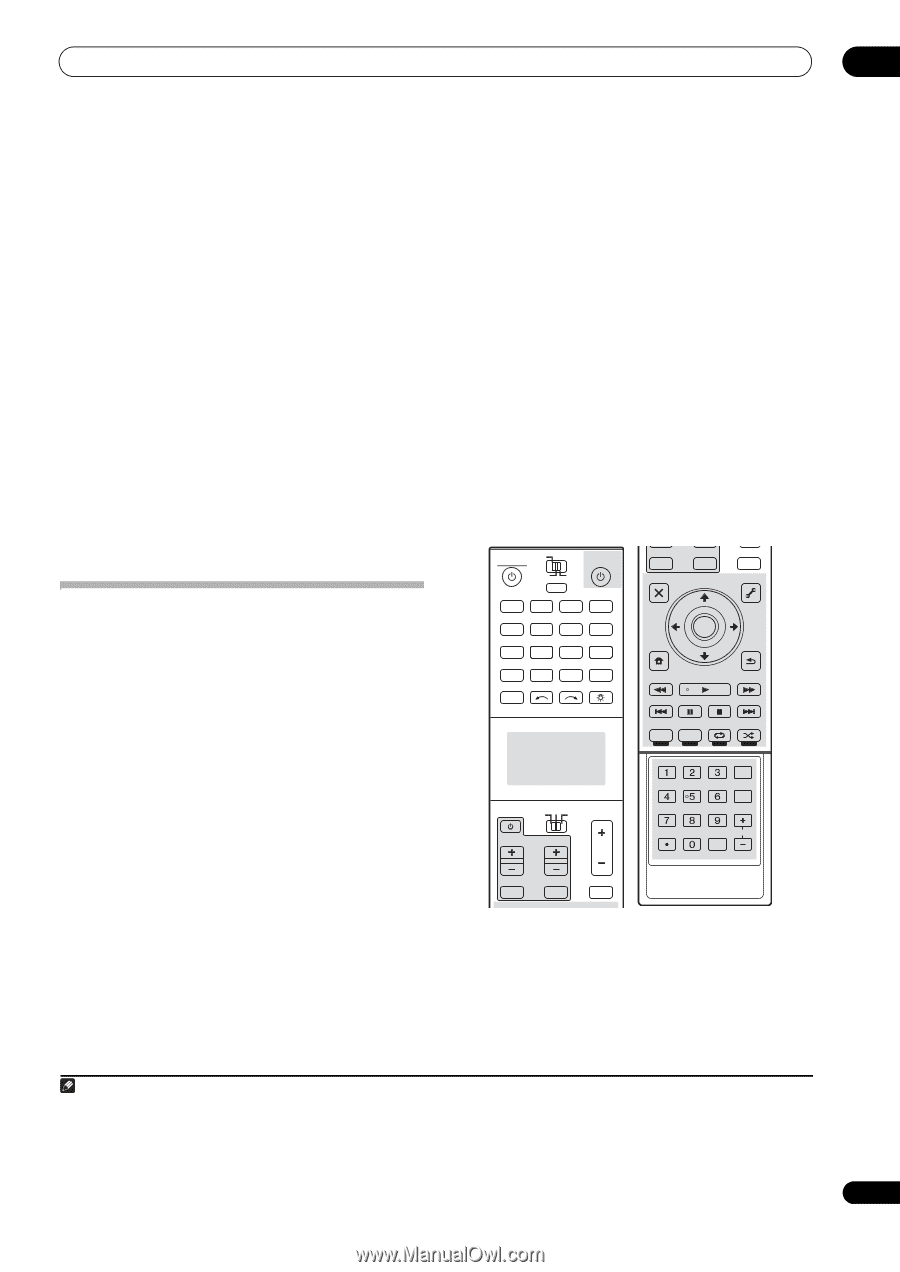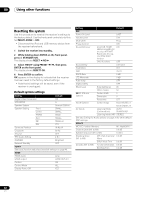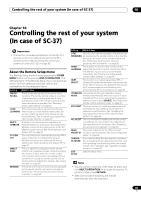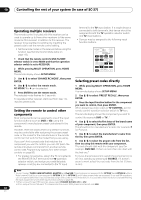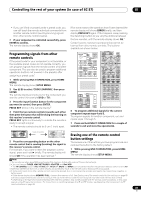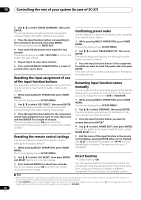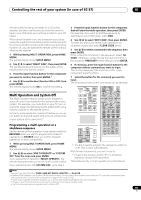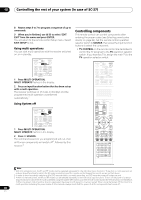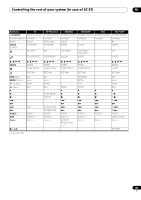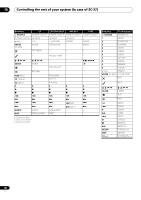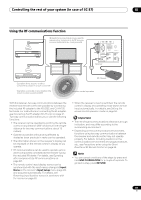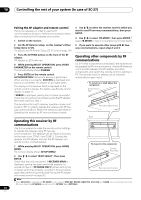Pioneer SC-35 Owner's Manual - Page 87
Multi Operation and System Off, Programming a multi-operation or a shutdown sequence
 |
UPC - 884938108751
View all Pioneer SC-35 manuals
Add to My Manuals
Save this manual to your list of manuals |
Page 87 highlights
Controlling the rest of your system (In case of SC-37) 10 remote control to set up and listen to a CD on the receiver, and then use the remote control to rewind a tape in your VCR while you continue to listen to your CD player. When direct function is on, any component you select (using the input function buttons) will be selected by both the receiver and the remote control. When you turn direct function off, you can operate the remote control without affecting the receiver. 1 While pressing MULTI OPERATION, press HOME MENU. The remote display shows SETUP MENU. 2 Use / to select 'DIRECT FUNC', then press ENTER. The remote display prompts you for the button of the input function you want to control. 3 Press the input function button for the component you want to control, then press ENTER.1 4 Use / to switch direct function ON or OFF, then press ENTER. The remote display shows OK to confirm the setting. Multi Operation and System Off The Multi Operation feature allows you to program a series of up to 6 commands for the components in your system. For example, you could turn on your TV, turn on your DVD player and start playing the loaded DVD using only two buttons on the remote control. Similar to multi operations, System Off allows you to use one button to stop and switch off a series of components in your system at the same time.2 Programming a multi-operation or a shutdown sequence Set the remote control operation mode selector switch to RECEIVER when you want to program this receiver's operations, to SOURCE when you want to program operations of other components. 1 While pressing MULTI OPERATION, press HOME MENU. The remote display shows SETUP MENU. 2 Use / to select 'MULTI OPERATE' or 'SYSTEM OFF' from the menu and press ENTER. If you selected Multi Operation (MULTI OPERATE), the remote display prompts you for an input function button. If you selected System Off (SYSTEM OFF), go to step 4. 3 Press the input function button for the component that will start the multi-operation, then press ENTER. For example, if you want to start the sequence by switching on your DVD player, press DVD. 4 Use / to select 'EDIT CODE', then press ENTER. To erase any previously stored multi-operations (or shutdown sequences) select CLEAR CODE above. 5 Use / to select a command in the sequence, then press ENTER. If this is the first command in the sequence, select 1st CODE. Otherwise, simply choose the next command in the sequence. PRESS KEY flashes after you press ENTER. 6 If necessary, press the input function button for the component whose command you want to input. This is only necessary if the command is for a new component (input function). 7 Select the button for the command you want to input. The following remote control commands can be selected: RECEIVER MAIN SOURCE ZONE2 3 MULTI OPERATION BDR BD DVD DVR HDMI NET RADIO TV CD HMG ADAPTER USB iPod TUNER OPTION 1 2 MULTI CH PHONO IN VIDEO CD-R INPUT SELECT LIGHT AUX TV CONTROL INPUT MUTE AUDIO PARAMETER LIST TUNE MUTE VIDEO PARAMETER TOOLS TOP MENU BAND PRESET ENTER T.EDIT GUIDE PRESET CATEGORY HOME MENU iPod CTRL TUNE STATUS PHASE CTRL RETURN PTY SEARCH CH LEVEL THX MPX PQLS MEMORY AUTO/ALC/ DIRECT STEREO STANDARD ADV SURR PGM MENU TV SOURCE RECEIVER CH VOL VOL SIGNAL SEL SLEEP DIMMER AUDIO A.ATT SBch MCACC INFO DISP HDMI OUT D.ACCESS CLR CLASS CH ENTER TV CONTROL INPUT MUTE MUTE AUDIO PARAMETER VIDEO PARAMETER • You don't need to program the receiver to switch on or off. This is done automatically. With Pioneer components, you don't need to: • program the power to switch off in a shutdown sequence (except DVD recorders); These take priority in multi operations (not shutdown). Note 1 You can't use direct function TUNER, HMG NET RADIIO, ADAPTER and iPod USB. 2 • Before Multi Operation and System Off will work correctly, you must setup the remote to work with your TV and other components (see Setting the remote to control other components on page 84 for more on this). • Some units may take some time to power up, in which case multiple operations may not be possible. • Power on and off commands only work with components that have a standby mode. • Up to 5 commands can be programmed for System Off. 87 En