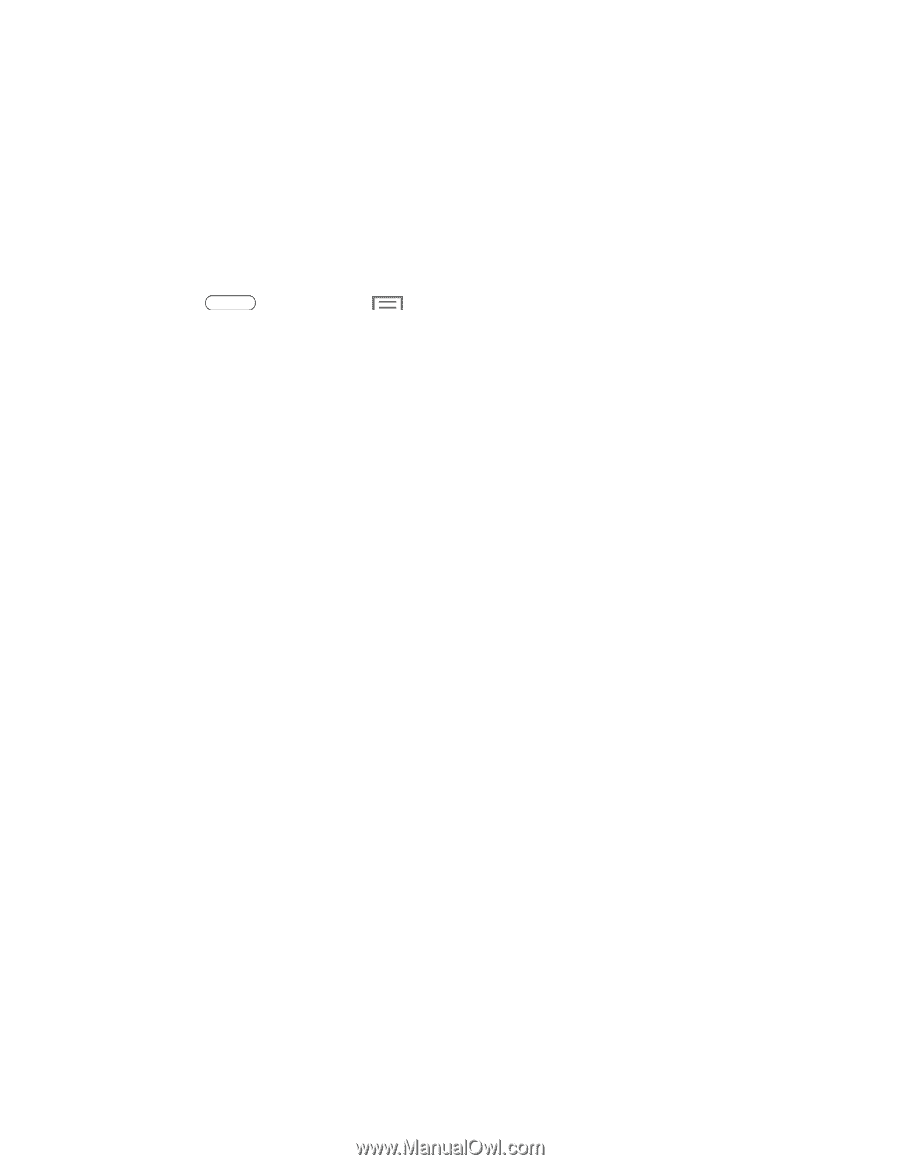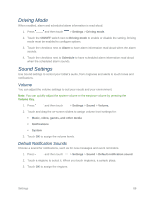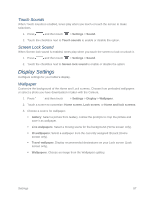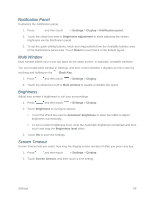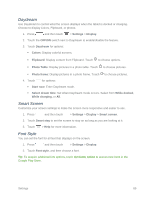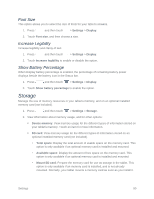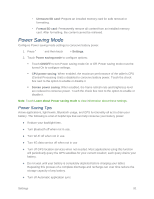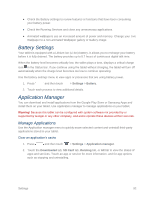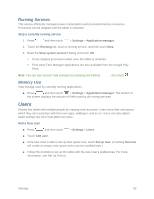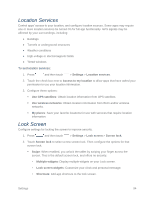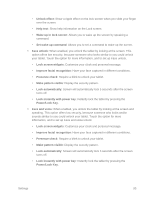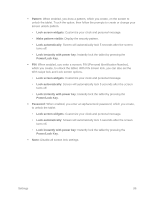Samsung SM-T217S User Manual Sprint Wireless Sm-t217s Galaxy Tab 3 Jb English - Page 100
Power Saving Mode - power off all the time
 |
View all Samsung SM-T217S manuals
Add to My Manuals
Save this manual to your list of manuals |
Page 100 highlights
• Unmount SD card: Prepare an installed memory card for safe removal or formatting. • Format SD card: Permanently remove all content from an installed memory card. After formatting, the content cannot be retrieved. Power Saving Mode Configure Power saving mode settings to conserve battery power. 1. Press and then touch > Settings. 2. Touch Power saving mode to configure options: Touch ON/OFF to turn Power saving mode On or Off. Power saving mode must be turned On to configure settings. CPU power saving: When enabled, the maximum performance of the tablet's CPU (Central Processing Unit) is disabled to conserve battery power. Touch the check box next to the option to enable or disable it. Screen power saving: When enabled, the frame refresh rate and brightness level are reduced to conserve power. Touch the check box next to the option to enable or disable it. Note: Touch Learn about Power saving mode to view information about these settings. Power Saving Tips Active applications, light levels, Bluetooth usage, and GPS functionality all act to drain your battery. The following is a list of helpful tips that can help conserve your battery power: ● Reduce your backlight time. ● Turn Bluetooth off when not in use. ● Turn Wi-Fi off when not in use. ● Turn 4G data service off when not in use ● Turn off GPS location services when not needed. Most applications using this function will periodically query the GPS satellites for your current location; each query drains your battery. ● Do not wait until your battery is completely depleted before charging your tablet. Repeating this process of a complete discharge and recharge can over time reduce the storage capacity of any battery. ● Turn off Automatic application sync. Settings 91