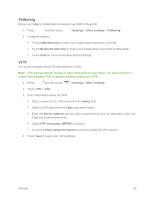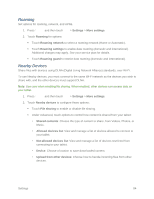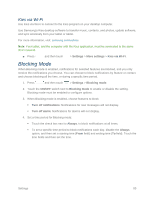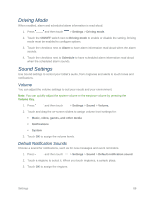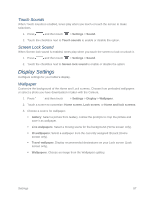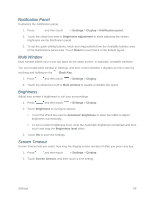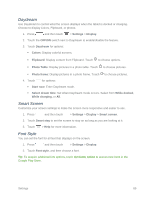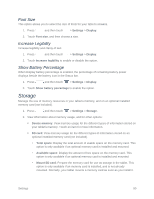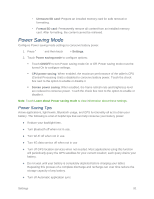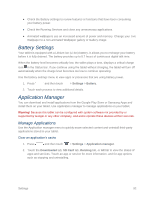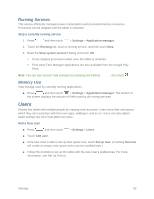Samsung SM-T217S User Manual Sprint Wireless Sm-t217s Galaxy Tab 3 Jb English - Page 97
Notification Panel, Multi Window, Brightness, Screen Timeout, Settings, Display, Brightness adjustment
 |
View all Samsung SM-T217S manuals
Add to My Manuals
Save this manual to your list of manuals |
Page 97 highlights
Notification Panel Customize the Notification panel. 1. Press and then touch > Settings > Display > Notification panel. 2. Touch the check box next to Brightness adjustment to allow adjusting the screen brightness via the Notification panel. 3. To set the quick setting buttons, touch and drag buttons from the Available buttons area to the Notifications panel area. Touch Reset to revert back to the default layout. Multi Window Multi window allows you to use two apps on the same screen, in separate, resizable windows. You can enable Multi window in Settings, and then control whether it displays on the screen by touching and holding on the Back Key. 1. Press and then touch > Settings > Display. 2. Touch the check box next to Multi window to enable or disable the option. Brightness Adjust your screen's brightness to suit your surroundings. 1. Press and then touch > Settings > Display. 2. Touch Brightness to configure options: Touch the check box next to Automatic brightness to allow the tablet to adjust brightness automatically. To set a custom brightness level, clear the Automatic brightness checkmark and then touch and drag the Brightness level slider. 3. Touch OK to save the settings. Screen Timeout Screen timeout lets you select how long the display screen remains lit after you press any key. 1. Press and then touch > Settings > Display. 2. Touch Screen timeout, and then touch a time setting. Settings 88