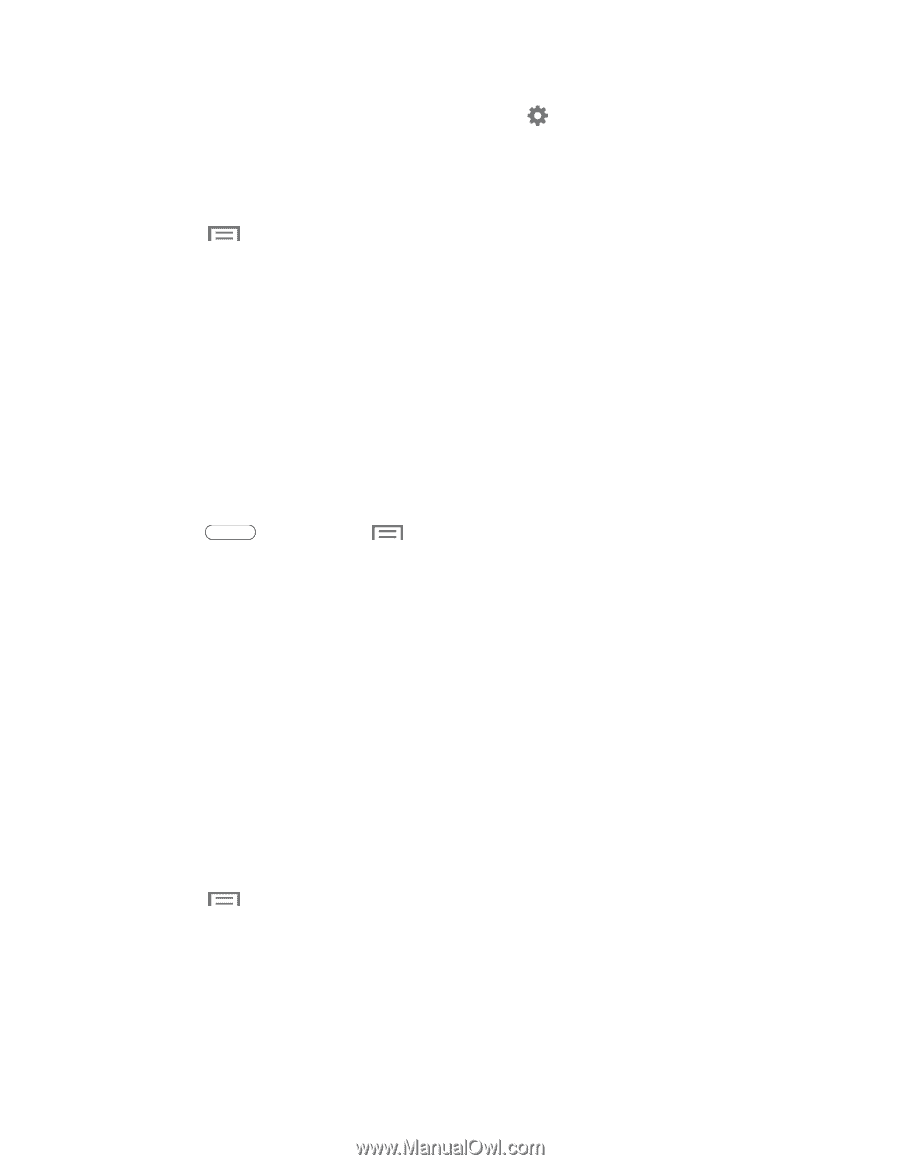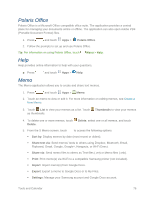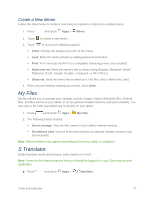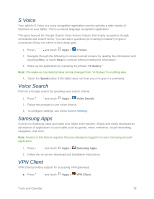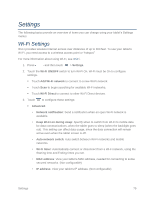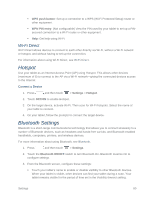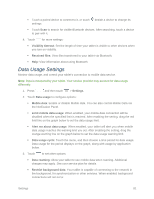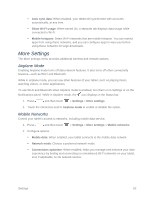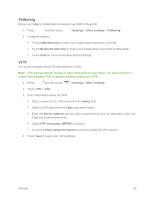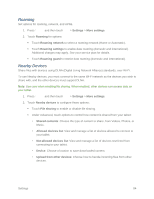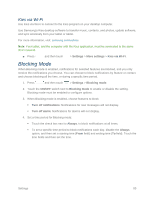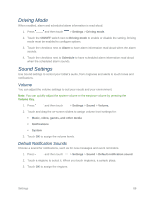Samsung SM-T217S User Manual Sprint Wireless Sm-t217s Galaxy Tab 3 Jb English - Page 90
Data Usage Settings
 |
View all Samsung SM-T217S manuals
Add to My Manuals
Save this manual to your list of manuals |
Page 90 highlights
Touch a paired device to connect to it, or touch settings. beside a device to change its Touch Scan to search for visible Bluetooth devices. After searching, touch a device to pair with it. 4. Touch for more settings: Visibility timeout: Set the length of time your tablet is visible to other devices when you turn on visibility. Received files: View files transferred to your tablet via Bluetooth. Help: View information about using Bluetooth. Data Usage Settings Monitor data usage, and control your tablet's connection to mobile data service. Note: Data is measured by your tablet. Your service provider may account for data usage differently. 1. Press and then touch > Settings. 2. Touch Data usage to configure options: Mobile data: Enable or disable Mobile data. You can also control Mobile Data via the Notification Panel. Limit mobile data usage: When enabled, your mobile data connection will be disabled when the specified limit is reached. After enabling the setting, drag the red limit line on the graph below to set the data usage limit. Alert me about data usage: When enabled, your tablet will alert you when mobile data usage reaches the warning limit you set. After enabling the setting, drag the orange warning line on the graph below to set the data usage warning limit. Data usage cycle: Touch the menu, and then choose a time period for data usage. Data usage for the period displays on the graph, along with usage by application below. 3. Touch to set other options: Data roaming: Allow your tablet to use mobile data when roaming. Additional charges may apply. See your service plan for details. Restrict background data: Your tablet is capable of connecting to the network in the background, for synchronization or other services. When enabled, background connections will not occur. Settings 81