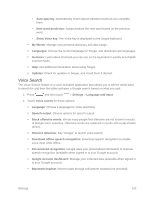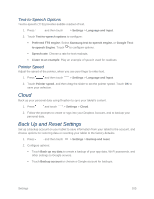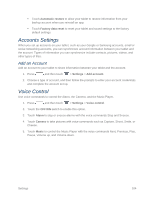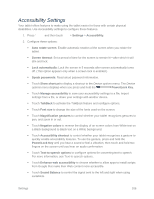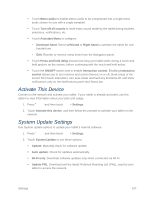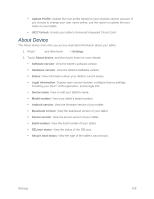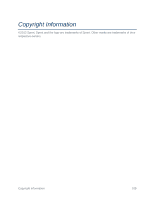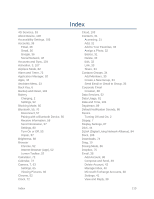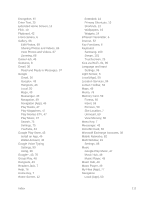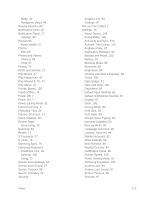Samsung SM-T217S User Manual Sprint Wireless Sm-t217s Galaxy Tab 3 Jb English - Page 116
Activate This Device, System Update Settings
 |
View all Samsung SM-T217S manuals
Add to My Manuals
Save this manual to your list of manuals |
Page 116 highlights
Touch Mono audio to enable stereo audio to be compressed into a single mono audio stream for use with a single eartablet. Touch Turn off all sounds to mute every sound made by the tablet during touches, selections, notifications, etc. Touch Assistant Menu to configure: • Dominant hand: Select Left hand or Right hand to optimize the tablet for onehanded use. • Edit: Reorder or remove menu items from the Navigation panel. Touch Press and hold delay choose how long your tablet waits during a touch and hold gesture on the screen, before continuing with the touch and hold action. Touch the ON/OFF switch next to enable Interaction control. Enabling Interaction control allows you to turn motions and screen timeout on or off, block areas of the screen from touch interaction, turn auto-rotate and hard key functions off, and show notifications only on the Notifications panel and Status bar. Activate This Device Connect to the network and activate your tablet. If your tablet is already activated, use this option to view information about your plan and usage. 1. Press and then touch > Settings. 2. Touch Activate this device, and then follow the prompts to activate your tablet on the network. System Update Settings Use System update options to update your tablet's internal software. 1. Press and then touch > Settings. 2. Touch System Update to use these options: Update: Manually check for software update. Auto update: Check for updates automatically. Wi-Fi only: Download software updates only when connected via Wi-Fi. Update PRL: Download and the latest Preferred Roaming List (PRL), used by your tablet to access the network. Settings 107