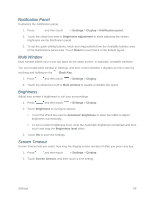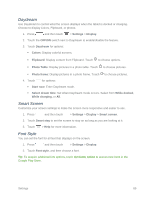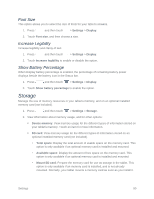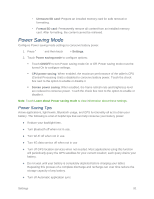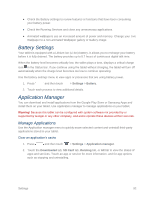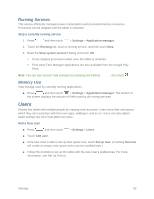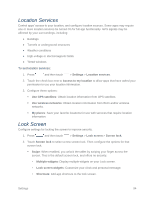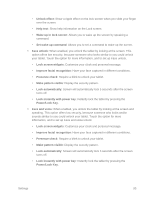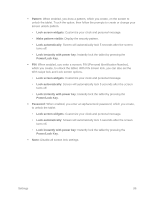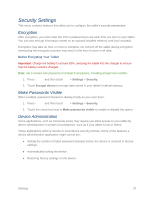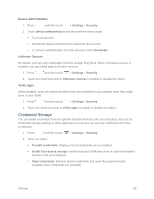Samsung SM-T217S User Manual Sprint Wireless Sm-t217s Galaxy Tab 3 Jb English - Page 102
Running Services, Memory Use, Users
 |
View all Samsung SM-T217S manuals
Add to My Manuals
Save this manual to your list of manuals |
Page 102 highlights
Running Services This service efficiently manages power consumption and processor/memory resources. Processes can be stopped until the tablet is restarted. Stop a currently running service 1. Press and then touch > Settings > Application manager. 2. Touch the Running tab, touch a running service, and then touch Stop. 3. Read the Stop system service? dialog and touch OK. These stopped processes restart once the tablet is restarted. Third-party Task Manager applications are also available from the Google Play Store. Note: You can also access Task manager by pressing and holding , then touch . Memory Use View storage used by currently running applications. ■ Press and then touch > Settings > Application manager. The bottom of the screen displays the amount of RAM used by all running services. Users Shared this tablet with multiple people by creating User accounts. Users have their own space, which they can customize with their own apps, wallpaper, and so on. Users can also adjust tablet settings like Wi-Fi that affect everyone. Add a New User ■ Press and then touch > Settings > Users. ■ Touch Add user. ■ If the new User is able to set up their space now, touch Set up now. (Touching Not now will create an empty User space which can be modified later.) ■ Follow the prompts to set up the tablet with the new User's preferences. For more information, see Set Up Device. Settings 93