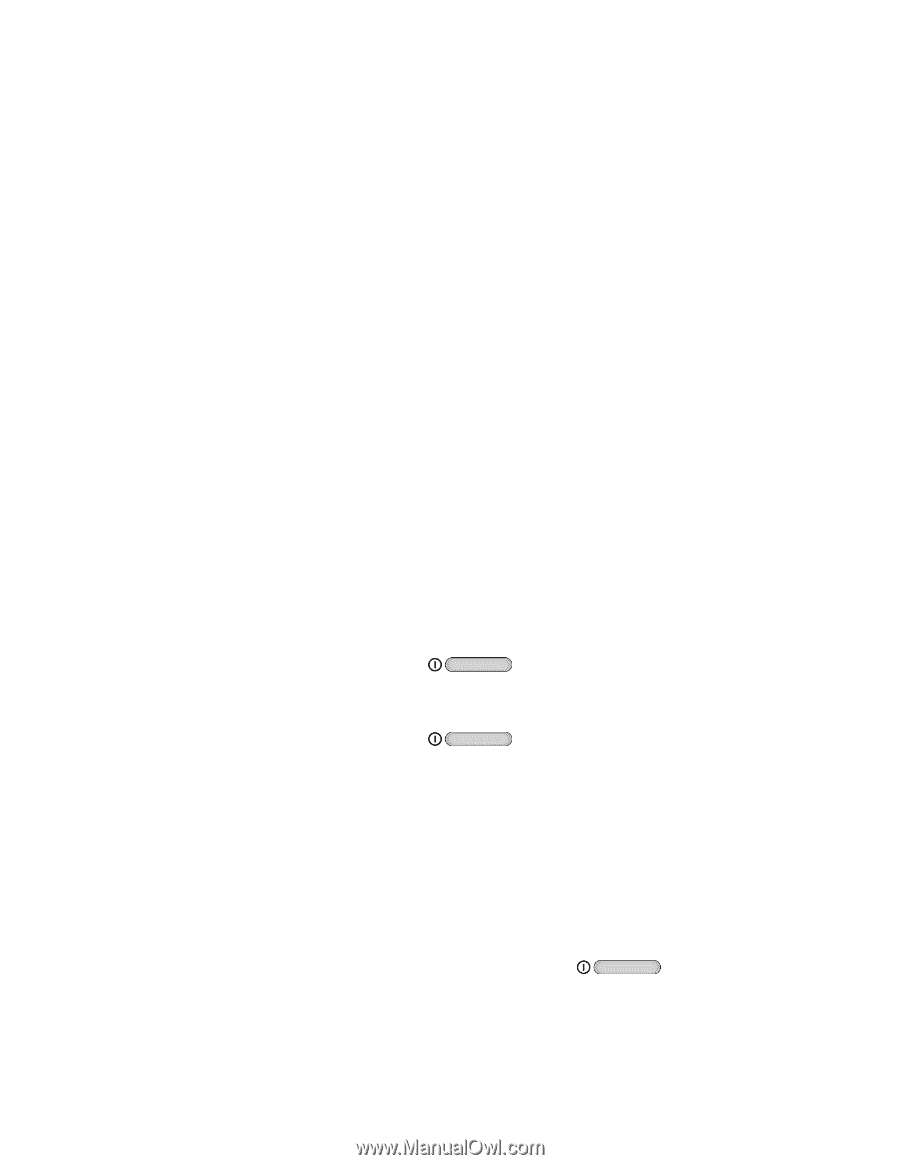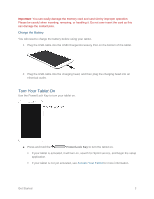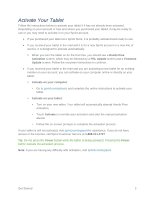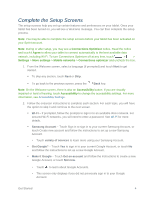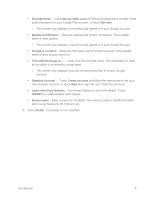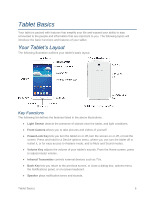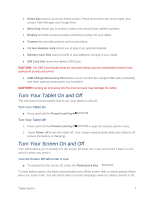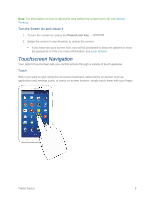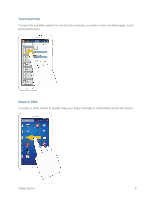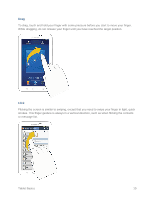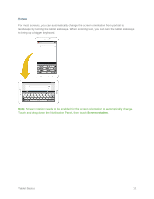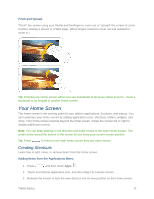Samsung SM-T217S User Manual Sprint Wireless Sm-t217s Galaxy Tab 3 Jb English - Page 16
Turn Your Tablet On and Off, Home Key, Menu Key, Display, Camera, 5 mm Headset Jack, Memory Card Slot - unlocked
 |
View all Samsung SM-T217S manuals
Add to My Manuals
Save this manual to your list of manuals |
Page 16 highlights
● Home Key returns you to the Home screen. Press and hold to see recent apps, and access Task Manager and Google Now. ● Menu Key allows you to access a menu from most of your tablet's screens. ● Display provides a touch-sensitive interactive surface for your tablet. ● Camera lets you take pictures and record videos. ● 3.5 mm Headset Jack allows you to plug in an optional headset. ● Memory Card Slot uses microSD to add additional storage to your tablet. ● SIM Card Slot stores the tablet's SIM Card. CAUTION! The SIM Card should never be removed unless you are instructed to remove it by authorized service personnel. ● USB Charger/Accessory Port allows you to connect the charger/USB cable (included) and other optional accessories (not included). CAUTION! Inserting an accessory into the incorrect jack may damage the tablet. Turn Your Tablet On and Off The instructions below explain how to turn your tablet on and off. Turn Your Tablet On ■ Press and hold the Power/Lock Key . Turn Your Tablet Off 1. Press and hold the Power/Lock Key to open the Device options menu. 2. Touch Power off to turn the tablet off. Your screen remains blank while your tablet is off (unless the battery is charging). Turn Your Screen On and Off Your tablet allows you to quickly turn the screen off when not in use and to turn it back on and unlock it when you need it. Turn the Screen Off When Not in Use ■ To quickly turn the screen off, press the Power/Lock Key .. To save battery power, the tablet automatically turns off the screen after a certain period of time when you leave it idle. You will still be able to receive messages while the tablet's screen is off. Tablet Basics 7