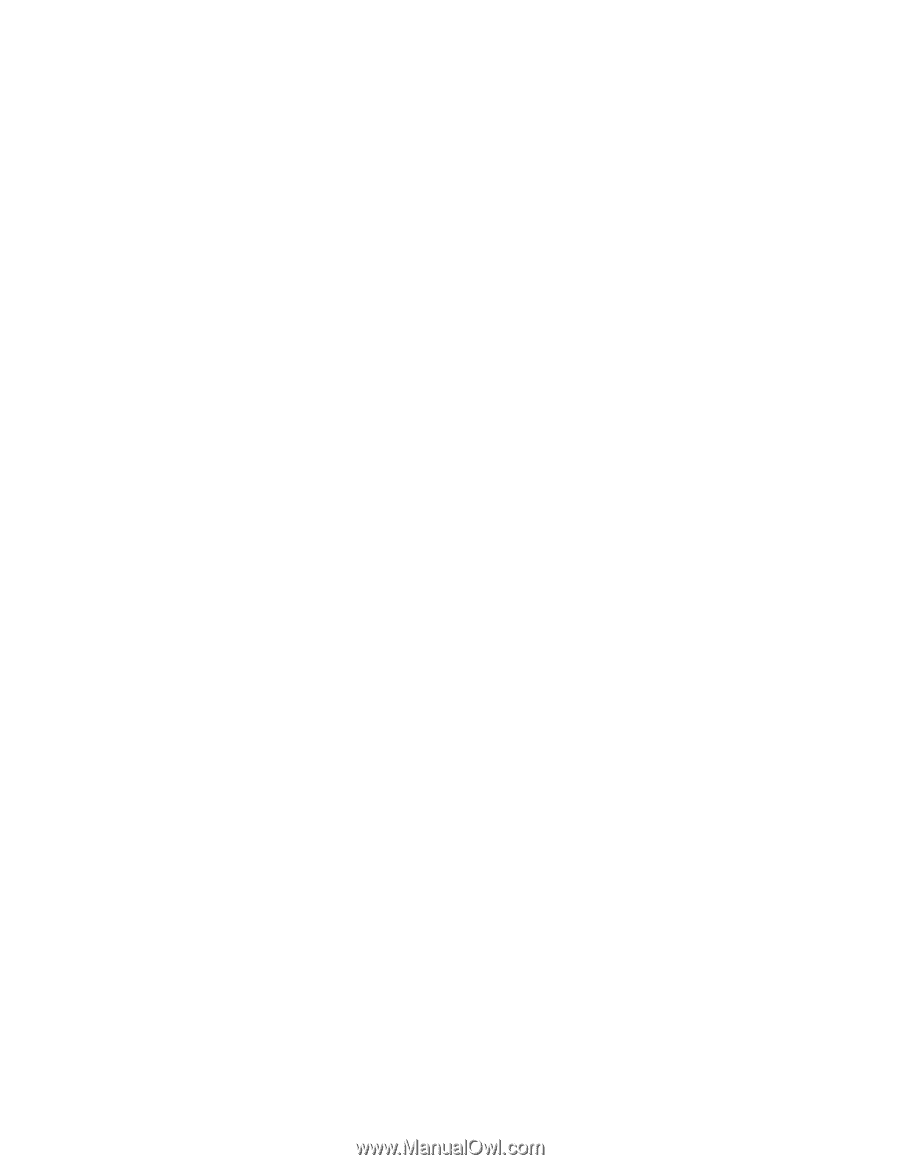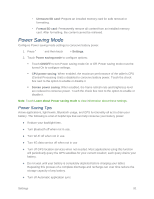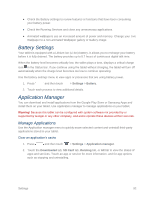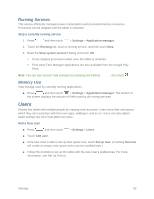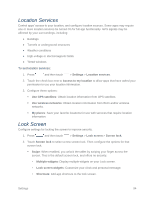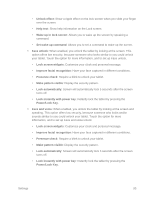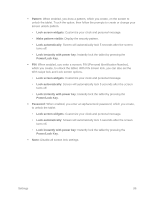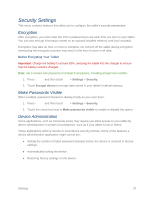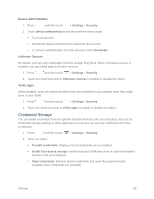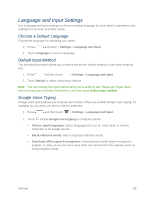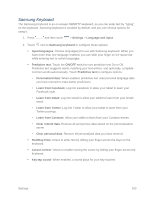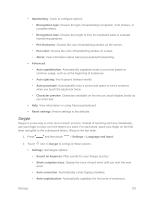Samsung SM-T217S User Manual Sprint Wireless Sm-t217s Galaxy Tab 3 Jb English - Page 105
Pattern, Lock screen widgets, Make pattern visible, Lock automatically, Lock instantly with power key
 |
View all Samsung SM-T217S manuals
Add to My Manuals
Save this manual to your list of manuals |
Page 105 highlights
Pattern: When enabled, you draw a pattern, which you create, on the screen to unlock the tablet. Touch the option, then follow the prompts to create or change your screen unlock pattern. • Lock screen widgets: Customize your clock and personal message. • Make pattern visible: Display the security pattern. • Lock automatically: Screen will automatically lock 5 seconds after the screen turns off. • Lock instantly with power key: Instantly lock the tablet by pressing the Power/Lock Key. PIN: When enabled, you enter a numeric PIN (Personal Identification Number), which you create, to unlock the tablet. With PIN screen lock, you can also set the With swipe lock and Lock screen options. • Lock screen widgets: Customize your clock and personal message. • Lock automatically: Screen will automatically lock 5 seconds after the screen turns off. • Lock instantly with power key: Instantly lock the tablet by pressing the Power/Lock Key. Password: When enabled, you enter an alphanumeric password, which you create, to unlock the tablet. • Lock screen widgets: Customize your clock and personal message. • Lock automatically: Screen will automatically lock 5 seconds after the screen turns off. • Lock instantly with power key: Instantly lock the tablet by pressing the Power/Lock Key. None: Disable all screen lock settings. Settings 96