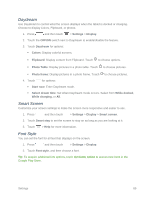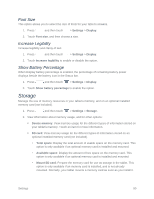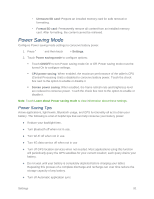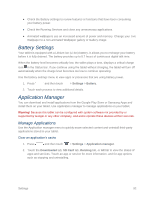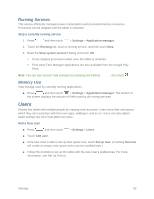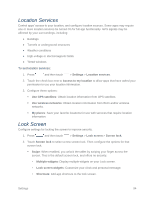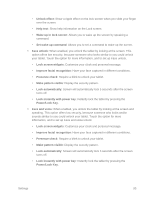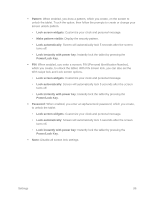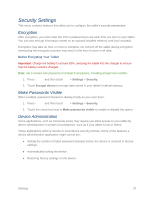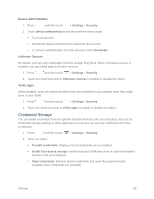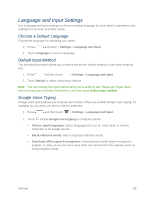Samsung SM-T217S User Manual Sprint Wireless Sm-t217s Galaxy Tab 3 Jb English - Page 103
Location Services, Lock Screen - network unlock
 |
View all Samsung SM-T217S manuals
Add to My Manuals
Save this manual to your list of manuals |
Page 103 highlights
Location Services Control apps' access to your location, and configure location sources. Some apps may require one or more location services be turned On for full app functionality. GPS signals may be affected by your surroundings, including: ● Buildings ● Tunnels or underground structures ● Weather conditions ● High-voltage or electromagnetic fields ● Tinted windows To set location services: 1. Press and then touch > Settings > Location services. 2. Touch the check box next to Access to my location to allow apps that have asked your permission to use your location information. 3. Configure these options: Use GPS satellites: Obtain location information from GPS satellites. Use wireless networks: Obtain location information from Wi-Fi and/or wireless networks. My places: Save your favorite locations for use with services that require location information. Lock Screen Configure settings for locking the screen to improve security. 1. Press and then touch > Settings > Lock screen > Screen lock. 2. Touch Screen lock to select a new screen lock. Then configure the options for that screen lock. Swipe: When enabled, you unlock the tablet by swiping your finger across the screen. This is the default screen lock, and offers no security. • Multiple widgets: Display multiple widgets on your Lock screen. • Lock screen widgets: Customize your clock and personal message. • Shortcuts: Add app shortcuts to the lock screen. Settings 94