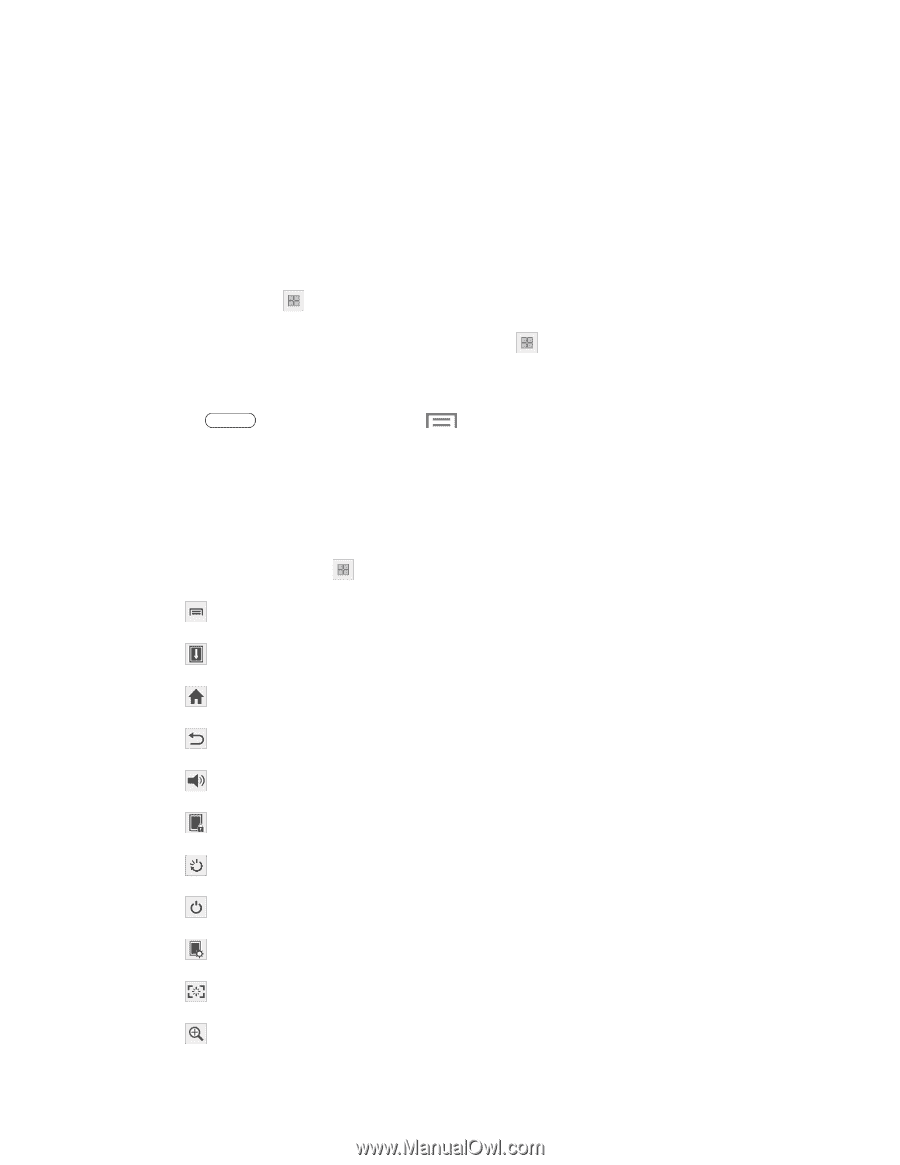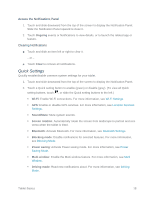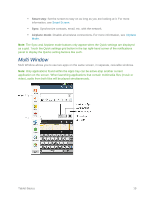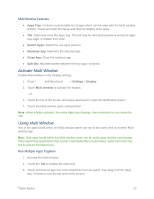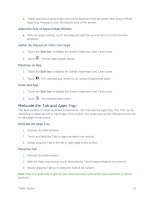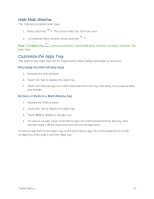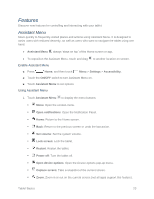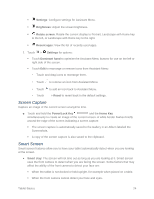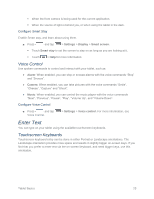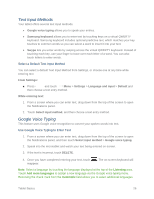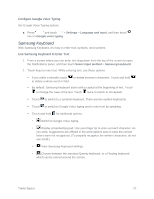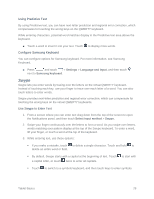Samsung SM-T217S User Manual Sprint Wireless Sm-t217s Galaxy Tab 3 Jb English - Page 32
Features, Assistant Menu
 |
View all Samsung SM-T217S manuals
Add to My Manuals
Save this manual to your list of manuals |
Page 32 highlights
Features Discover new features for controlling and interacting with your tablet. Assistant Menu Move quickly to frequently-visited places and actions using Assistant Menu. It is designed to assist users with reduced dexterity, as well as users who want to navigate the tablet using one hand. ● Assistant Menu always 'stays on top' of the Home screen or app. ● To reposition the Assistant Menu, touch and drag to another location on screen. Enable Assistant Menu ■ Press Home, and then touch Menu > Settings > Accessibility. ■ Touch the ON/OFF switch to turn Assistant Menu on. ■ Touch Assistant Menu to set options. Using Assistant Menu 1. Touch Assistant Menu to display the menu buttons: Menu: Open the context-menu. Open notifications: Open the Notification Panel. Home: Return to the Home screen. Back: Return to the previous screen or undo the last action. Set volume: Set the system volume. Lock screen: Lock the tablet. Restart: Restart the tablet. Power off: Turn the tablet off. Open device options: Open the Device options pop-up menu. Capture screen: Take a snapshot of the current screen. Zoom: Zoom in or out on the current screen (not all apps support this feature). Tablet Basics 23