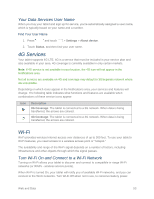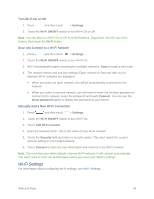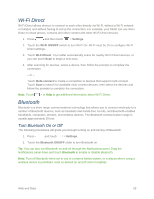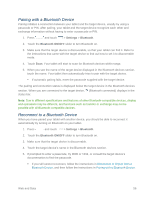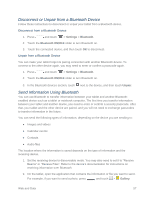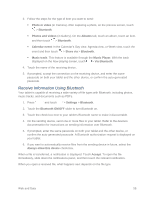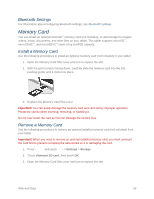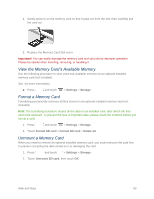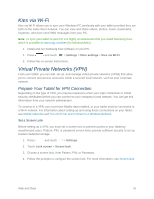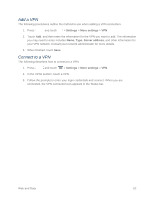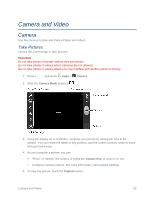Samsung SM-T217S User Manual Sprint Wireless Sm-t217s Galaxy Tab 3 Jb English - Page 67
Receive Information Using Bluetooth, Bluetooth ON/OFF
 |
View all Samsung SM-T217S manuals
Add to My Manuals
Save this manual to your list of manuals |
Page 67 highlights
3. Follow the steps for the type of item you want to send: Photo or video (in Camera). After capturing a photo, on the preview screen, touch > Bluetooth. Photos and videos (in Gallery). On the Albums tab, touch an album, touch an item, and then touch > Bluetooth. Calendar event: In the Calendar's Day view, Agenda view, or Week view, touch the event and then touch > Share via > Bluetooth. Music track: This feature is available through the Music Player. With the track displayed on the Now playing screen, touch > Via Bluetooth. 4. Touch the name of the receiving device. 5. If prompted, accept the connection on the receiving device, and enter the same passcode on both your tablet and the other device, or confirm the auto-generated passcode. Receive Information Using Bluetooth Your tablet is capable of receiving a wide variety of file types with Bluetooth, including photos, music tracks, and documents such as PDFs. 1. Press and touch > Settings > Bluetooth. 2. Touch the Bluetooth ON/OFF slider to turn Bluetooth on. 3. Touch the check box next to your tablet's Bluetooth name to make it discoverable. 4. On the sending device, send one or more files to your tablet. Refer to the device's documentation for instructions on sending information over Bluetooth. 5. If prompted, enter the same passcode on both your tablet and the other device, or confirm the auto-generated passcode. A Bluetooth authorization request is displayed on your tablet. 6. If you want to automatically receive files from the sending device in future, select the Always allow this device check box. When a file is transferred, a notification is displayed. Touch Accept. To open the file immediately, slide down the notifications panel, and then touch the relevant notification. When you open a received file, what happens next depends on the file type. Web and Data 58