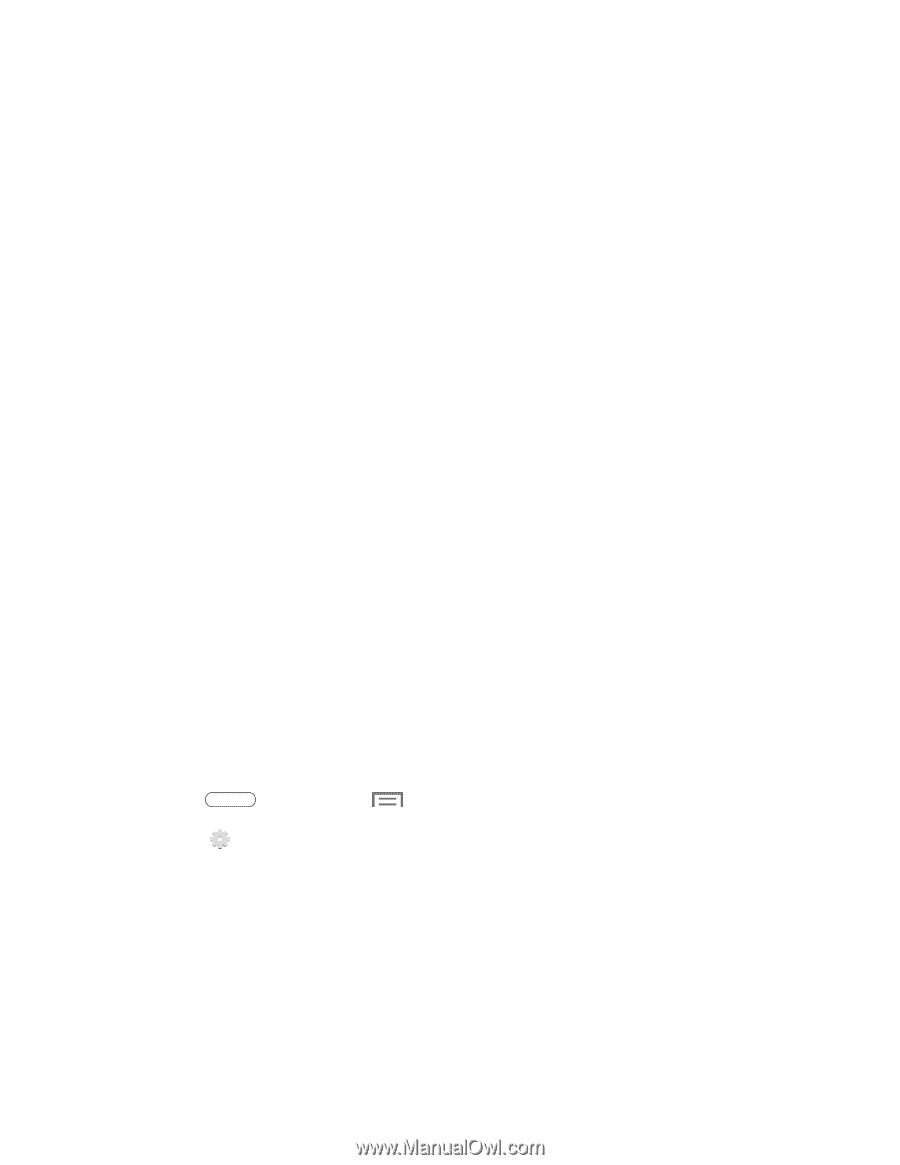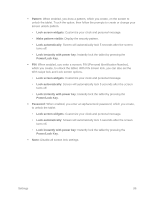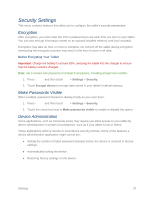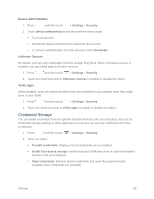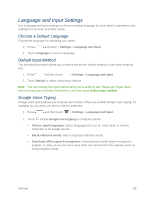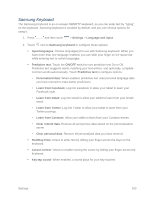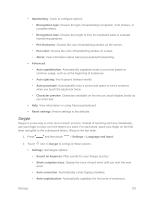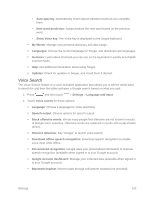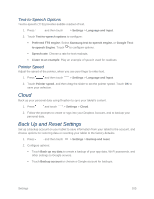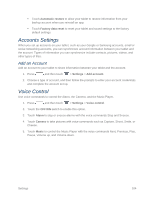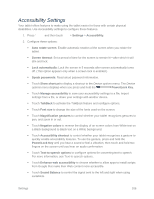Samsung SM-T217S User Manual Sprint Wireless Sm-t217s Galaxy Tab 3 Jb English - Page 110
Swype, Recognition type
 |
View all Samsung SM-T217S manuals
Add to My Manuals
Save this manual to your list of manuals |
Page 110 highlights
Handwriting: Touch to configure options. • Recognition type: Choose the type of handwriting recognition, from strokes, or complete letters. • Recognition time: Choose the length of time the keyboard waits to evaluate handwriting gestures. • Pen thickness: Choose the size of handwriting strokes on the screen. • Pen color: Choose the color of handwriting strokes on screen. • About: View information about Samsung keyboard handwriting. Advanced: • Auto capitalization: Automatically capitalize words in your text based on common usage, such as at the beginning of sentences. • Auto spacing: Insert spaces between words. • Auto punctuate: Automatically enter a period and space to end a sentence when you touch the space bar twice. • Character preview: Characters available on the key you touch display briefly as you enter text. Help: View information on using Samsung keyboard. Reset settings: Return settings to the defaults. Swype Swype is a new way to enter text on touch screens. Instead of touching each key individually, use your finger to trace over the letters of a word. For each word, place your finger on the first letter and glide to the subsequent letters, lifting on the last letter. 1. Press and then touch > Settings > Language and input. 2. Touch next to Swype to configure these options: Settings: Set Swype options. • Sound on keypress: Play sounds for your Swype touches. • Show complete trace: Display the trace of each word until you start the next word. • Auto-correction: Automatically correct typing mistakes. • Auto-capitalization: Automatically capitalize the first word of sentences. Settings 101