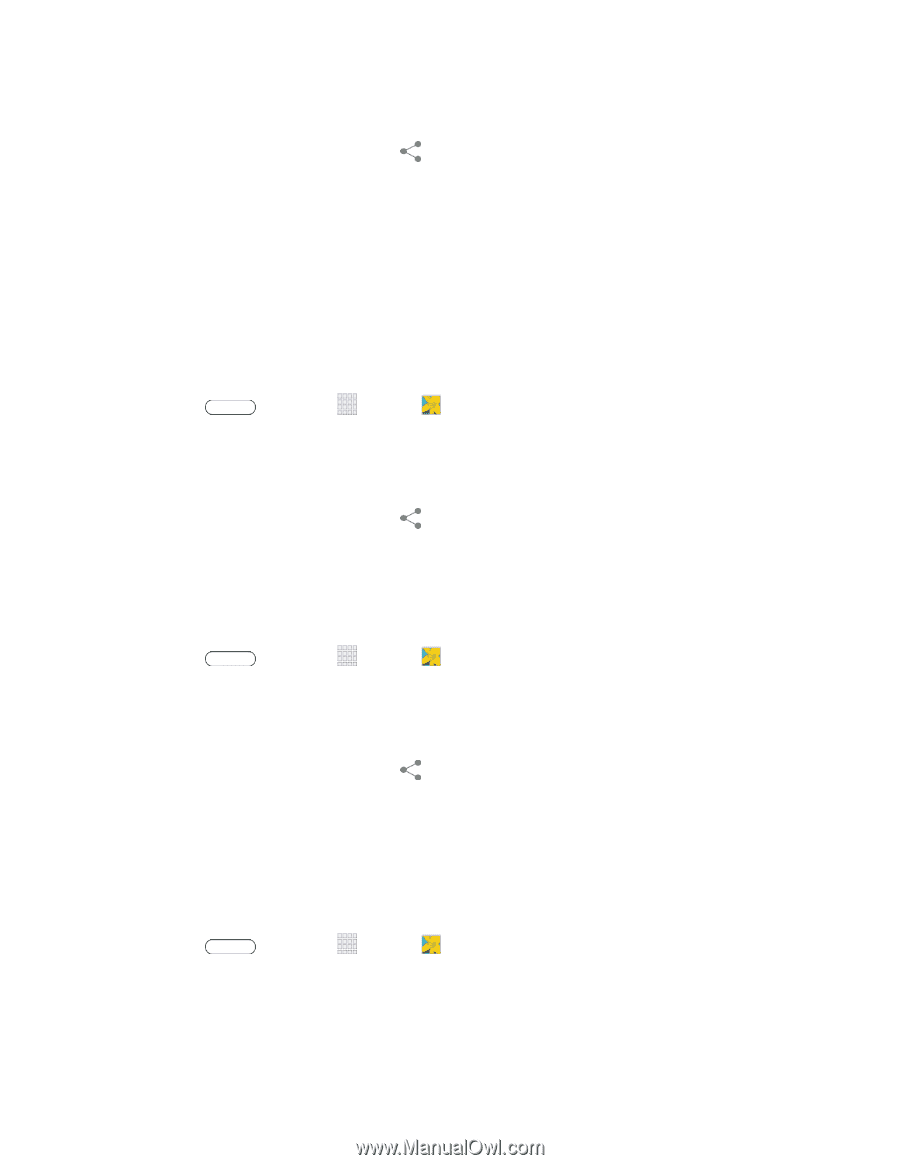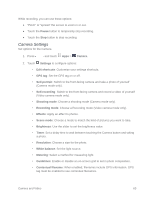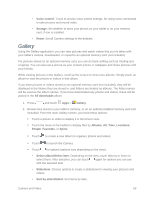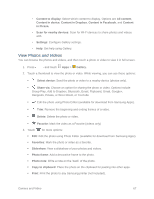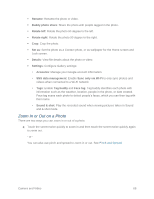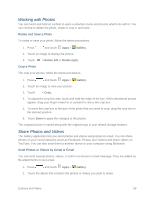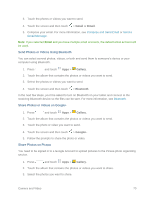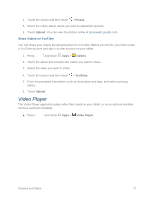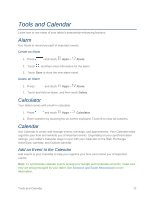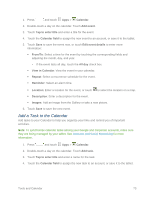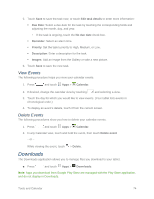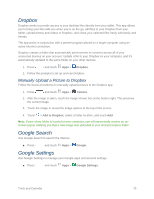Samsung SM-T217S User Manual Sprint Wireless Sm-t217s Galaxy Tab 3 Jb English - Page 79
Send Photos or Videos Using Bluetooth, Share Photos or Videos on Google, Share Photos on Picasa, Gmail
 |
View all Samsung SM-T217S manuals
Add to My Manuals
Save this manual to your list of manuals |
Page 79 highlights
3. Touch the photos or videos you want to send. 4. Touch the screen and then touch > Gmail or Email. 5. Compose your email. For more information, see Compose and Send Email or Send a Gmail Message. Note: If you selected Email and you have multiple email accounts, the default email account will be used. Send Photos or Videos Using Bluetooth You can select several photos, videos, or both and send them to someone's device or your computer using Bluetooth. 1. Press and touch Apps > Gallery. 2. Touch the album that contains the photos or videos you want to send. 3. Select the photos or videos you want to send. 4. Touch the screen and then touch > Bluetooth. In the next few steps, you'll be asked to turn on Bluetooth on your tablet and connect to the receiving Bluetooth device so the files can be sent. For more information, see Bluetooth. Share Photos or Videos on Google+ 1. Press and touch Apps > Gallery. 2. Touch the album that contains the photos or videos you want to send. 3. Touch the photo or video you want to send. 4. Touch the screen and then touch > Google+. 5. Follow the prompts to share the photo or video. Share Photos on Picasa You need to be signed in to a Google Account to upload pictures to the Picasa photo organizing service. 1. Press and touch Apps > Gallery. 2. Touch the album that contains the photos or videos you want to share. 3. Select the photos you want to share. Camera and Video 70