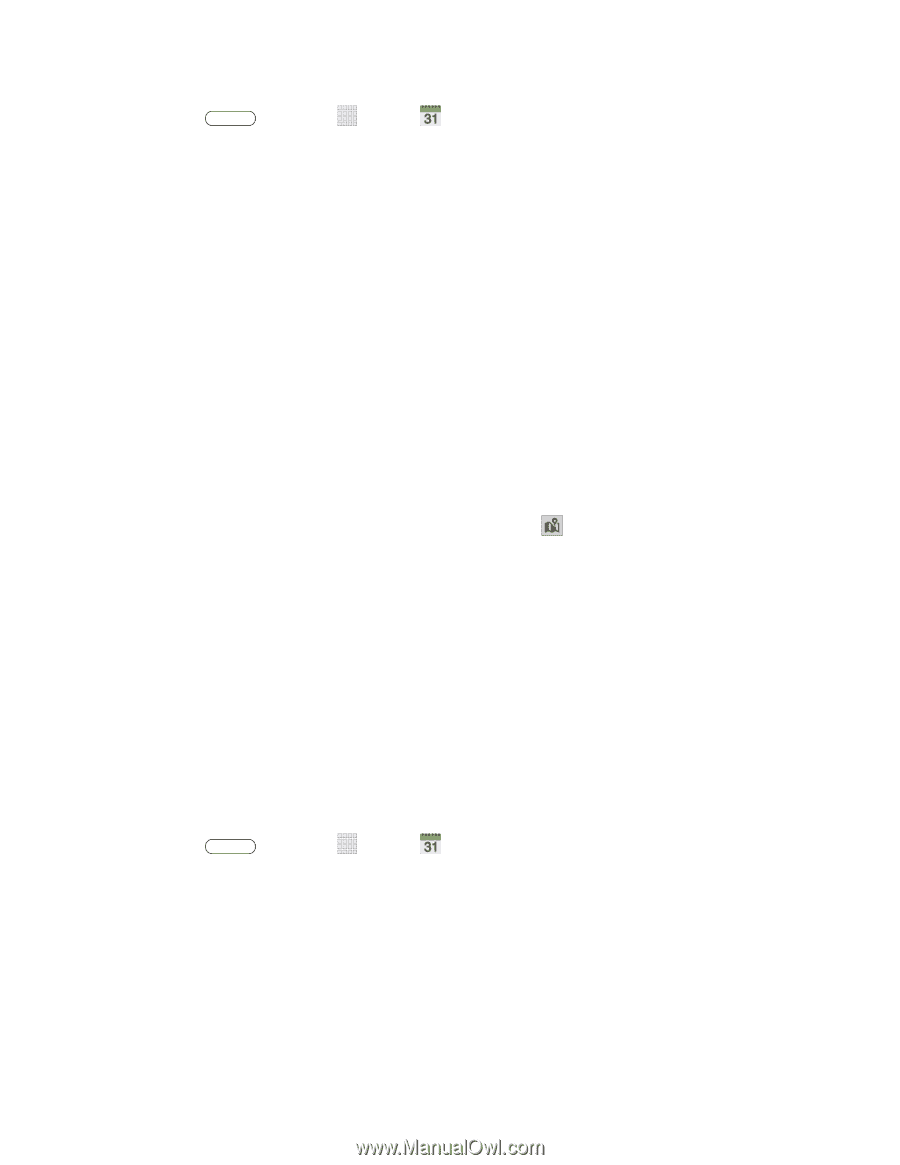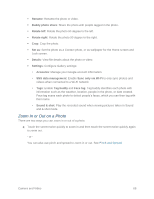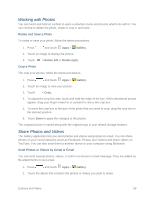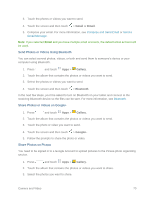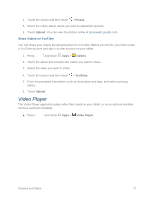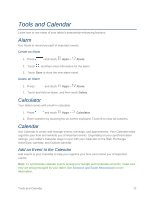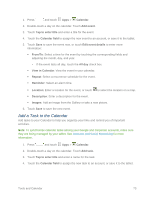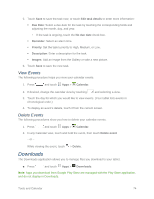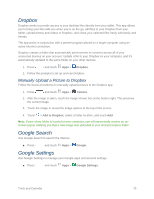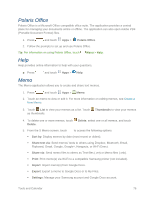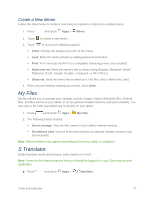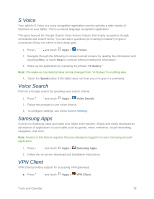Samsung SM-T217S User Manual Sprint Wireless Sm-t217s Galaxy Tab 3 Jb English - Page 82
Add a Task to the Calendar, View in Calendar
 |
View all Samsung SM-T217S manuals
Add to My Manuals
Save this manual to your list of manuals |
Page 82 highlights
1. Press and touch Apps > Calendar. 2. Double-touch a day on the calendar. Touch Add event. 3. Touch Tap to enter title and enter a title for the event. 4. Touch the Calendar field to assign the new event to an account, or save it to the tablet. 5. Touch Save to save the event now, or touch Edit event details to enter more information: From/To: Select a time for the event by touching the corresponding fields and adjusting the month, day, and year. • If the event lasts all day, touch the All day check box. View in Calendar: View the event in your calendar. Repeat: Select a recurrence schedule for the event. Reminder: Select an alarm time. Location: Enter a location for the event, or touch to select the location on a map. Description: Enter a description for the event. Images: Add an image from the Gallery or take a new picture. 6. Touch Save to save the new event. Add a Task to the Calendar Add tasks to your Calendar to help you organize your time and remind you of important activities. Note: To synchronize calendar tasks among your Google and Corporate accounts, make sure they are being managed by your tablet. See Accounts and Social Networking for more information. 1. Press and touch Apps > Calendar. 2. Double-touch a day on the calendar. Touch Add task. 3. Touch Tap to enter title and enter a name for the task. 4. Touch the Calendar field to assign the new task to an account, or save it to the tablet. Tools and Calendar 73