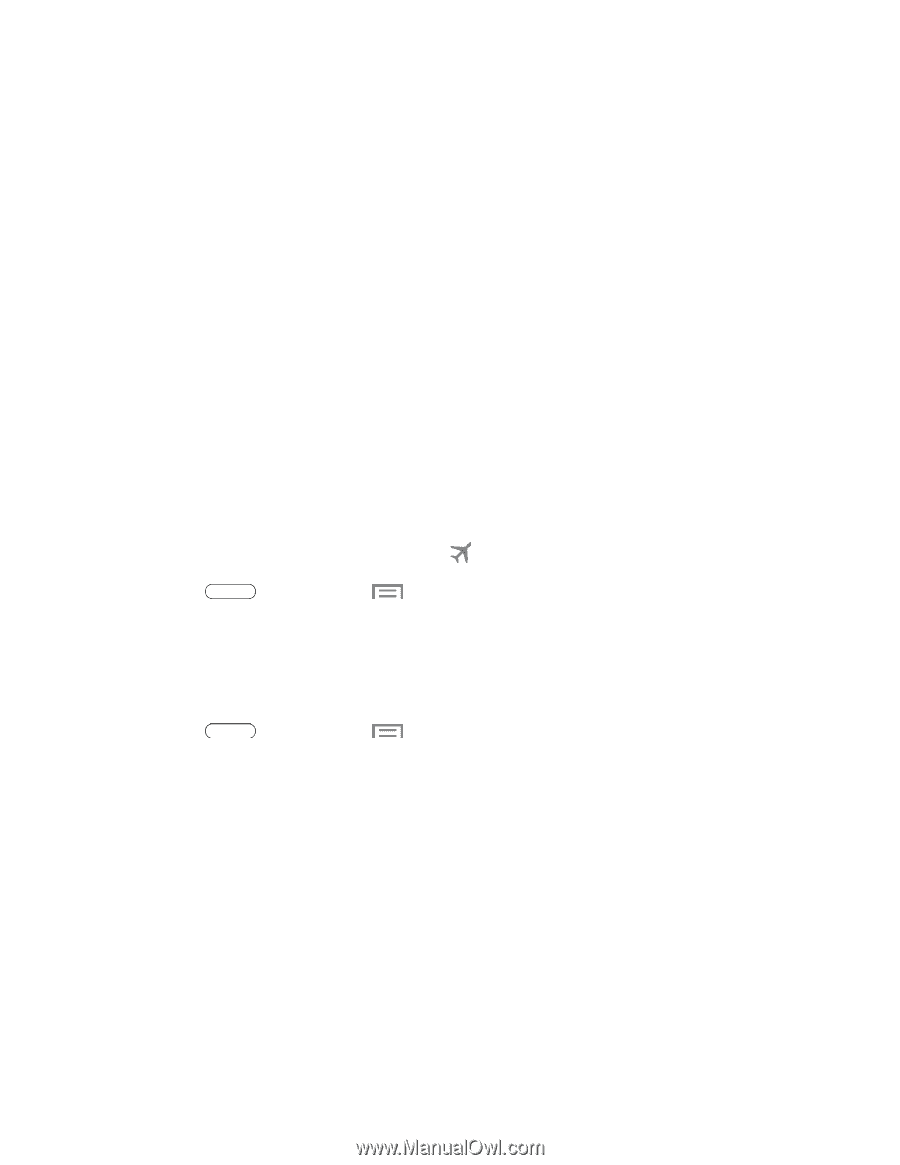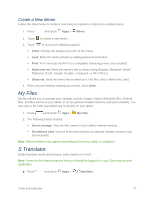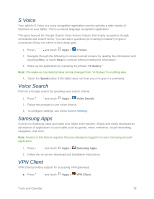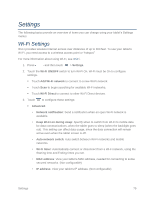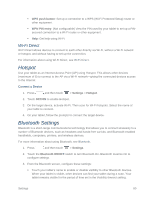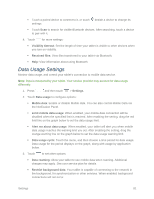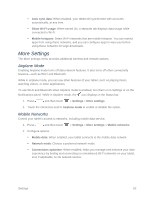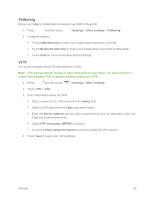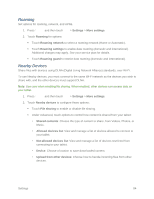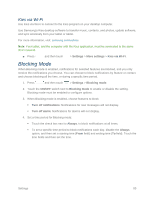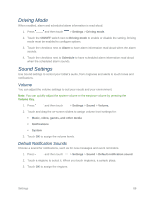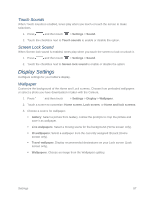Samsung SM-T217S User Manual Sprint Wireless Sm-t217s Galaxy Tab 3 Jb English - Page 91
More Settings, Airplane Mode, Mobile Networks
 |
View all Samsung SM-T217S manuals
Add to My Manuals
Save this manual to your list of manuals |
Page 91 highlights
Auto sync data: When enabled, your tablet will synchronize with accounts automatically, at any time. Show Wi-Fi usage: When turned On, a separate tab displays data usage while connected to Wi-Fi. Mobile hotspots: Select Wi-Fi networks that are mobile hotspots. You can restrict apps from using these networks, and you can configure apps to warn you before using these networks for large downloads. More Settings The More settings menu provides additional wireless and network options. Airplane Mode Enabling Airplane mode turns off data network features. It also turns off other connectivity features-such as Wi-Fi and Bluetooth. While in airplane mode, you can use other features of your tablet, such as playing music, watching videos, or other applications. To use Wi-Fi and Bluetooth when Airplane mode is enabled, turn them on in Settings or on the Notifications panel. While in Airplane mode, the icon displays in the Status bar. 1. Press and then touch > Settings > More settings. 2. Touch the check box next to Airplane mode to enable or disable the option. Mobile Networks Control your tablet's access to networks, including mobile data service. 1. Press and then touch > Settings > More settings > Mobile networks. 2. Configure options: Mobile data: When enabled, your tablet connects to the mobile data network. Network mode: Choose a preferred network mode. Connections optimizer: When enabled, helps you manage and enhance your data experience by finding and connecting to remembered Wi-Fi networks on your tablet, and, if applicable, to 4G network service. Settings 82