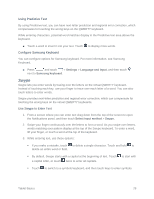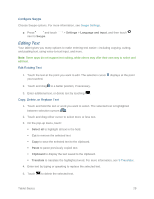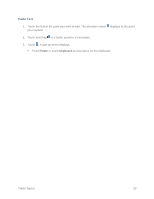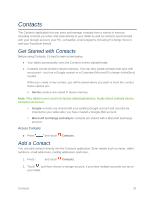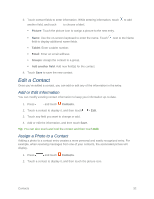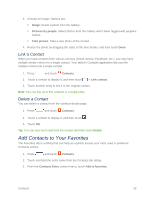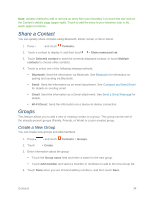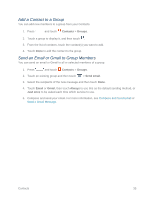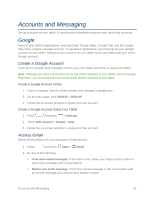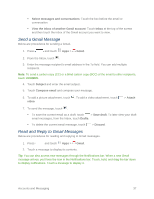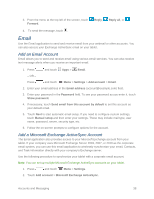Samsung SM-T217S User Manual Sprint Wireless Sm-t217s Galaxy Tab 3 Jb English - Page 42
Link a Contact, Delete a Contact, Add Contacts to Your Favorites
 |
View all Samsung SM-T217S manuals
Add to My Manuals
Save this manual to your list of manuals |
Page 42 highlights
3. Choose an image. Options are: Image: Select a photo from the Gallery. Pictures by people: Select photos from the Gallery which been tagged with people's names. Take picture: Take a new photo of the contact. 4. Resize the photo by dragging the sides of the blue border, and then touch Done. Link a Contact When you have contacts from various sources (Gmail, device, Facebook, etc.), you may have multiple similar entries for a single contact. Your tablet's Contacts application lets you link multiple entries into a single contact. 1. Press and touch Contacts. 2. Touch a contact to display it, and then touch > Link contact. 3. Touch another entry to link it to the original contact. Note: You can link up to five contacts in a single entry. Delete a Contact You can delete a contact from the contacts details page. 1. Press and touch Contacts. 2. Touch a contact to display it, and then touch . 3. Touch OK. Tip: You can also touch and hold the contact and then touch Delete. Add Contacts to Your Favorites The Favorites tab is a listing that can help you quickly access your most used or preferred Contacts entries. 1. Press and touch Contacts. 2. Touch and hold the entry name from the Contacts tab listing. 3. From the Contacts Entry context menu, touch Add to favorites. Contacts 33