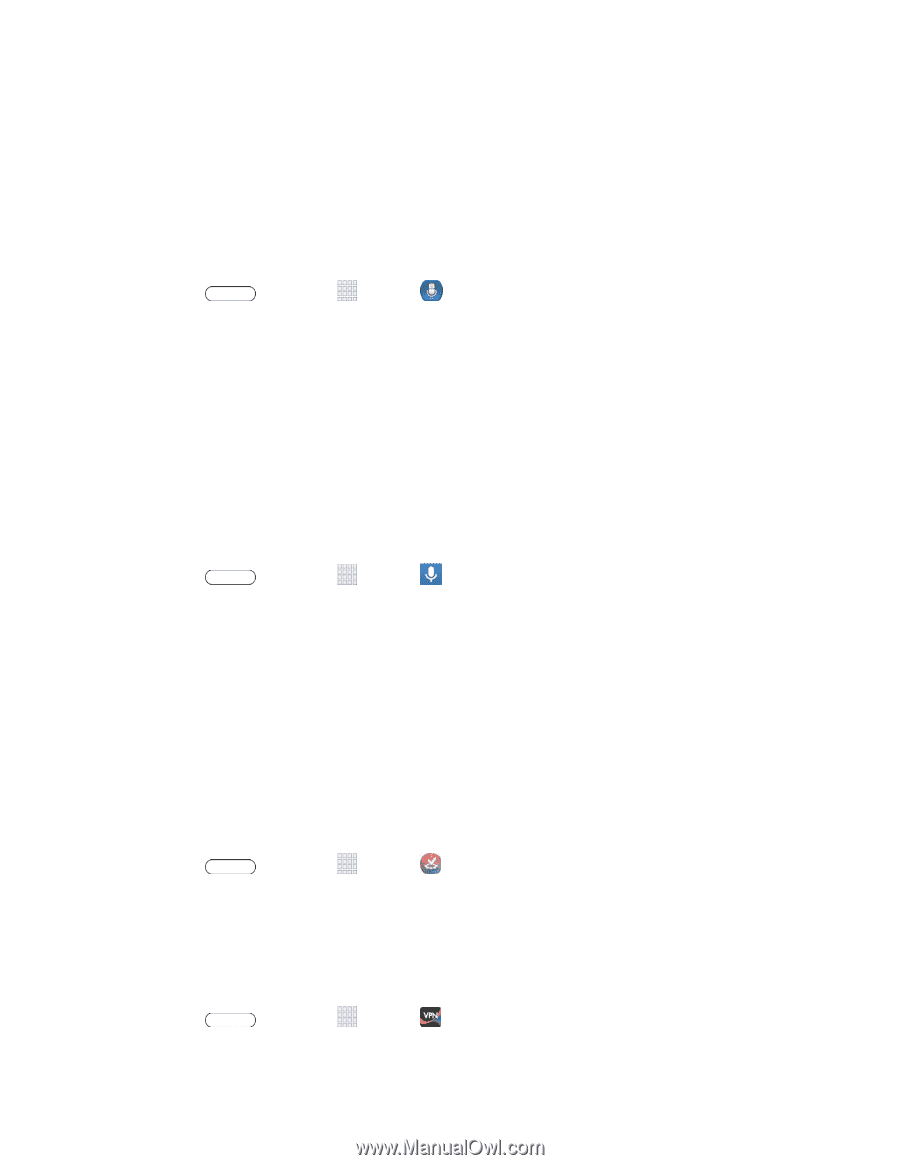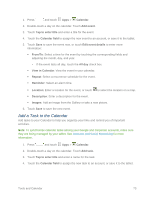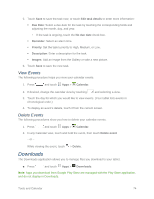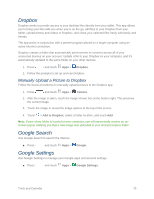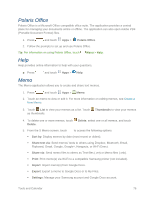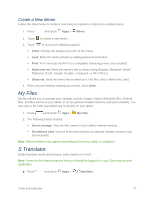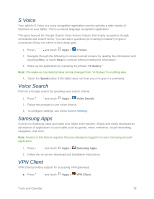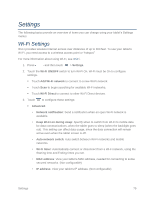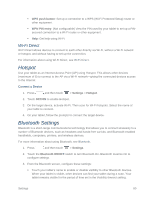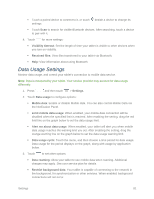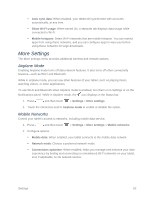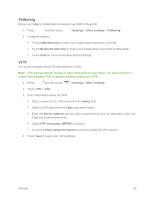Samsung SM-T217S User Manual Sprint Wireless Sm-t217s Galaxy Tab 3 Jb English - Page 87
S Voice, Voice Search, Samsung Apps, VPN Client, Hi Galaxy, Speak
 |
View all Samsung SM-T217S manuals
Add to My Manuals
Save this manual to your list of manuals |
Page 87 highlights
S Voice Your tablet's S Voice is a voice recognition application used to activate a wide variety of functions on your tablet. This is a natural language recognition application. This goes beyond the Google Search Voice Actions feature that simply recognizes Google commands and search terms. You can ask it questions (Is it raining in Dallas?) or give it commands (Show me where to find cheap gas). 1. Press and touch Apps > S Voice. 2. Navigate through the following on-screen tutorial screens by reading the information and touching Next, or touch Skip to continue without reading the information. 3. Wake up the application by repeating the phrase "Hi Galaxy." Note: The wake-up command/phrase can be changed from "Hi Galaxy" to anything else. 4. Touch the Speak button if the tablet does not hear you or to give it a command. Voice Search Perform a Google search by speaking your search criteria. 1. Press and touch Apps > Voice Search. 2. Follow the prompts to use Voice Search. 3. To configure settings, see Voice Search Settings. Samsung Apps Connect to Samsung Apps and make your tablet even smarter. Simply and easily download an abundance of applications to your tablet such as games, news, reference, social networking, navigation, and more. Note: Access to this feature requires that you already be logged in to your Samsung account application. 1. Press and touch Apps > Samsung Apps. 2. Follow the on-screen download and installation instructions. VPN Client VPN Client provides support for accessing VPN gateways. ■ Press and touch Apps > VPN Client. Tools and Calendar 78