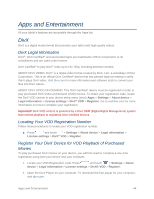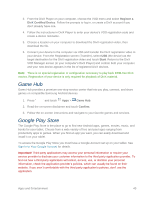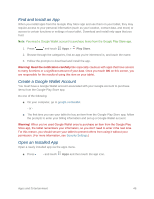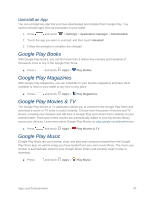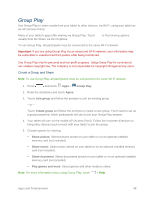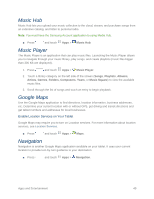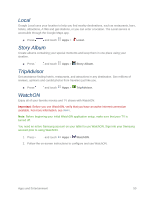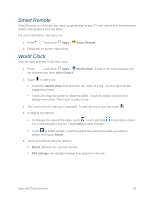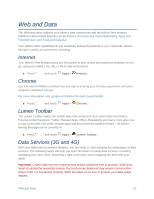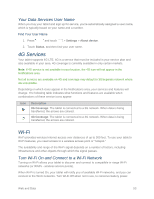Samsung SM-T217S User Manual Sprint Wireless Sm-t217s Galaxy Tab 3 Jb English - Page 57
Group Play, Agree, Join group, Create group, Share picture, Share music, Share document
 |
View all Samsung SM-T217S manuals
Add to My Manuals
Save this manual to your list of manuals |
Page 57 highlights
Group Play Use Group Play to share media from your tablet to other devices, via Wi-Fi, using your tablet as an AP (Access Point). Many of your tablet's apps offer sharing via Group Play. Touch usually from the Share via list of options. to find sharing options, To use Group Play, all participants must be connected to the same Wi-Fi network. Important: If you are using Group Play via an unsecured Wi-Fi network, your information may be vulnerable to unauthorized third parties while being transferred. Use Group Play only for personal and non-profit purposes. Using Group Play for commercial use violates copyright law. The company is not responsible for copyright infringement by users. Create a Group and Share Note: To use Group Play, all participants must be connected to the same Wi-Fi network. 1. Press and touch Apps > Group Play. 2. Read the disclaimer and touch Agree. 3. Touch Join group and follow the prompts to join an existing group. - or - Touch Create group and follow the prompts to create a new group. You'll need to set up a group password, which participants will use to join your Group Play session. 4. Your tablet will turn on the mobile AP (Access Point). Follow the onscreen directions to bring other devices back-to-back with your tablet to join the group. 5. Choose options for sharing: Share picture: Select pictures stored on your tablet or on an optional installed memory card (not included). Share music: Select music stored on your tablet or on an optional installed memory card (not included). Share document: Select documents stored on your tablet or on an optional installed memory card (not included). Play games and more: Select games and other media to share. Note: For more information about using Group Play, touch > Help. Apps and Entertainment 48