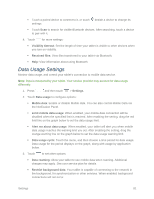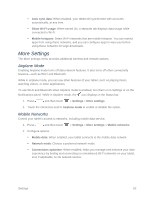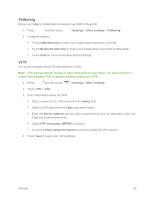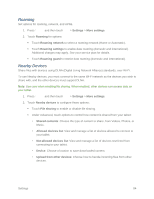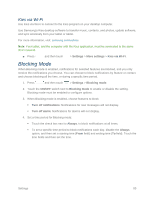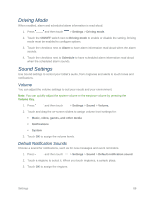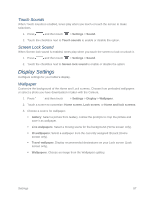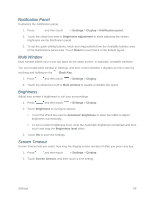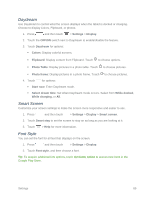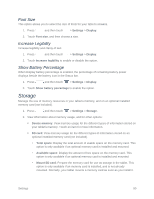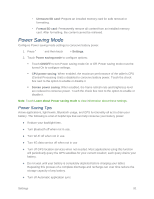Samsung SM-T217S User Manual Sprint Wireless Sm-t217s Galaxy Tab 3 Jb English - Page 95
Driving Mode, Sound Settings, Volume, Default Notification Sounds
 |
View all Samsung SM-T217S manuals
Add to My Manuals
Save this manual to your list of manuals |
Page 95 highlights
Driving Mode When enabled, alarm and scheduled alarm information is read aloud. 1. Press and then touch > Settings > Driving mode. 2. Touch the ON/OFF switch next to Driving mode to enable or disable the setting. Driving mode must be enabled to configure options. 3. Touch the checkbox next to Alarm to have alarm information read aloud when the alarm sounds. 4. Touch the checkbox next to Schedule to have scheduled alarm information read aloud when the scheduled alarm sounds. Sound Settings Use Sound settings to control your tablet's audio, from ringtones and alerts to touch tones and notifications. Volume You can adjust the volume settings to suit your needs and your environment. Note: You can quickly adjust the system volume or the earpiece volume by pressing the Volume Key. 1. Press and then touch > Settings > Sound > Volume. 2. Touch and drag the on-screen sliders to assign volume level settings for: Music, video, games, and other media Notifications System 3. Touch OK to assign the volume levels. Default Notification Sounds Choose a sound for notifications, such as for new messages and event reminders. 1. Press and then touch > Settings > Sound > Default notification sound. 2. Touch a ringtone to select it. When you touch ringtones, a sample plays. 3. Touch OK to assign the ringtone. Settings 86