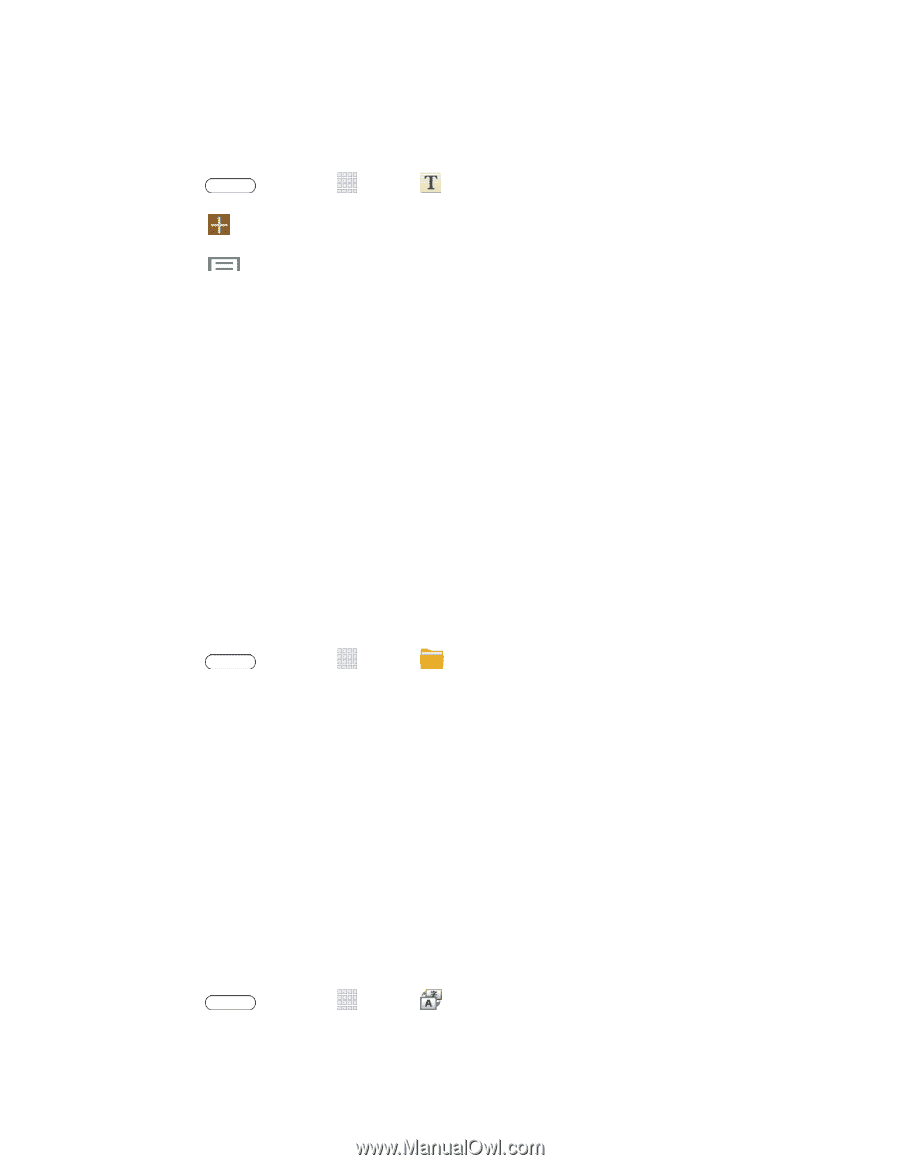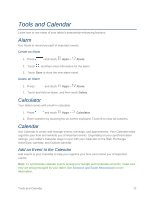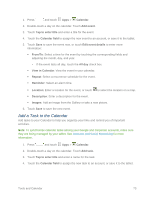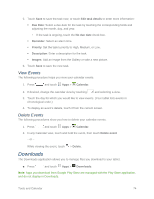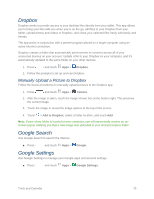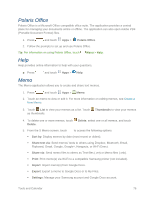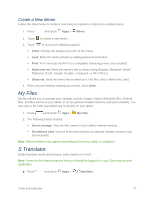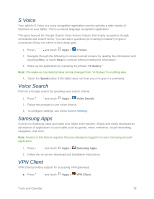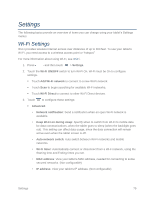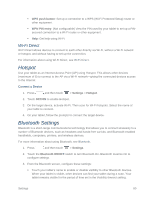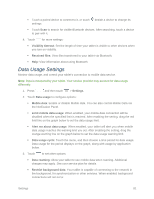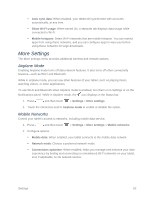Samsung SM-T217S User Manual Sprint Wireless Sm-t217s Galaxy Tab 3 Jb English - Page 86
Create a New Memo, My Files, S Translator
 |
View all Samsung SM-T217S manuals
Add to My Manuals
Save this manual to your list of manuals |
Page 86 highlights
Create a New Memo Follow the steps below to create a new memo or expand or reply to an existing memo. 1. Press and touch Apps > Memo. 2. Touch to create a new memo. 3. Touch to access the following options: Color: Change the background color of the memo. Lock: Make the memo private by adding password protection. Print: Print memo(s) via Wi-Fi to a compatible Samsung printer (not included). Share text via: Send the memo's text to others using Dropbox, Bluetooth, Email, Flipboard, Gmail, Google, Google+, Hangouts, or Wi-Fi Direct. Share via: Send the memo file to others as a Text file (.vnt) or Memo file (.snb). 4. When you are finished creating your memo, touch Save. My Files My files allows you to manage your manage sounds, images, videos, Bluetooth files, Android files, and files stored on your tablet, or on an optional installed memory card (not included). You can open a file if the associated app is already on your tablet. 1. Press and touch Apps > My Files. 2. The following folders display: Device storage: View the files saved in your tablet's internal memory. SD memory card: View all of the files saved to an optional installed memory card (not included). Note: Different folders may appear depending on how your tablet is configured. S Translator Easily translate words and phrases, either spoken or in text. Note: Access to this feature requires that you already be logged in to your Samsung account application. ■ Press and touch Apps > S Translator. Tools and Calendar 77