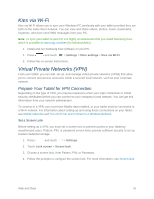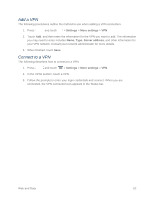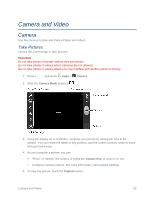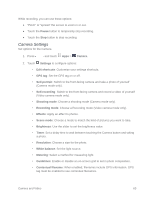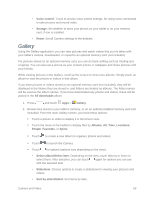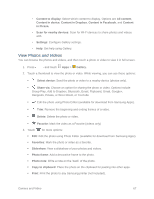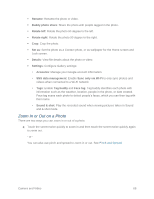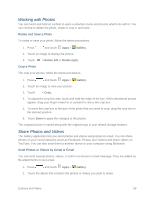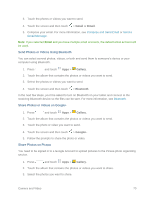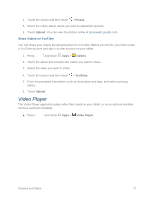Samsung SM-T217S User Manual Sprint Wireless Sm-t217s Galaxy Tab 3 Jb English - Page 75
Gallery, Voice control, Storage, Reset, All downloads, Albums, Locations, People, Favorites, Spiral
 |
View all Samsung SM-T217S manuals
Add to My Manuals
Save this manual to your list of manuals |
Page 75 highlights
• Voice control: Touch to access voice control settings, for using voice commands to take pictures and record video. • Storage: Set whether to store your photos on your tablet or on your memory card, if one is installed. • Reset: Set all Camera settings to the defaults. Gallery Using the Gallery application, you can view pictures and watch videos that you've taken with your tablet's camera, downloaded, or copied to an optional memory card (not included). For pictures stored on an optional memory card, you can do basic editing such as rotating and cropping. You can also set a picture as your contact picture or wallpaper and share pictures with your friends. While viewing pictures in the Gallery, scroll up the screen to view more albums. Simply touch an album to view the photos or videos in that album. If you have pictures or videos stored on an optional memory card (not included), they will be displayed in the folders they are stored in, and folders are treated as albums. The folder names will be used as the album names. If you have downloaded any photos and videos, these will be placed in the All downloads album. 1. Press and touch Apps > Gallery. 2. Browse files stored in your tablet's memory, or on an optional installed memory card (not included). From the main Gallery screen, you have these options: Touch a picture or video to display it in full screen view. Touch the menu in the toolbar to display files by Albums, All, Time, Locations, People, Favorites, or Spiral. Touch to create a new album to organize photos and videos. Touch to launch the Camera. Touch for options (options vary depending on the view): • Select album/Select item: Depending on the view, touch albums or items to select them. After selection, you can touch again for options you can use with the selected item. • Slideshow: Choose options to create a slideshow for viewing your pictures and videos. • Sort by oldest/latest: Sort items by date. Camera and Video 66