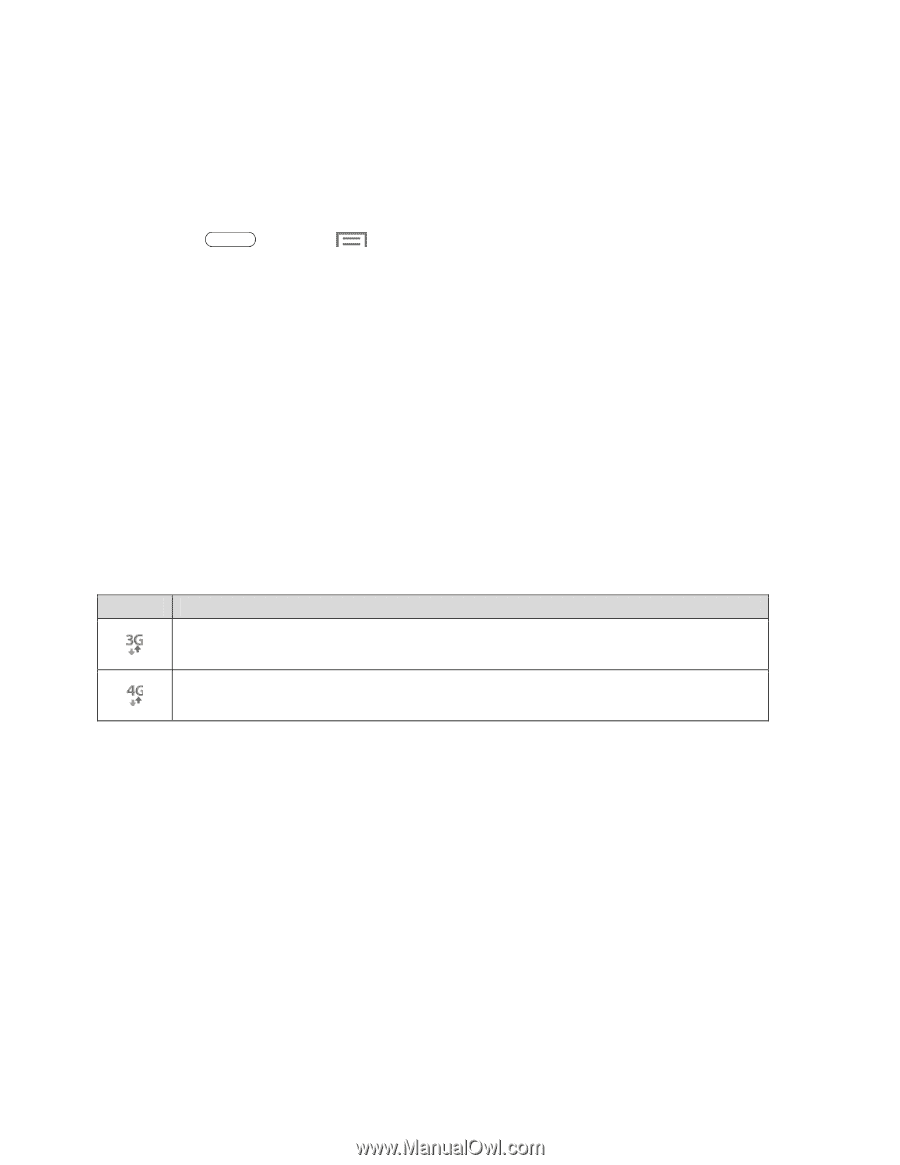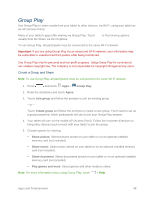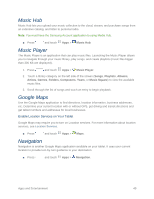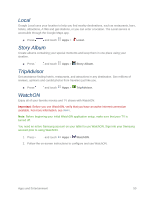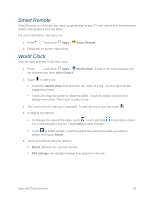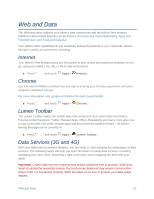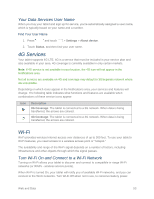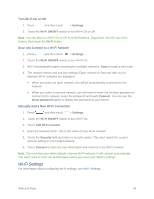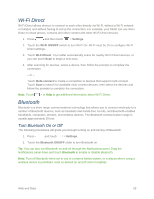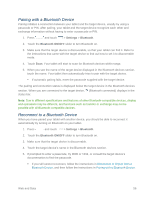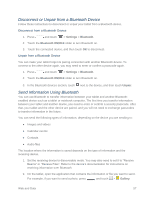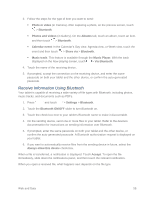Samsung SM-T217S User Manual Sprint Wireless Sm-t217s Galaxy Tab 3 Jb English - Page 62
Your Data Services User Name, 4G Services, Wi-Fi, Turn Wi-Fi On and Connect to a Wi-Fi Network
 |
View all Samsung SM-T217S manuals
Add to My Manuals
Save this manual to your list of manuals |
Page 62 highlights
Your Data Services User Name When you buy your tablet and sign up for service, you're automatically assigned a user name, which is typically based on your name and a number. Find Your User Name 1. Press and touch > Settings > About device. 2. Touch Status, and then find your user name. 4G Services Your tablet supports 4G LTE. 4G is a service that must be included in your service plan and also available in your area. 4G coverage is currently available in only certain markets. Note: If 4G service is not available in your location, the 4G icon will not appear in the Notifications area. Not all services are available on 4G and coverage may default to 3G/separate network where 4G unavailable. Depending on which icons appear in the Notifications area, your services and features will change. The following table indicates what functions and features are available when combinations of these service icons appear: Icon Description 3G Coverage: The tablet is connected to a 3G network. When data is being transferred, the arrows are colored. 4G Coverage: The tablet is connected to a 4G network. When data is being transferred, the arrows are colored. Wi-Fi Wi-Fi provides wireless Internet access over distances of up to 300 feet. To use your tablet's Wi-Fi features, you need access to a wireless access point or "hotspot." The availability and range of the Wi-Fi signal depends on a number of factors, including infrastructure and other objects through which the signal passes. Turn Wi-Fi On and Connect to a Wi-Fi Network Turning on Wi-Fi allows your tablet to discover and connect to compatible in-range Wi-Fi networks (or WAPs - wireless access points). When Wi-Fi is turned On, your tablet will notify you of available Wi-Fi networks, and you can connect to the Wi-Fi networks. Turn Wi-Fi Off when not in use, to conserve battery power. Web and Data 53