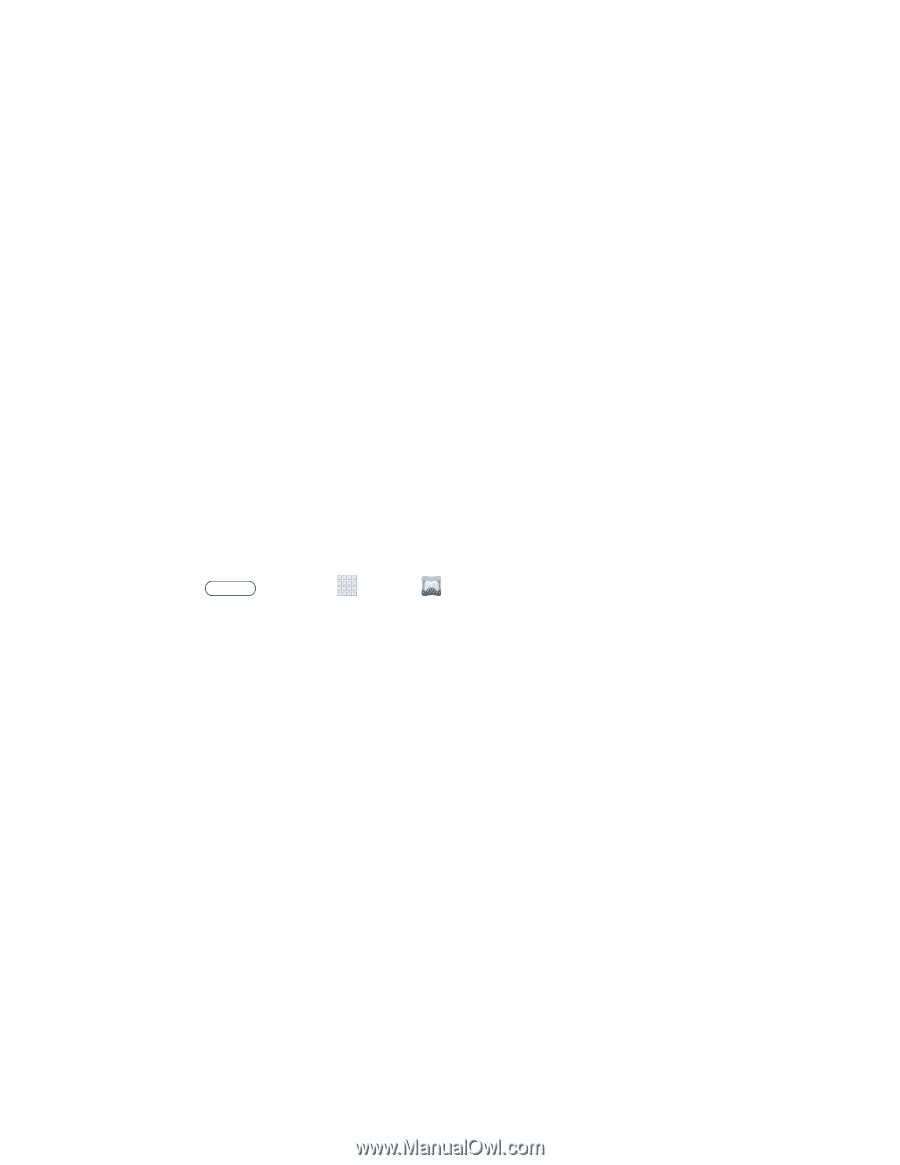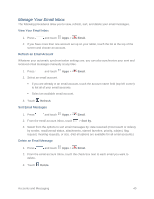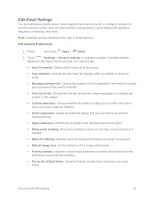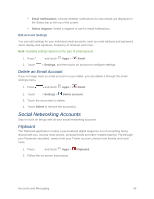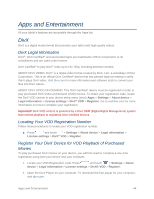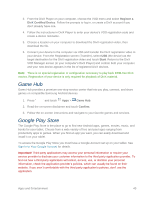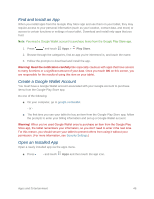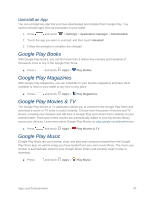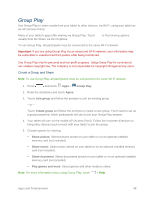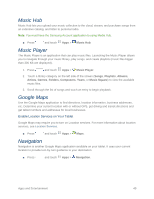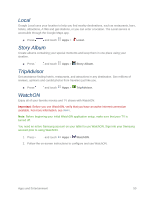Samsung SM-T217S User Manual Sprint Wireless Sm-t217s Galaxy Tab 3 Jb English - Page 54
Game Hub, Google Play Store, Register a, DivX Certified Device, Start, Confirm
 |
View all Samsung SM-T217S manuals
Add to My Manuals
Save this manual to your list of manuals |
Page 54 highlights
3. From the DivX Player on your computer, choose the VOD menu and select Register a DivX Certified Device. Follow the prompts to log in, or create a DivX account if you don't already have one. 4. Follow the instructions in DivX Player to enter your device's VOD registration code and create a device nickname. 5. Choose a location on your computer to download the DivX registration video, then download the file. 6. Connect your device to the computer via USB and transfer the DivX registration video to your device. From the Registration screen (Transfer), select USB (the device) as the target destination for the DivX registration video and touch Start. Return to the DivX VOD Manager screen (in your computer's DivX Player) and confirm both your computer and your new device appears in the list of registered DivX devices. Note: There is no special registration or configuration necessary to play back DRM-free DivX movies. Registration of your device is only required for playback of DivX material. Game Hub Game Hub provides a premium one-stop service center that lets you play, connect, and share games on compatible Samsung Android devices. 1. Press and touch Apps > Game Hub. 2. Read the on-screen disclaimer and touch Confirm. 3. Follow the on-screen instructions and navigate to your favorite games and services. Google Play Store The Google Play Store is the place to go to find new Android apps, games, movies, music, and books for your tablet. Choose from a wide variety of free and paid apps ranging from productivity apps to games. When you find an app you want, you can easily download and install it on your tablet. To access the Google Play Store you must have a Google Account set up on your tablet. See Sign In to Your Google Account for details. Important! Third-party applications may access your personal information or require your service provider to disclose your customer information to the third-party application provider. To find out how a third-party application will collect, access, use, or disclose your personal information, check the application provider's policies, which can usually be found on their website. If you aren't comfortable with the third-party application's policies, don't use the application. Apps and Entertainment 45