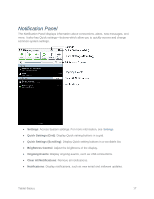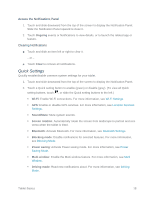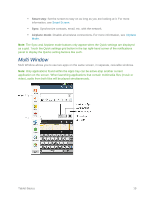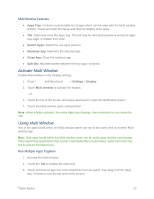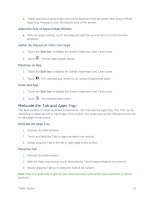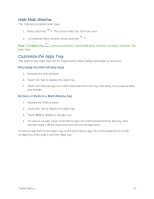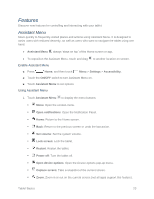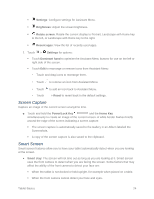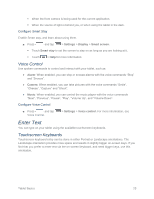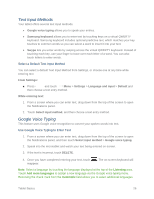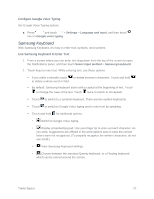Samsung SM-T217S User Manual Sprint Wireless Sm-t217s Galaxy Tab 3 Jb English - Page 31
Hide Multi Window, Customize the Apps Tray, Rearrange the Multi Window Apps
 |
View all Samsung SM-T217S manuals
Add to My Manuals
Save this manual to your list of manuals |
Page 31 highlights
Hide Multi Window The Tab can be hidden from view. 1. Press and hold . This action hides the Tab from view. 2. To redisplay Multi window, press and hold . Note: The Back Key from view. does not activate or deactivate Multi window-It simply hides the Tab Customize the Apps Tray The apps on the Apps tray can be organized by either being rearranged or removed. Rearrange the Multi Window Apps 1. Activate the Multi window. 2. Touch the Tab to display the Apps tray. 3. Touch and hold an app icon until it detaches from the tray, then drag it to a new location and release. Remove or Restore a Multi Window App 1. Activate the Multi window. 2. Touch the Tab to display the Apps tray. 3. Touch Edit to display a storage tray. 4. To remove an app, touch and hold an app icon until it detaches from the tray, then carefully drag it off the Apps tray and onto the storage area. To add an app back to the Apps tray, touch and hold an app icon until it detaches from the storage tray, then drag it onto the Apps tray. Tablet Basics 22