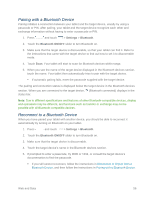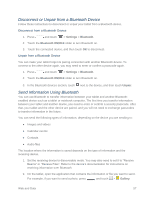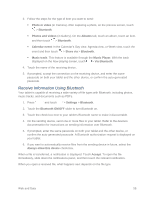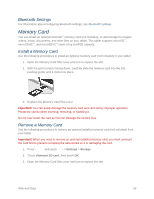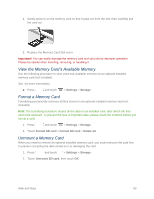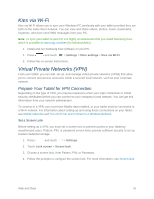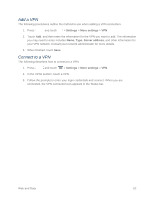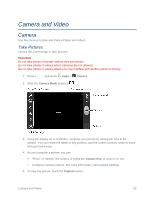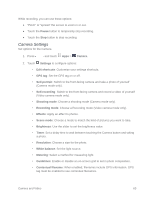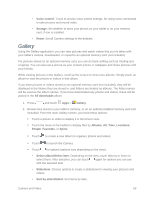Samsung SM-T217S User Manual Sprint Wireless Sm-t217s Galaxy Tab 3 Jb English - Page 70
Kies via Wi-Fi, Virtual Private Networks (VPN), Prepare Your Tablet for VPN Connection
 |
View all Samsung SM-T217S manuals
Add to My Manuals
Save this manual to your list of manuals |
Page 70 highlights
Kies via Wi-Fi Kies via Wi-Fi allows you to sync your Windows PC wirelessly with your tablet provided they are both on the same Wi-Fi network. You can view and share videos, photos, music, bookmarks, ringtones, and even send SMS messages from your PC. Note: To sync your tablet to your PC it is highly recommended that you install Samsung Kies, which is available at samsung.com/kies (for Windows/Mac). 1. Install and run Samsung Kies software on your PC. 2. Press and touch > Settings > More settings > Kies via Wi-Fi. 3. Follow the on-screen instructions. Virtual Private Networks (VPN) From your tablet, you can add, set up, and manage virtual private networks (VPNs) that allow you to connect and access resources inside a secured local network, such as your corporate network. Prepare Your Tablet for VPN Connection Depending on the type of VPN, you may be required to enter your login credentials or install security certificates before you can connect to your company's local network. You can get this information from your network administrator. To connect to a VPN, you must have Mobile data enabled, or your tablet must be connected to a Wi-Fi network. For information about setting up and using these connections on your tablet, see Mobile networks and Turn Wi-Fi On and Connect to a Wireless Network. Set a Screen Lock Before setting up a VPN, you must set a screen lock to prevent access to your tablet by unauthorized users. Pattern, PIN, or password screen locks provide sufficient security to set up trusted credential storage. 1. Press and touch > Settings. 2. Touch Lock screen > Screen lock. 3. Choose a screen lock, from Pattern, PIN, or Password. 4. Follow the prompts to configure the screen lock. For more information, see Screen lock. Web and Data 61