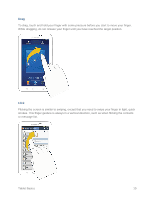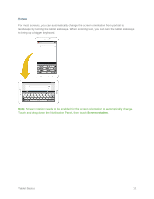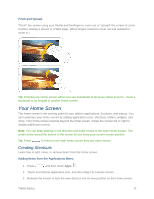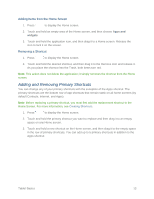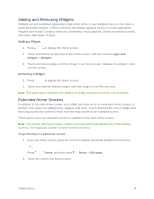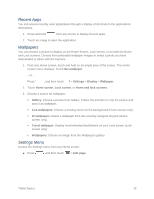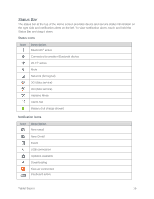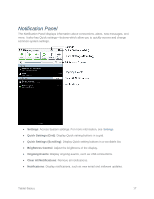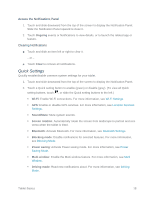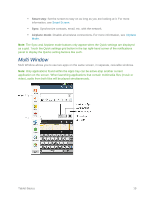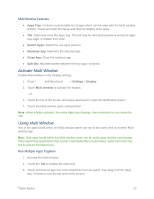Samsung SM-T217S User Manual Sprint Wireless Sm-t217s Galaxy Tab 3 Jb English - Page 24
Recent Apps, Wallpapers, Settings Menu, Lock screen
 |
View all Samsung SM-T217S manuals
Add to My Manuals
Save this manual to your list of manuals |
Page 24 highlights
Recent Apps You can access recently used applications through a display of shortcuts to the applications themselves. 1. Press and hold from any screen to display Recent apps. 2. Touch an image to open the application. Wallpapers You can choose a picture to display on the Home Screen, Lock screen, or on both the Home and Lock screens. Choose from preloaded wallpaper images or select a photo you have downloaded or taken with the Camera. 1. From any Home screen, touch and hold on an empty area of the screen. The Home screen menu displays. Touch Set wallpaper. - or - Press , and then touch > Settings > Display > Wallpaper. 2. Touch Home screen, Lock screen, or Home and lock screens. 3. Choose a source for wallpaper: Gallery: Choose a picture from Gallery. Follow the prompts to crop the picture and save it as wallpaper. Live wallpapers: Choose a moving scene for the background (Home screen only). ID wallpapers: Select a wallpaper from the currently assigned ID pack (Home screen only). Travel wallpaper: Display recommended destinations on your Lock screen (Lock screen only). Wallpapers: Choose an image from the Wallpapers gallery. Settings Menu Access the Settings menu from any Home screen. ■ Press , and then touch > Edit page. Tablet Basics 15