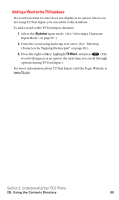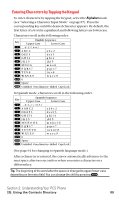Sanyo SCP5400 User Guide - Page 104
Finding Speed Dial Numbers, Finding Voice Dial Numbers
 |
View all Sanyo SCP5400 manuals
Add to My Manuals
Save this manual to your list of manuals |
Page 104 highlights
To find PCS Ready Link List entries: 1. From standby mode, press on the Navigation key to display your Contacts list. 2. Press Go to (left softkey). Highlight your desired list and press . ⅷ Phone Book to display the Phone Book. ⅷ Company List to display the Company List. ⅷ Co. Groups to display the Company Group List. ⅷ Personal List to display the Personal List. ⅷ Per. Groups to display the Personal Group List. 3. Scroll through the list to select your desired entry. Note: The Go to (left softkey) does not appear when PCS Ready Link mode is set to Disable (see "Setting PCS Ready Link Mode" on page 27). Finding Speed Dial Numbers To find phone numbers you have stored in speed dial locations: 1. Press to access the main menu. 2. Select Contacts and press . 3. Select Speed Dial #s and press . 4. The Speed Dial numbers list appears. Finding Voice Dial Numbers To find phone numbers you have stored in Voice Dial: 1. Press to access the main menu. 2. Select Voice Services and press . 3. Select Voice Dial and press . 4. Select Review or Rev:Speaker and press . 5. The Voice Dial number's list appears. Section 2: Understanding Your PCS Phone 2G: Using the Contacts Directory 93