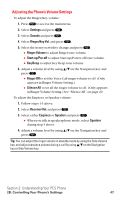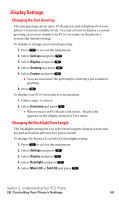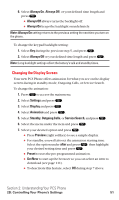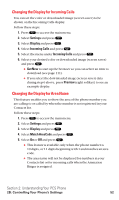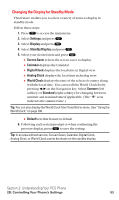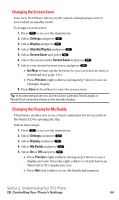Sanyo SCP5400 User Guide - Page 63
Changing the Display for Incoming Calls, Changing the Display for Area Name
 |
View all Sanyo SCP5400 manuals
Add to My Manuals
Save this manual to your list of manuals |
Page 63 highlights
Changing the Display for Incoming Calls You can set the color or downloaded image (screen saver) to be shown on the Incoming Calls display. Follow these steps: 1. Press to access the main menu. 2. Select Settings and press . 3. Select Display and press . 4. Select Incoming Calls and press . 5. Select the menu under Incoming Calls and press . 6. Select your desired color or downloaded image (screen saver) and press . ⅷ Get New to start up the browser so you can select an item to download (see page 111). ⅷ If you select the downloaded image (screen saver) data during step 6 above, press Preview (right softkey) to see an example display. Changing the Display for Area Name This feature enables you to show the area of the phone number you are calling to or called by when the number is not registered in your Contacts list. Follow these steps: 1. Press to access the main menu. 2. Select Settings and press . 3. Select Display and press . 4. Select Match AreaCode and press . 5. Select On or Off and press . ⅷ This feature is available only when the phone number is 10 digits, or 11 digits beginning with 1 and matches an area code. ⅷ The area name will not be displayed for numbers in your Contacts list or for incoming calls when the Animation Ringer is assigned. Section 2: Understanding Your PCS Phone 2B: Controlling Your Phone's Settings 52