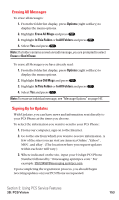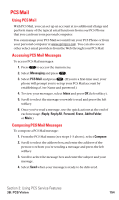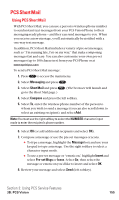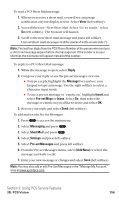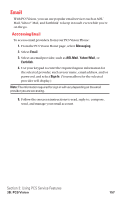Sanyo SCP5400 User Guide - Page 163
Editing Folders, Erasing a Folder
 |
View all Sanyo SCP5400 manuals
Add to My Manuals
Save this manual to your list of manuals |
Page 163 highlights
Editing Folders To edit a folder: 1. From the folder list display, highlight any folder except for Unfiled. 2. Press Options (right softkey). 3. Highlight Edit Folder and press . 4. Select the box under your desired option to edit and press . ⅷ Folder Name to edit the folder name. ⅷ Auto Filing to set auto filing to on or off. ⅷ Keyword to change the folder's keyword. Incoming messages are automatically filtered into the folder if they contain the Keyword you enter. ⅷ Notify to change the notification setting to on or off. ⅷ Envelope Icon to change the icon setting to on or off. 5. Enter or select new folder name/setting. 6. Press or OK (left softkey). 7. Press Save (left softkey). Erasing a Folder To erase a message folder: 1. From the folder list display, highlight the folder you want to erase. 2. Press Options (right softkey). 3. Highlight Erase Folder and press . 4. Select Yes and press . Note: When you erase a folder, the messages within the folder are also erased. If the folder contains a new (unread) message, you are prompted to select Erase or Don't Erase. Section 3: Using PCS Service Features 3B: PCS Vision 152