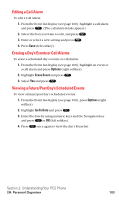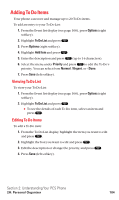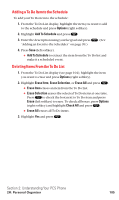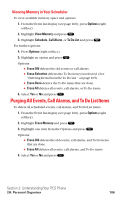Sanyo SCP5400 User Guide - Page 112
Adding a Call Alarm to the Scheduler
 |
View all Sanyo SCP5400 manuals
Add to My Manuals
Save this manual to your list of manuals |
Page 112 highlights
Editing an Event To edit an event's details: 1. From the Event list display, highlight an event and press . (The event details appear.) 2. Select the box under each item you want to edit and press . 3. Enter or select a new setting and press . 4. Press Save (left softkey). Adding a Call Alarm to the Scheduler Set the number you want to call. Call alarm notifies you when you need to make a call. You can set up to 15 call alarms. To add a call alarm to the Scheduler: 1. Press to access the main menu. 2. Select Tools/Extras and press . 3. Select Calendar and press . 4. Select the day you want to add a Call Alarm to by using the Navigation key and press . 5. From the event list display, press Options (right softkey) to display the options. 6. Select Add Event and press . 7. Select Call Alarm and press . 8. Enter the phone number directly or press Options (right softkey) for options. ⅷ From Ph. Book to select the desired number from your Phone Book. ⅷ Voicemail to select the number for voicemail access. 9. Select the box under the following items and press . ⅷ Time/Date to edit the start time/date. ⅷ Alarm to select the ringer alarm. ⅷ Repeat to repeat the Call Alarm. Select None, Daily, Weekly, Monthly, or Yearly. 10. Press Save (left softkey). Tip: You can also add a call alarm from the Contacts menu (see "Contacts List Entry Options" on page 86). Section 2: Understanding Your PCS Phone 2H: Personal Organizer 101