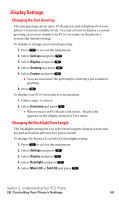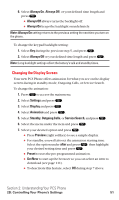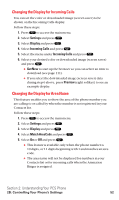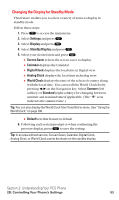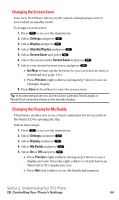Sanyo SCP5400 User Guide - Page 66
Changing the LED Indicator Color, Changing the Phone's Main Menu Style, Changing the Theme Color
 |
View all Sanyo SCP5400 manuals
Add to My Manuals
Save this manual to your list of manuals |
Page 66 highlights
Changing the LED Indicator Color To change the phone's LED Indicator color: 1. Press to access the main menu. 2. Select Settings and press . 3. Select Display and press . 4. Select LED and press . 5. Select During Call, Incoming Calls, Voicemail, Messaging, or Calendar and press . ⅷ Incoming Calls allows you to select the menu from With Caller ID, No Caller ID, or Roaming. To select your desired menu, highlight it and press . 6. Select your desired color patterns and press . ⅷ To deactivate this feature, select Off during step 6 above. Changing the Phone's Main Menu Style To select the display's main menu style: 1. Press to access the main menu. 2. Select Settings and press . 3. Select Display and press . 4. Select Main Menu and press . 5. Select either Graphic or Text and press . Changing the Theme Color To change the display's color scheme: 1. Press to access the main menu. 2. Select Settings and press . 3. Select Display and press . 4. Select Color and press . 5. Select Main LCD or Sub LCD and press . 6. Select your desired color scheme and press . Section 2: Understanding Your PCS Phone 2B: Controlling Your Phone's Settings 55