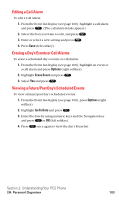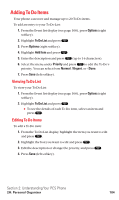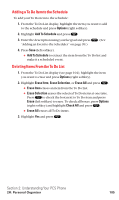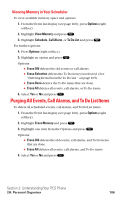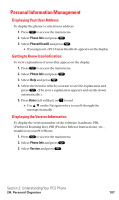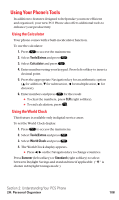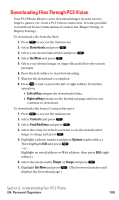Sanyo SCP5400 User Guide - Page 115
Adding To Do Items
 |
View all Sanyo SCP5400 manuals
Add to My Manuals
Save this manual to your list of manuals |
Page 115 highlights
Adding To Do Items Your phone can store and manage up to 20 To Do items. To add an entry to your To Do List: 1. From the Event list display (see page 100), press Options (right softkey). 2. Highlight To Do List and press . 3. Press Options (right softkey). 4. Highlight Add Item and press . 5. Enter the description and press (up to 14 characters). 6. Select the menu under Priority and press to edit the To Do's priority. You can select from Normal, !Urgent, or √Done. 7. Press Save (left softkey). Viewing To Do List To view your To Do List: 1. From the Event list display (see page 100), press Options (right softkey). 2. Highlight To Do List and press . ⅷ To see the details of each To Do item, select an item and press . Editing To Do Items To edit a To Do item: 1. From the To Do List display, highlight the item you want to edit and press . 2. Highlight the box you want to edit and press . 3. Edit the description or change the priority, and press . 4. Press Save (left softkey). Section 2: Understanding Your PCS Phone 2H: Personal Organizer 104