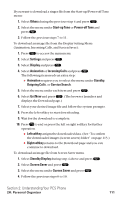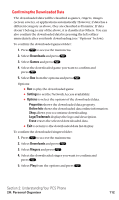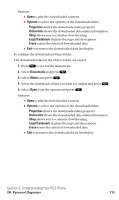Sanyo SCP5400 User Guide - Page 127
Icon Indication, Sorting the Downloaded Data
 |
View all Sanyo SCP5400 manuals
Add to My Manuals
Save this manual to your list of manuals |
Page 127 highlights
Icon Indication Type Item Icon (appears at the left side of the downloaded data) From Web Ringers (~64KB) (New Data) (Assigned Data) Voice (~64KB) (New Data) (Assigned Data) Screen Savers/Images (~64KB) (New Data) (Assigned Data) Animation (~64KB) (New Data) (Assigned Data) Animation Ringer (~64KB) (New Data) (Assigned Data) Game (~100KB) (New Data) Application (~100KB) (New Data) Unknown type (~64KB) (New Data) Note: Download icon subject to change Sorting the Downloaded Data The downloaded files are stored in alphabetical order. To sort the downloaded data: 1. Press to access the main menu. 2. Select Downloads and press . 3. Select one of each folder that includes the downloaded data you want to sort. 4. Press . 5. Press Options (right softkey). 6. Highlight Sorting from the options and press . Options: ⅷ Sorting to sort the downloaded data in alphabetical (Name) or memory size (Size) order. ⅷ Icon/Size to show the downloaded data list with memory size. ⅷ Erase All to erase all downloaded files you selected during step 3. (Downloaded data that has already been assigned cannot be erased.) 7. Highlight Size and press . Section 2: Understanding Your PCS Phone 2H: Personal Organizer 116