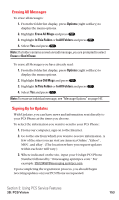Sanyo SCP5400 User Guide - Page 159
Prepending a Phone Number From a Message
 |
View all Sanyo SCP5400 manuals
Add to My Manuals
Save this manual to your list of manuals |
Page 159 highlights
3. Highlight the number you wish to extract. 4. Press to display the options. 5. To select an option, highlight it and press . ⅷ Call to dial the phone number. ⅷ Call:Speaker On to dial the phone number in speakerphone mode. ⅷ Save Phone# to save the phone number if it is not already in your Contacts list. If the phone number has already been stored in a Contacts entry, Go to Phone Book appears instead of Save Phone#. ⅷ Display Phone# to display the phone number. ⅷ Prepend to add numbers to the beginning of the phone number. Note: Press and hold during step 4 above to start a PCS Ready Link call if the extracted number is 10 digits ( or 11 digits beginning with 1). Prepending a Phone Number From a Message After you display a Message, press to display message options. To prepend an area code to an extracted number if you happen to be outside your local area code and need to add a prefix: 1. Highlight Prepend and press . 2. Enter the digits or pauses (see below) you want to add to the number. If you want to save the number, press and select the Save Phone# option. If not, the changes only apply to the current call. 3. To select an option, highlight it and press . ⅷ Call to dial the phone number. ⅷ Call:Speaker On to dial the phone number in speakerphone mode. ⅷ Save Phone# to store the phone number in your Contacts Directory. ⅷ H Hard Pause to insert a hard pause. (See "Dialing and Saving Phone Numbers With Pauses" on page 24.) ⅷ T 2-Sec. Pause to insert a 2-second pause. (See "Dialing and Saving Phone Numbers With Pauses" on page 24.) Section 3: Using PCS Service Features 3B: PCS Vision 148