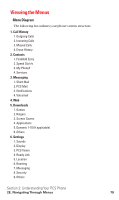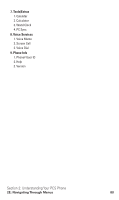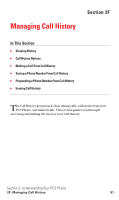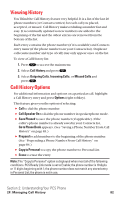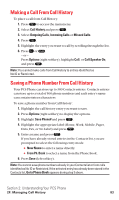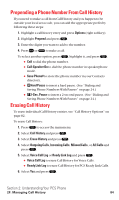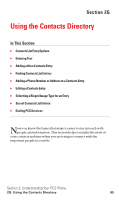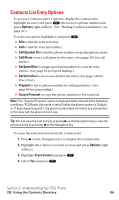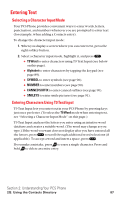Sanyo SCP5400 User Guide - Page 93
Viewing History, Call History Options
 |
View all Sanyo SCP5400 manuals
Add to My Manuals
Save this manual to your list of manuals |
Page 93 highlights
Viewing History You'll find the Call History feature very helpful. It is a list of the last 20 phone numbers (or Contacts entries) for each call you placed, accepted, or missed. Call History makes redialing a number fast and easy. It is continually updated as new numbers are added to the beginning of the list and the oldest entries are removed from the bottom of the list. Each entry contains the phone number (if it is available) and Contacts entry name (if the phone number is in your Contacts list). Duplicate calls (same number and type of call) may only appear once on the list. To view a Call History list: 1. Press to access the main menu. 2. Select Call History and press . 3. Select Outgoing Calls, Incoming Calls, or Missed Calls and press . Call History Options For additional information and options on a particular call, highlight a Call History entry and press Options (right softkey). This feature gives you the option of selecting: ᮣ Call to dial the phone number. ᮣ Call:Speaker On to dial the phone number in speakerphone mode. ᮣ Save Phone# to save the phone number (if applicable). If the caller's phone number is already saved in your Contacts list, Go to Phone Book appears. (See "Saving a Phone Number From Call History" on page 83.) ᮣ Prepend to add numbers to the beginning of the phone number. (See "Prepending a Phone Number From Call History" on page 84.) ᮣ Copy to Personal to copy the phone number to Personal List. ᮣ Erase to erase the entry. Note: The "Copy to Personal" option is displayed when meet all of the following conditions. PCS Ready Link mode is set to Enable; the phone number is 10 digits or 11 digits beginning with 1; the phone number does not match any stored entry in Personal List; the phone is not in use. Section 2: Understanding Your PCS Phone 2F: Managing Call History 82