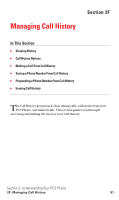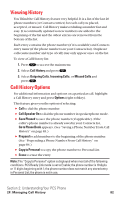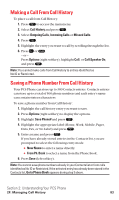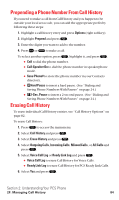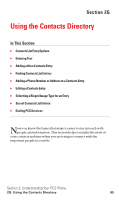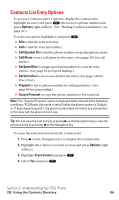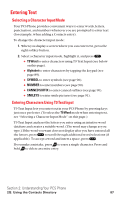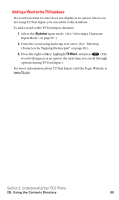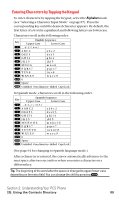Sanyo SCP5400 User Guide - Page 97
Contacts List Entry Options
 |
View all Sanyo SCP5400 manuals
Add to My Manuals
Save this manual to your list of manuals |
Page 97 highlights
Contacts List Entry Options To access a Contacts entry's options, display the Contacts list, highlight an entry and press , then select a phone number and press Options (right softkey). (See "Finding Contacts List Entries" on page 92.) To select an option, highlight it and press . ᮣ Edit to edit the selected entry. ᮣ Call to dial the selected number. ᮣ Call:Speaker On to dial the phone number in speakerphone mode. ᮣ Call Alarm to set a call alarm for the entry. (See page 101 for call alarm.) ᮣ Set Speed Dial to assign speed dial numbers to your favorite entries. (See page 62 for Speed Dialing.) ᮣ Set Voice Dial to set a voice dial for the entry. (See page 120 for Voice Dial.) ᮣ Prepend to alter a phone number by adding numbers. (See page 84 for prepending.) ᮣ Copy to Personal to copy the phone number to Personal List. Note: The "Copy to Personal" option is displayed when meet all of the following conditions. PCS Ready Link mode is set to Enable; the phone number is 10 digits or 11 digits beginning with 1; the phone number does not match any stored entry in Personal List; the phone is not in use. Tip: You can view the next entry by pressing on the Navigation key or view the previous entry by pressing on the Navigation key. To erase the selected entry from the Contacts list. 1. Press on the Navigation key to display the Contacts list. 2. Highlight the contact you want to erase and press Options (right softkey). 3. Highlight Erase Contact and press . 4. Select Yes and press . Section 2: Understanding Your PCS Phone 2G: Using the Contacts Directory 86