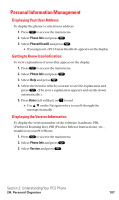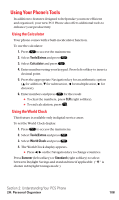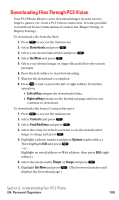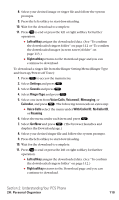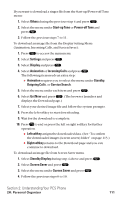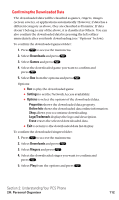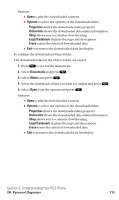Sanyo SCP5400 User Guide - Page 123
Confirming the Downloaded Data
 |
View all Sanyo SCP5400 manuals
Add to My Manuals
Save this manual to your list of manuals |
Page 123 highlights
Confirming the Downloaded Data The downloaded data will be classified as games, ringers, images (screen savers), or applications automatically. However, if data has a different category as above, they are classified as Dynamic. If data doesn't belong to any of the above, it is classified as Others. You can also confirm the downloaded data by pressing the left softkey immediately after you finish downloading (see "Options" below). To confirm the downloaded games folder: 1. Press to access the main menu. 2. Select Downloads and press . 3. Select Games and press . 4. Select the downloaded game you want to confirm and press . 5. Select Run from the options and press . Options: ⅷ Run to play the downloaded game. ⅷ Settings to set the Network Access availability. ⅷ Options to select the options of the downloaded data. Properties shows the downloaded data property. Online Info shows the downloaded data online information. Shop allows you to continue downloading. Logo/Trademark displays the logo and description. Erase erases the selected downloaded data. ⅷ Exit to return to the downloaded data list display. To confirm the downloaded ringers folder: 1. Press to access the main menu. 2. Select Downloads and press . 3. Select Ringers and press . 4. Select the downloaded ringer you want to confirm and press . 5. Select Play from the options and press . Section 2: Understanding Your PCS Phone 2H: Personal Organizer 112