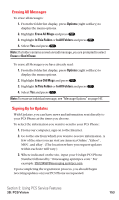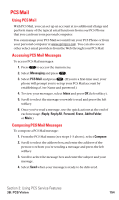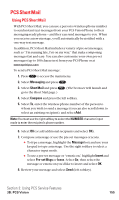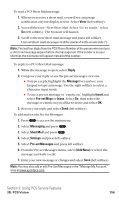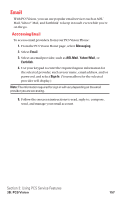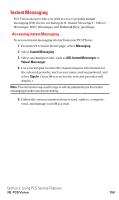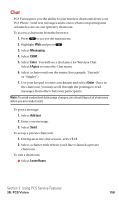Sanyo SCP5400 User Guide - Page 165
PCS Mail
 |
View all Sanyo SCP5400 manuals
Add to My Manuals
Save this manual to your list of manuals |
Page 165 highlights
PCS Mail Using PCS Mail With PCS Mail, you can set up an account at no additional charge and perform many of the typical email functions from your PCS Phone that you can from your personal computer. You can manage your PCS Mail account from your PCS Phone or from your personal computer at www.sprintpcs.com. You can also access other select email providers from the Web through your PCS Mail. Accessing PCS Mail Messages To access PCS Mail messages: 1. Press to access the main menu. 2. Select Messaging and press . 3. Select PCS Mail and press . (If you're a first-time user, your phone will prompt you to set up your PCS Mail account by establishing a User Name and password.) 4. To view your messages, select Inbox and press OK (left softkey). 5. Scroll to select the message you wish to read and press the left softkey. 6. Once you've read a message, use the quick actions at the end of each message (Reply, Reply All, Forward, Erase, Add to Folder, or Main.) Composing PCS Mail Messages To compose a PCS Mail message: 1. From the PCS Mail menu (see steps 1-3 above), select Compose. 2. Scroll to select the address box and enter the address of the person to whom you're sending a message and press the left softkey. 3. Scroll to select the message box and enter the subject and your message. 4. Select Send when your message is ready to be delivered. Section 3: Using PCS Service Features 3B: PCS Vision 154