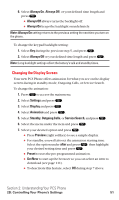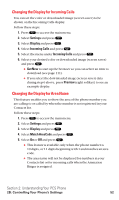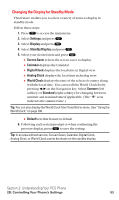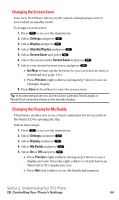Sanyo SCP5400 User Guide - Page 67
Location Settings
 |
View all Sanyo SCP5400 manuals
Add to My Manuals
Save this manual to your list of manuals |
Page 67 highlights
Changing the Font Size You can change the font size settings for the message notification and the browser. To change the font size: 1. Press to access the main menu. 2. Select Settings and press . 3. Select Display and press . 4. Select Font Size and press . 5. Select either Message or Browser and press . 6. Select your desired font size. ⅷ Press Preview (right softkey) to display a font size example. 7. Press to set the selected font. Tip: From the font example display, select your desired font displays by pressing / on the Navigation key. Location Settings Your PCS Phone is equipped with a Location feature for use in connection with location-based services that may be available in the future. The Location feature allows the network to detect your position. Turning Location off will hide your location from everyone except 911. Note: Even if the Location feature is enabled, no service may use your location without your expressed permission. To enable your phone's Location feature: 1. Press to access the main menu. 2. Select Settings and press . 3. Select Location and press . 4. Press or OK (left softkey) or wait a few seconds until the message scrolls down completely. 5. Select On and press . ⅷ To deactivate this feature, select Off during step 5 above. When the Location feature is on, your phone's standby screen will display the icon. When Location is turned off, the icon will display. Section 2: Understanding Your PCS Phone 2B: Controlling Your Phone's Settings 56